What Is conime.exe in Windows (And Is It Safe)?
- Λήψη συνδέσμου
- X
- Ηλεκτρονικό ταχυδρομείο
- Άλλες εφαρμογές
The Windows conime.exe is an executable system file for the Microsoft Console IME (Input Method Editor). While this is a legitimate file, some users have reported malware that masks itself as conime.exe.
In this article, we’ll explain what conime.exe is and what to do if you’ve been infected with a sneaky trojan.
What is conime.exe in Windows?
The conime.exe file is a legitimate Windows system file that adds language input support for the Command Prompt application. The executable system file is initiated whenever Command Prompt is opened, allowing users to type Asian languages into the command field.
It can be found in all Microsoft Windows operating systems, including Windows XP, Windows Vista, Windows 7, Windows 10, and 11.
Is conime.exe Safe?
If you use Asian languages on your PC or programs with Asian language support, then conime.exe will be initiated. However, if you’ve never used Asian languages, the appearance of conime.exe in the Task Manager is a sign that you may be dealing with malware.
Since malware, spyware, and viruses threaten your system stability (for instance, by hijacking your CPU to run a crypto miner) and personal information, we recommend running your antivirus software as soon as possible.
How to Tell If conime.exe is a Virus
If you’re concerned that your PC has been infected with malware and it’s masquerading as the conime.exe file, here’s what you should do.
Check the File Location
The legitimate conime.exe file is found in C:\Windows\System32 (or %windir%\System32). To check where your conime.exe file is located in File Explorer:
- Open Task Manager by pressing Ctrl + Shift + Esc.
- Find the conime.exe filename under the Processes tab.
- Right-click conime.exe and select Properties.
- Where it says “Location,” ensure that it states C:\Windows\System32\conime.exe. Any variation of this, even seemingly safe, means that you’re probably dealing with a virus. For example, one user said theirs was found in C:\Windows\System32\drivers\conime.exe, and another noted C:\Program Files.
- If not, move to the next step.
Enter Safe Mode and Run Your Antivirus Program
If Windows Defender cannot discover and remove the conime.exe threat, you should move to a more powerful solution. Check out our list of the best antivirus software if you don’t have one already. Tools like Malwarebytes Anti-Malware or SUPERAntiSpyware can be used to detect malware on your system, too.
But first, boot into Safe Mode to prevent the virus from utilizing system resources to protect itself.
How to Disable the Legitimate conime.exe
To prevent the conime.exe process from launching at startup, you must remove all of the keyboard languages that include Asian language support. In Windows, this includes all of the Asian languages as well as Hebrew, Arabic, and Hindi.
- Press the Windows key + R to open the Run command box.
- Type “intl.cpl” and press Enter. This will open the Region window.
- In the Formats tab, click Language preferences.
- In the next window, scroll down and find every language pack that lists Microsoft IME as the input method, then select Remove.
- Once all the languages are removed, reboot your system. The conime.exe file should no longer be initiated.
Note: You can also remove the conime.exe startup entry via Task Manager or msconfig. However, if you do this alone, Windows may re-enable it when you start up or initiate Command Prompt. Also, remember that since conime.exe is a system file, it’s highly recommended that you don’t delete or try to uninstall it, as this may affect your system stability.
Free From Viruses
Hopefully, this tutorial has helped you determine whether your conime.exe process is legitimate or a virus. If this is the first time you’ve been infected with a virus, learn how to protect yourself online to avoid being infected again.
source https://helpdeskgeek.com/windows-11/what-is-conime-exe-in-windows-and-is-it-safe/
- Λήψη συνδέσμου
- X
- Ηλεκτρονικό ταχυδρομείο
- Άλλες εφαρμογές

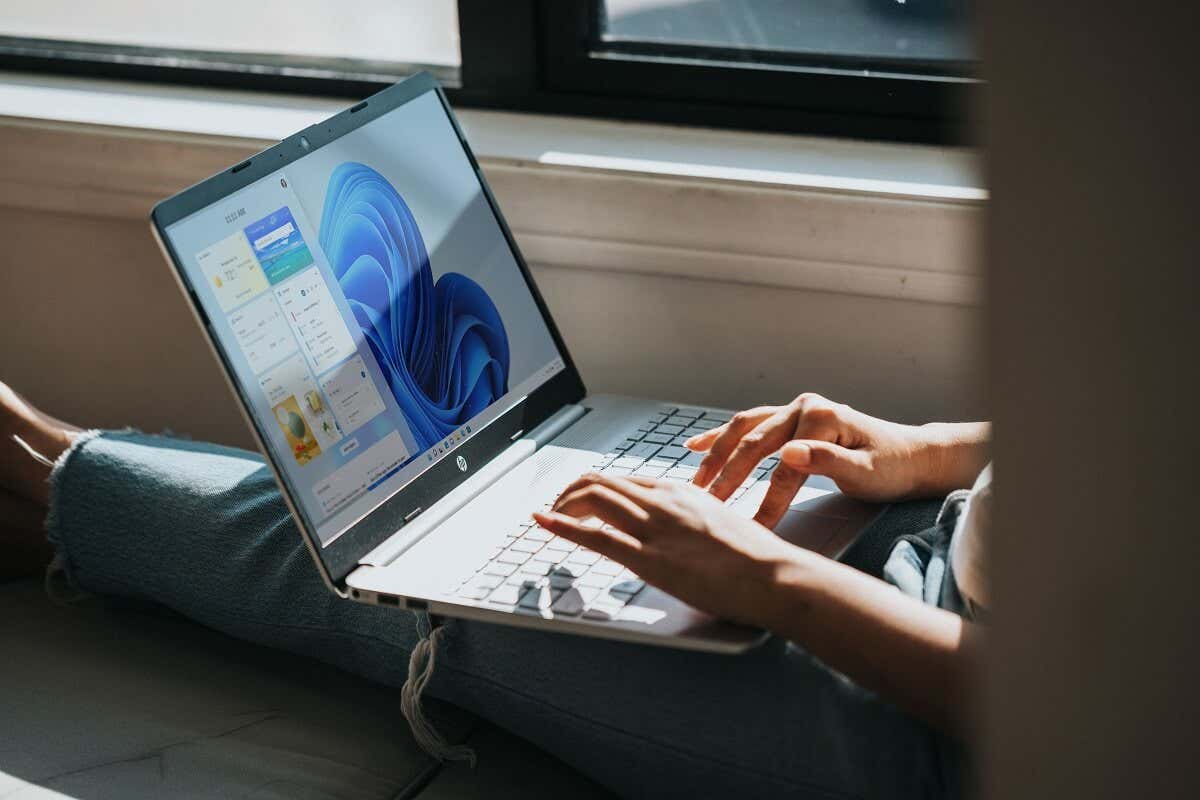
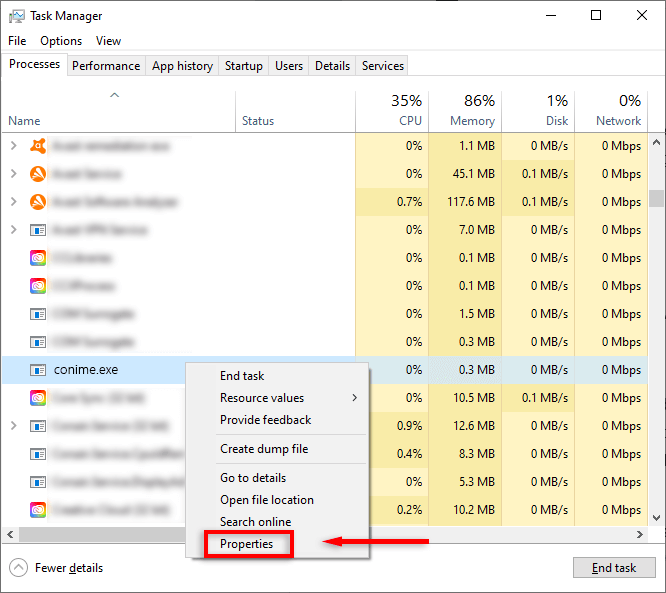
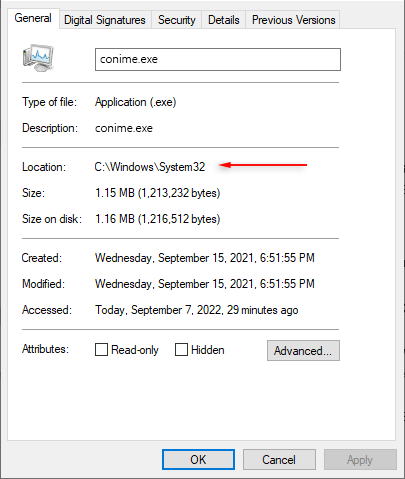
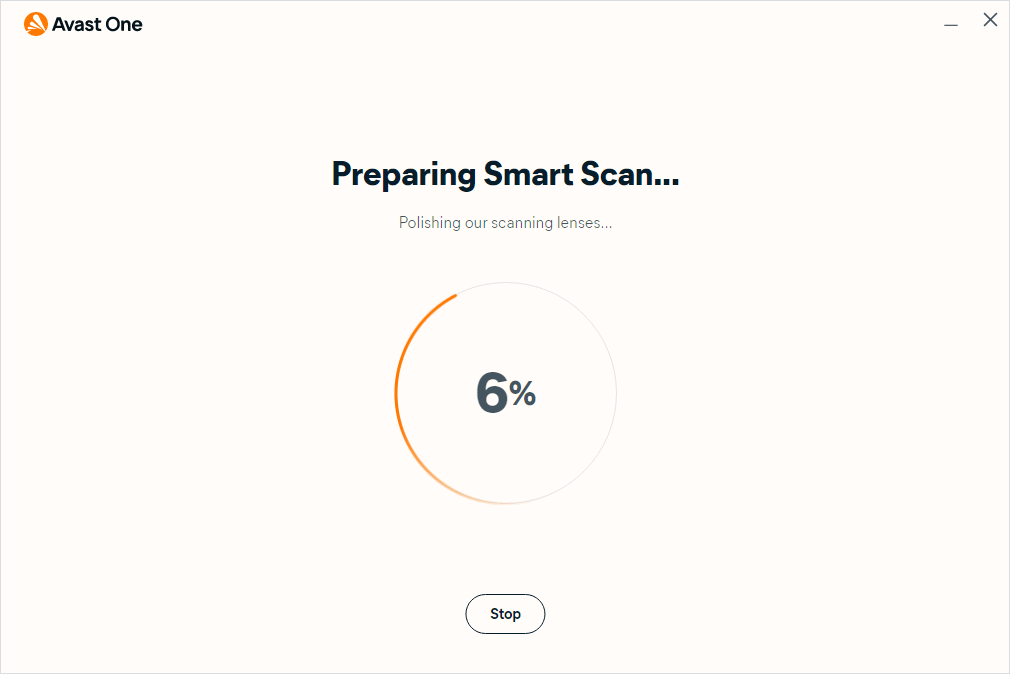
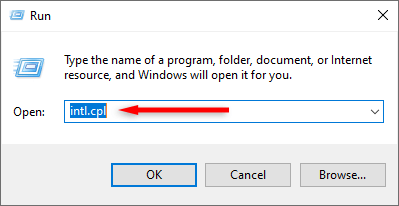
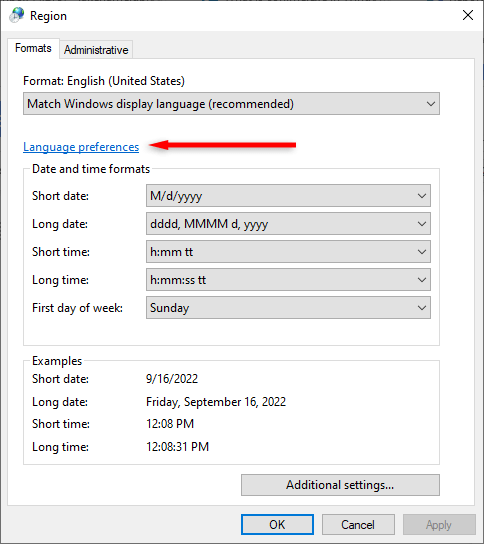
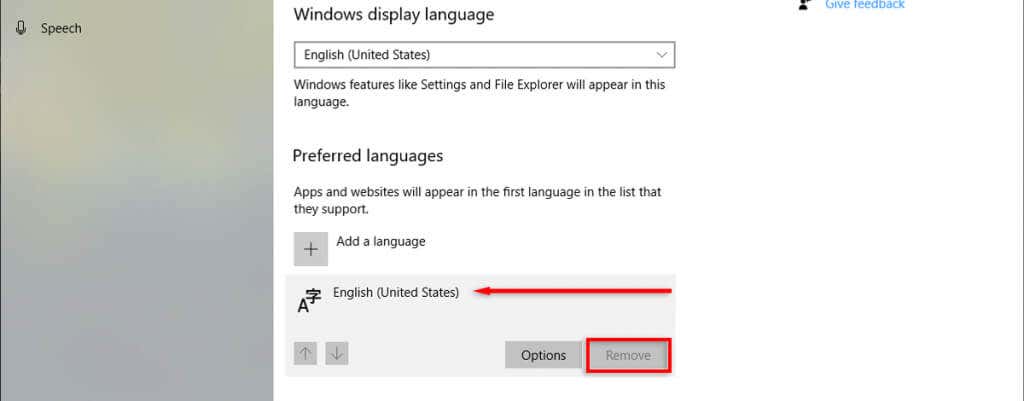
Σχόλια
Δημοσίευση σχολίου