Is Your Phone Camera Blurry? Try These 14 Fixes
Not too long ago, blurry phone camera photos were the best anyone could hope for. Today, everyone expects crystal-clear shots that rival the quality of those taken by a dedicated digital camera.
You may be scratching your head at the blurry pics your phone is suddenly producing, or you just can’t get the focus to work right in the viewfinder before you snap a picture of your cat doing something hilarious for social media. Try a few of these troubleshooting tips to clear up the issue.
1. Clean Your Camera Lens
A dirty camera lens is the most obvious culprit for blurry photos on a phone. Not only can dirt smeared on the lens cause blur or distortion directly, but it can also interfere with the autofocus feature of your phone.torrentio
Use a clean microfiber cloth for camera lenses or eyeglasses to wipe your lenses. Do not spray any cleaning agent on the lens or cloth since your phone’s outer camera lens glass may have a coating that reacts poorly to certain chemicals.
If you have a water-resistant phone, you may want to gently rinse the outer camera lens glass with a small amount of clean, fresh water to remove mineral debris such as small sand particles. Although modern outer camera lens glass is made from tough, hard materials such as sapphire, hard minerals trapped between your cloth and the glass can still scratch it.
2. Use the Correct Mode
Your camera app likely has many different shooting modes. If you’ve accidentally activated a special mode such as Portrait or Macro Mode, it might be impossible to get your subject in focus for a normal shot. Alternatively, you might need to turn on one of these modes, such as macro mode, when your subject is too close up to the camera to be in focus.
3. Take the Protective Film or Screen Protector Off
Let’s start with something that might sound a little silly, but if you’re seeing a slightly fuzzy image in the viewfinder of your app, it might be that you have something on your screen that’s distorting the image.
If you’ve just taken a new phone out of the box, ensure you haven’t left the protective film on the screen. Carefully read the quick-start guide since some phones (like the Samsung Galaxy S21 Ultra) have a factory-applied screen protector that should not be removed unless damaged.
Some screen protectors negatively affect the clarity of your display, making everything appear fuzzy. You can easily check for this by opening a non-camera app and inspecting screen elements such as text. If everything on the screen appears slightly soft, consider taking the screen protector off or replacing it with one that has a better clarity rating live streaming
Your Screen
Give the phone a good wipe with a clean microfiber cloth to rule out a film of grease on your screen making the image fuzzy.
5. Check the Lens For Condensation
If your phone has been exposed to water or high humidity, this may lead to condensation between the lens and outer camera glass. Although the camera may be sealed against liquid ingress, it still needs to let air through to equalize the pressure inside the camera assembly with the outside atmosphere. This is why liquid can condensate onto the inside of the glass if you’re using the phone in conditions closer to the Amazon jungle than comfortable humidity.
If you see condensation inside the camera, the only thing you can do is wait for it to evaporate. Keep the phone at room temperature and at normal humidity to speed up this process.kvdikoi google
If the problem doesn’t go away or keeps returning, your phone may have suffered water damage, and you’ll need to have a professional evaluate it.
6. Take Off Your Phone Case
Most phone cases have ample cutouts for the cameras on your phone, but some models may have too much overlap, especially when you use the widest-angle camera on your phone. For phones that use special sensors to measure distance for focus, the case may partly obscure that sensor even if it doesn’t obscure part of any lens.
While it’s not likely, if you suspect your case is the issue, quickly taking it off and shooting a few test photos to rule out the possibility is a good idea.
7. Tap For Focus
Sometimes the autofocus feature on your phone gets things wrong. In most cases, you can rectify this by tapping on the subject you want to focus on in the camera app viewfinder.
On the iPhone camera app, you can tap anywhere in the frame to shift focus, but since Android phone camera apps aren’t standardized, the exact focus adjustment method may differ from one brand of phone to the next. If tapping to focus doesn’t seem to work on your Android phone, consult the camera app’s help file for instructions.
8. Switch to a Different Camera
Most modern smartphones are equipped with multiple independent cameras. If your image is blurry, try switching to a camera with a more appropriate focal length. Even if you are on the right camera for the shot you want to take, sometimes switching to a different camera and then switching back can reset whatever temporary glitch is causing issues. The main camera is usually the one with the best clarity, thanks to its higher megapixel count image sensor.
If all of your back cameras are blurry or switching between them doesn’t fix the one that’s a problem, you can also try switching to the selfie camera and then back to the rear cameras. We’ve seen some users report that this helped them.
9. Use Manual Mode
By default, your camera app is mostly automated. It tries to select the best focus and exposure settings for you, so you only have to worry about framing and timing your shot if you’re taking a photo of a subject that the autofocus feature can’t handle properly.
Some Android phone camera apps come with a manual or “Pro” mode, making it more like operating a DSLR camera. For example, on a Samsung Galaxy phone, you can select Pro mode and manually your camera settings using the on-screen focus wheel.
While it’s worth checking out our camera settings guide, here are some quick and dirty thing you can do in manual mode to eliminate blur and fuzz:
- Use a fast shutter speed, which helps reduce motion blur.
- Adjust the ISO for low light scenes.
Many manual modes have a visual focus guide, where the parts of the image that are in focus will be highlighted in a color so you know that the right things are in focus.
10. Try a Third-party Camera App
Unfortunately for iPhone users, the default app from Apple does not include a similar manual mode, nor do some brands of Android phone. Your best option is to use a third-party camera app that unlocks manual control of your cameras.
On the iPhone, we suggest ProCamera, although it is somewhat pricey at $15. Camera+ is a good alternative at nearly half the price. If you’re on Android, the best choice in our opinion is Camera FV-5 for $4.99. Some Android phones don’t work well with this app, so either test it within the refund window on Google Play or try the FV-5 Lite app first, but there are many Android camera apps to choose from.
11. Force Close The App or Restart Your Phone
Smartphone camera apps aren’t quite as reliable as the firmware you’ll find in a dedicated camera. After all, there are so many running processes on a smartphone, and software bugs are constantly introduced or discovered. If your camera app just doesn’t focus on anything, it might just be a temporary problem with the app.
The first thing to do is force close the app. In iOS, swipe up from the bottom of the screen to the middle, bringing up the app carousel. Swipe left or right until you see your camera app, then swipe it upwards to close.
On Android, press the Android system button on the far left (three vertical lines), and it will bring up the app carousel. Swipe left or right to find the camera app, and swipe it up and off the screen to close it.
If closing and reopening the app doesn’t work, restart your phone completely and try again.
12. Check for Camera App Updates
If your camera focus issues are caused by a bug, it’s worth checking if there’s an updated version of the app available for download. Camera app updates can happen either as an individual update or as part of a major operating system update.
This is especially likely if your camera works well with a third-party app but not with the standard app since it suggests that there’s nothing physically wrong with your camera.
13. Slap Your Phone Against Your Palm
This last tip may seem a little strange, but slapping your phone against your palm can fix some camera problems. This is because the camera assembly has tiny moving parts that can get stuck in a particular position, stopping the camera from shifting focus.
With your camera activated, firmly yet carefully slap the back of your phone against the heel of your palm. With any luck, this will reset the electromechanical components to their correct positions.
14. Send Your Phone for Assessment
If you’ve tried everything on this list and you’re still getting nothing but blurry pictures, it may be time to have a professional look at your phone’s camera since the module itself may need replacement.
from Online Tech Tips https://ift.tt/f0Xhxr8



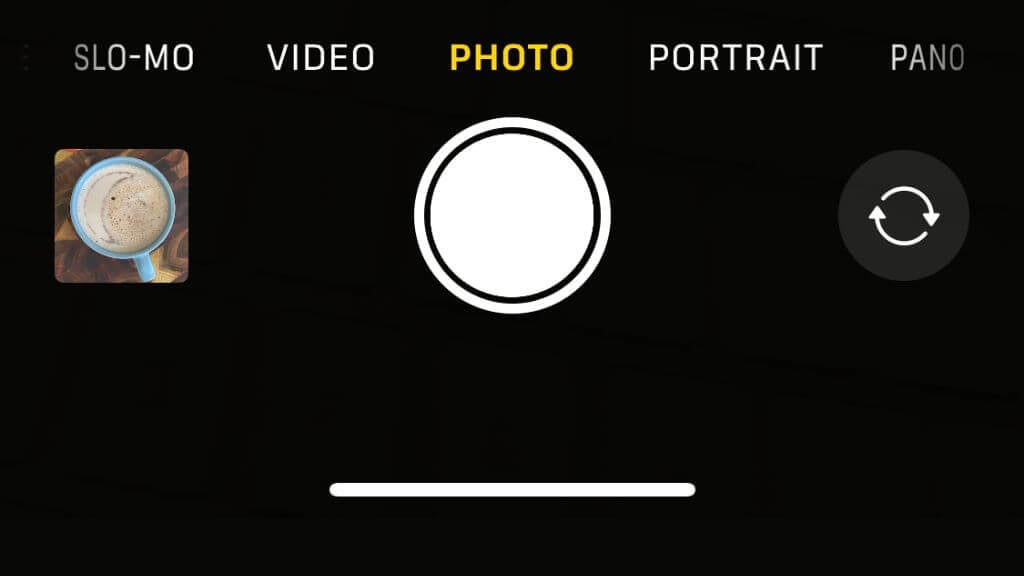




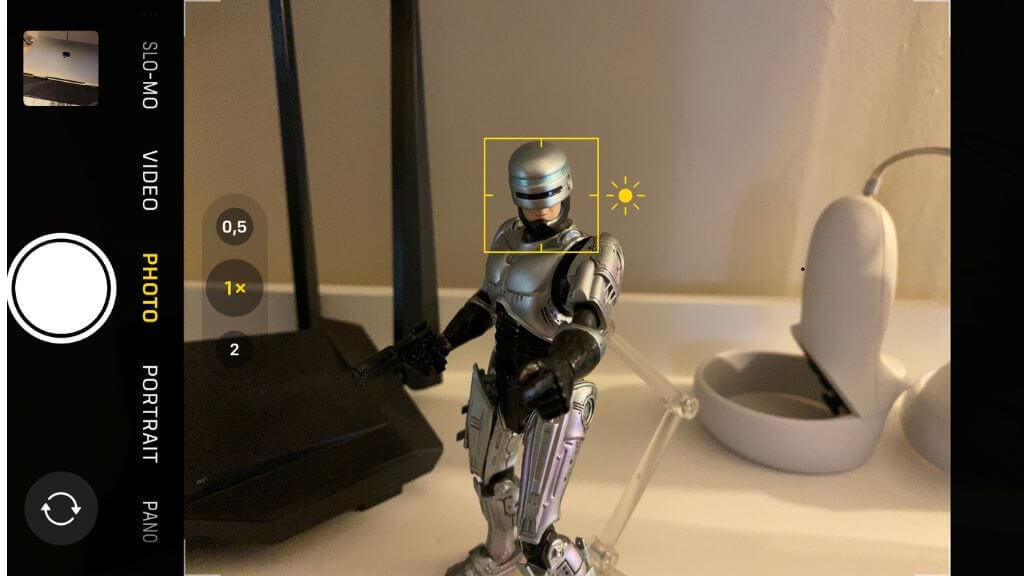
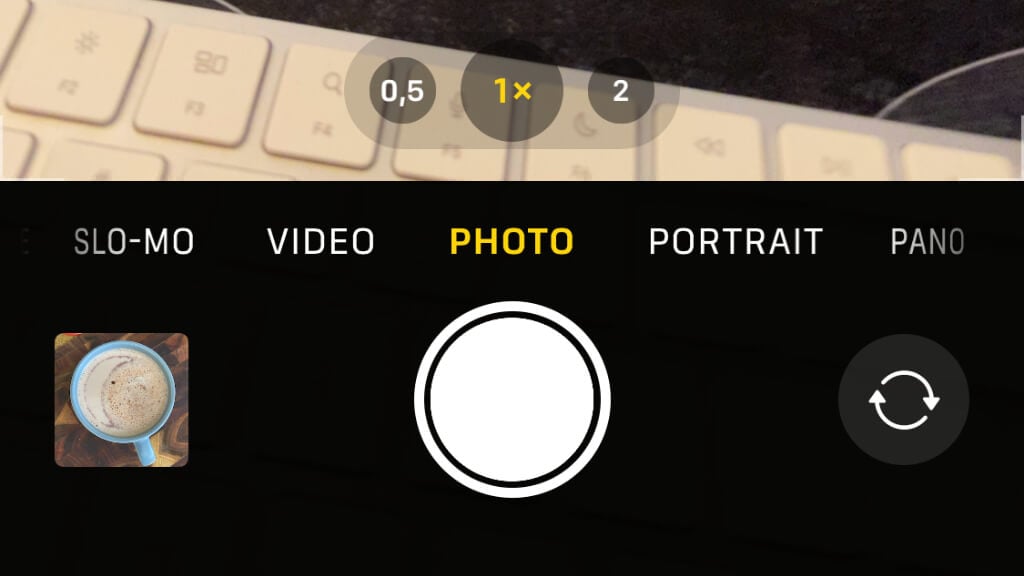
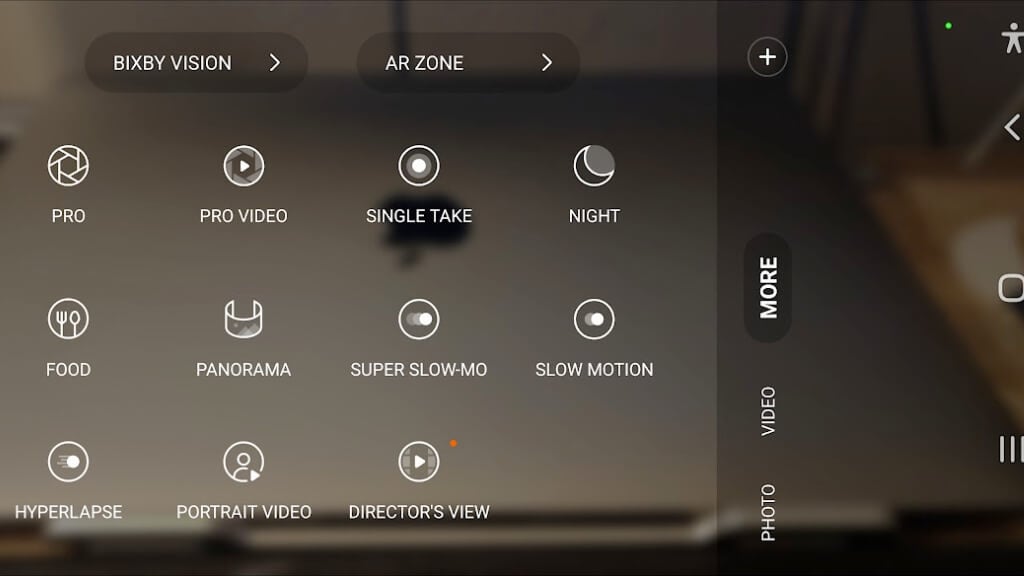

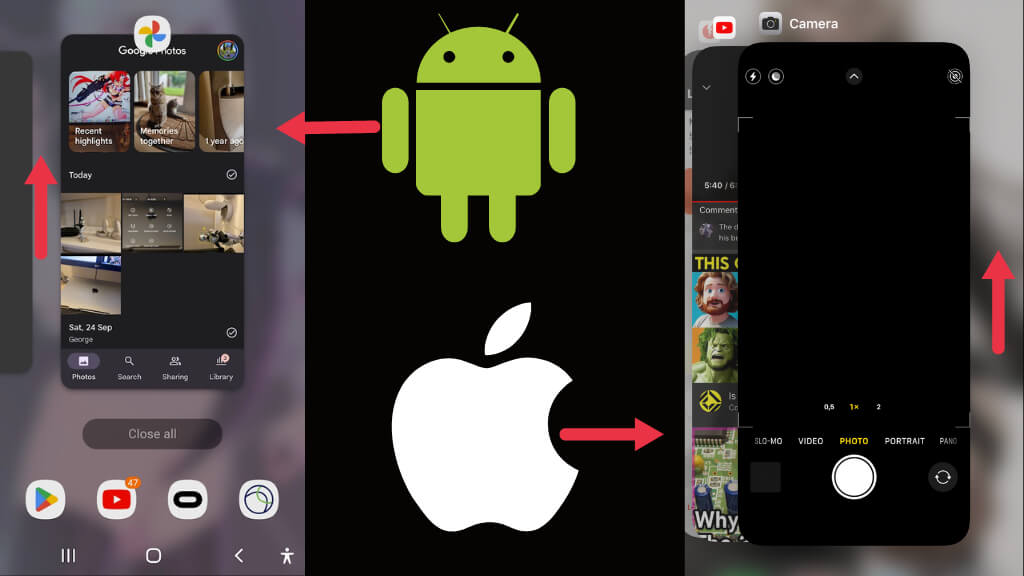

Σχόλια
Δημοσίευση σχολίου