6 Reminder Extensions for Google Chrome
- Λήψη συνδέσμου
- X
- Ηλεκτρονικό ταχυδρομείο
- Άλλες εφαρμογές
When you spend time online, it can be easy to lose track of time. You can become so focused on work or research for school that you forget other things you need to do. This is when a reminder extension for your browser can save the day.
With these reminder add-ons for the Chrome browser, you simply set the date and time and keep on working. When time is up, you’ll see the reminder pop. Whether you need to make a phone call, send an email, preheat the oven, or pick up the kids, these Google Chrome reminder extensions can keep you on track.
1. Reminders
Simply named, the Reminders extension for Chrome is flexible and easy to use. Start by choosing a reminder type like text, notification, new tab, or task.
All options except the text type let you select the date, time, and optionally repeat the reminder. Add a description, choose a color for its priority, and select Done on the top right.
When the date and time arrive, you’ll see a notification appear. You’ll also have options depending on the type of reminder you set when the notification appears. For instance, you can mark a task as done or snooze it for 10 minutes.
By selecting the toolbar button, you can see your current and past reminders, have the option to edit a pending one or delete it, and of course, create a new one. These features make the Reminders extension a great choice.
2. Pi Reminder
The Pi Reminder extension is another tool with bonus features you’ll enjoy. First, it has a companion reminder app for Android, so you can sign in with the same Google account and unlock all of the features. However, you can also use the extension as a guest without creating an account or signing in.
Next, you can choose from task or time reminders. The first option simply notifies you when time’s up while the second gives you the option to mark it as complete or postpone it to most any date and time you like.
Helpful features include document and image attachments, labels to tag items, recurring reminders, customizable settings, alarm sounds, collaboration options, and more.
For a reminder extension that goes beyond the basics as a task manager, take a look at Pi Reminder for Chrome.
3. Remind Me
If you aren’t looking for extra features or functionality and just want a basic reminder, check out Remind Me. You can set a specific number of hours and minutes or enter the exact time. Then, just type the name of the reminder and select Set Reminder.
When time’s up, you’ll see the notification even if you navigate away from Chrome.
For the simplest way to remember tasks you need to do, give Remind Me a try.
4. Task Reminder
Another straightforward reminder extension for Chrome is Task Reminder. It doesn’t give you a fancy interface, but it does do exactly what it claims, making it a solid choice.
To add a reminder, enter the name and then choose to be reminded in a certain number of minutes or on an exact date and time. The add-on’s window also displays the current date and time which is one of those really useful features.
When the extension reaches your chosen time, you’ll see your notification. Simply close it and “git-r-done”.
It may be a basic extension option, but Task Reminder works.
5. Remindoro
If you want to include notes for your reminder, Remindoro is a good option with plenty of room for whatever you need to say. Plus, the extension offers a rich text formatting option (in beta) for formats like bold, italic, and lists.
Name your reminder, optionally add your notes, and then choose the date and time for the notification. You can also make the reminder repeat in minutes, hours, days, or months.
You can adjust settings for the theme, enjoy a pleasing appearance for the interface, and get your reminders on time with Remindoro.
6. MyReminder Plugin
One more reminder Chrome extension to check out is MyReminder Plugin. What’s nice about this option is that it offers a quick add feature. This allows you to quickly add a reminder for 15 minutes, an hour, or a day. Plus, you can increase each of those increments with a click.
You can also pick a specific date and time and see your upcoming reminders easily. When time’s up, you’ll see that handy pop-up window letting you know.
If you browse the Chrome Web Store for reminder extensions, you’ll see plenty. There are options for stand notifications, motivation, focus, and more. However, with this list of options, you can get a reminder of absolutely anything you want, making them flexible and useful tools.
For more, take a look at how to set up and use Google Reminders or how to use location-based reminders.
from Online Tech Tips https://ift.tt/Jq4YUa0
- Λήψη συνδέσμου
- X
- Ηλεκτρονικό ταχυδρομείο
- Άλλες εφαρμογές

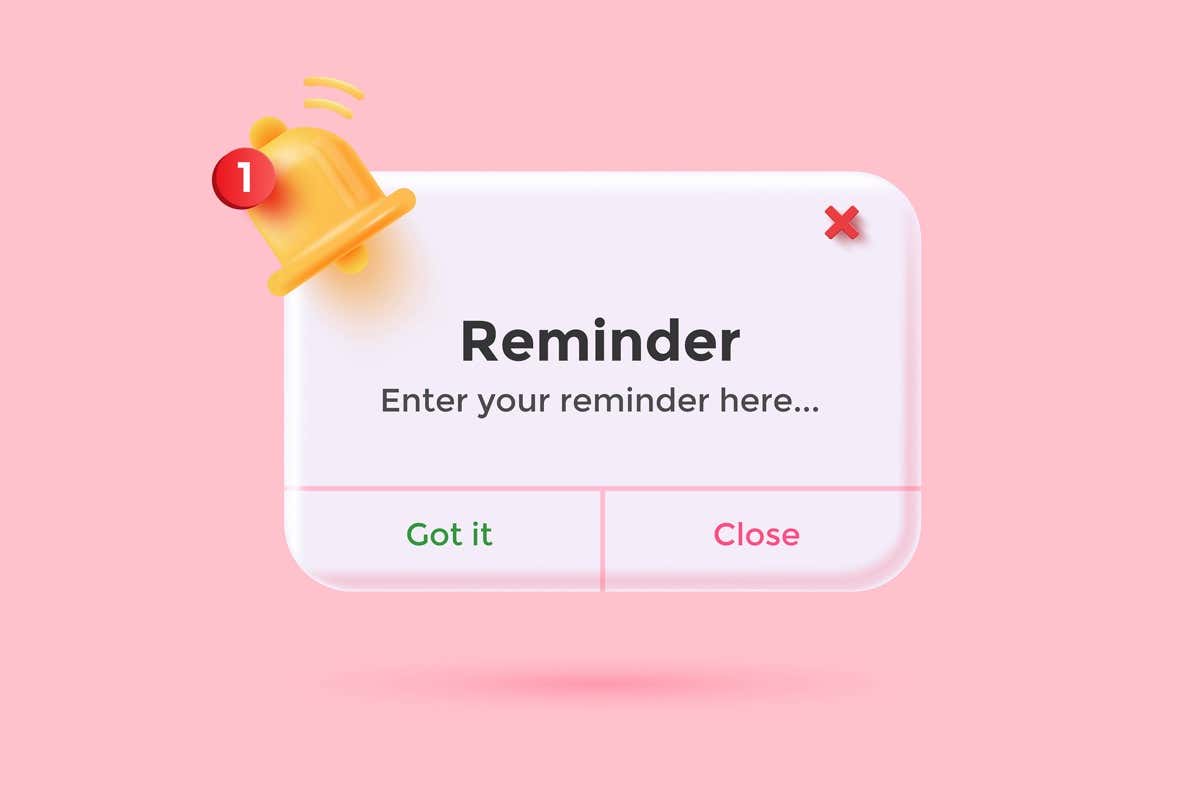
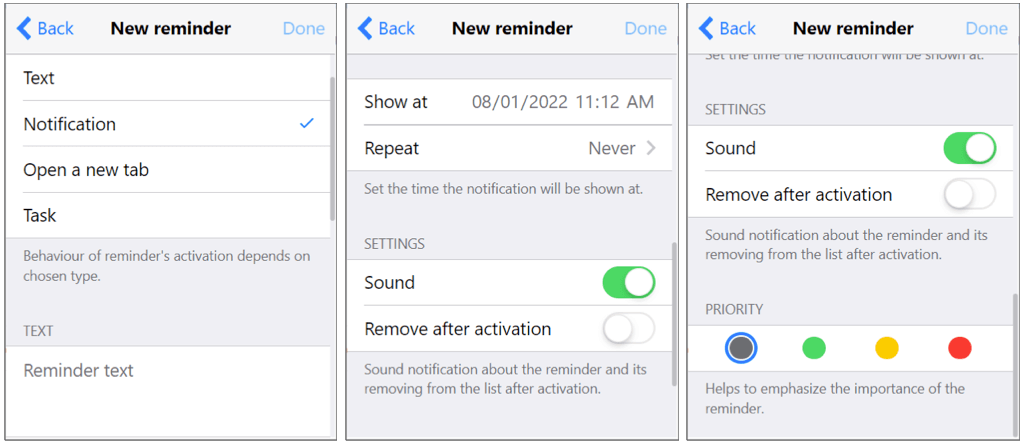
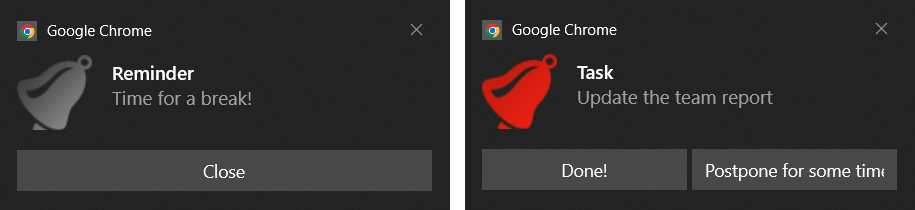
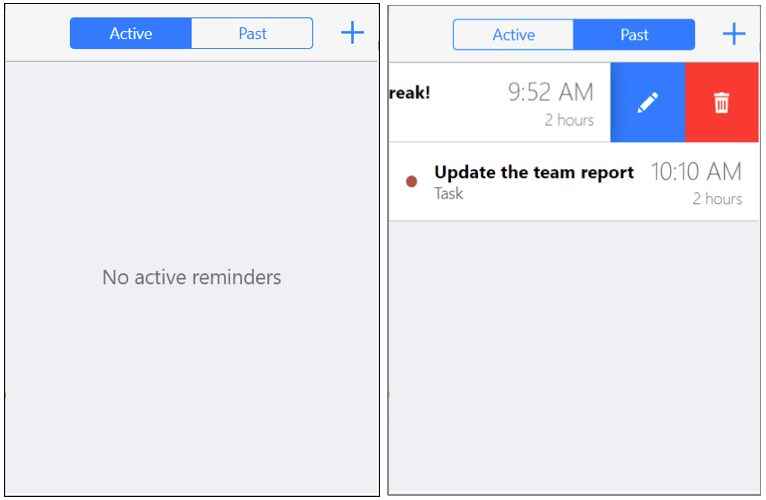
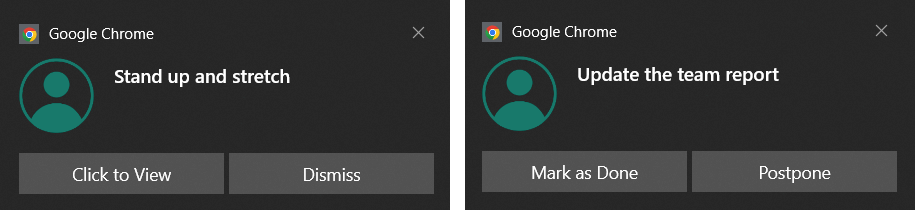
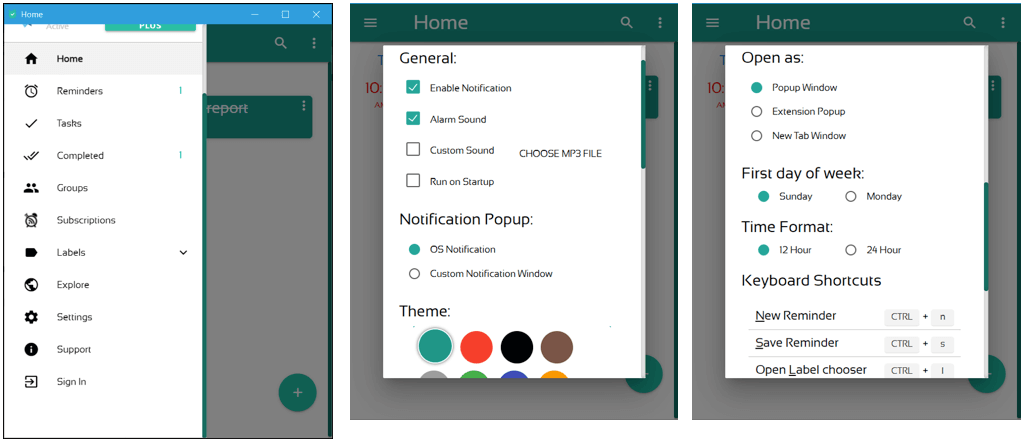
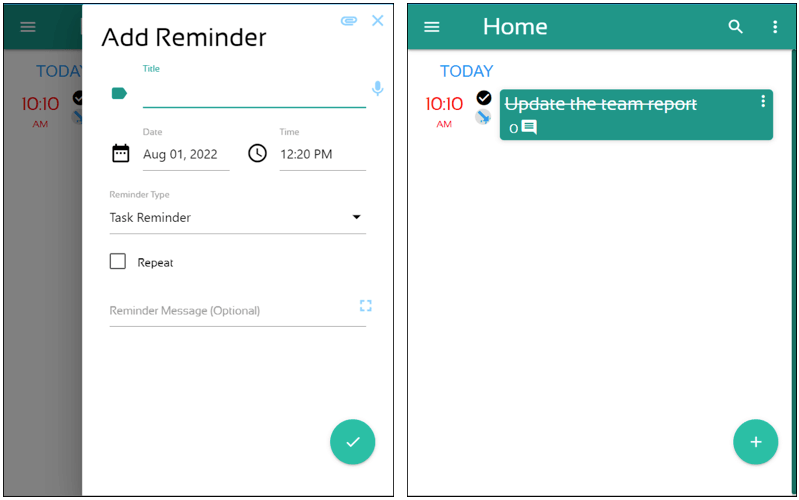
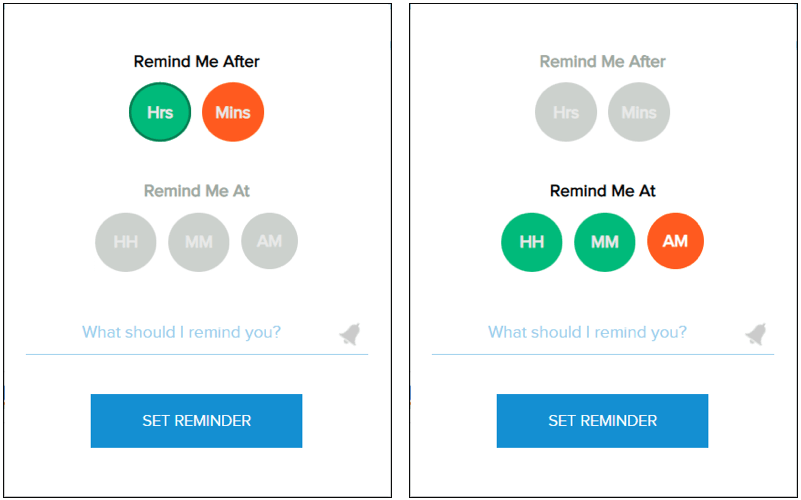

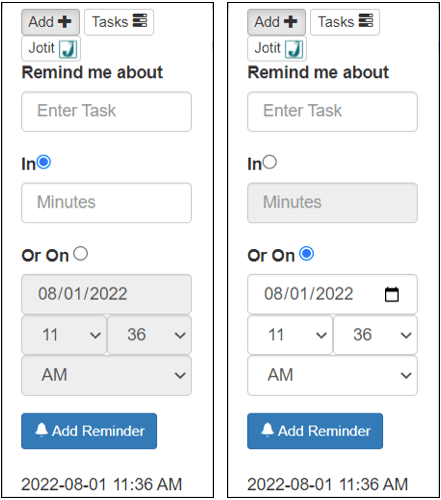
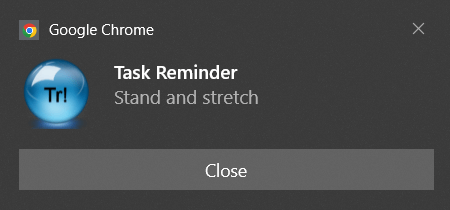
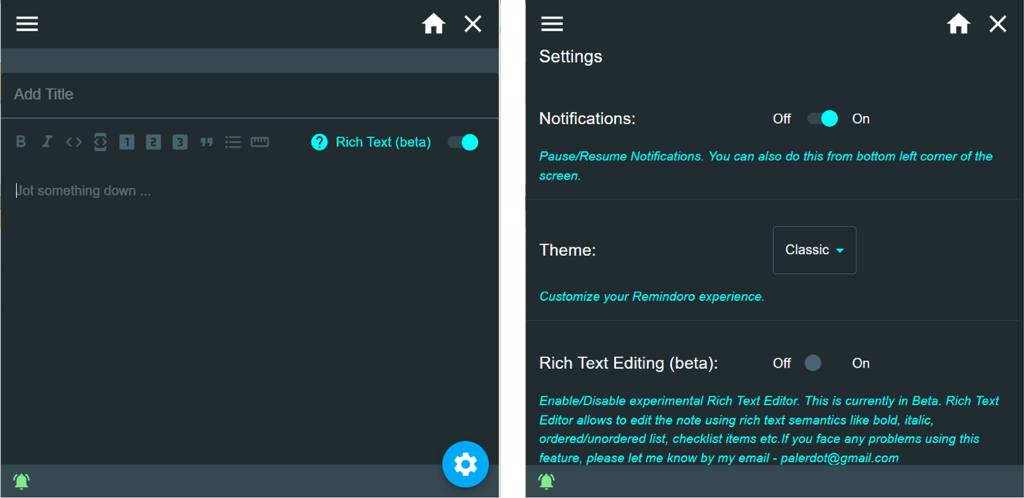
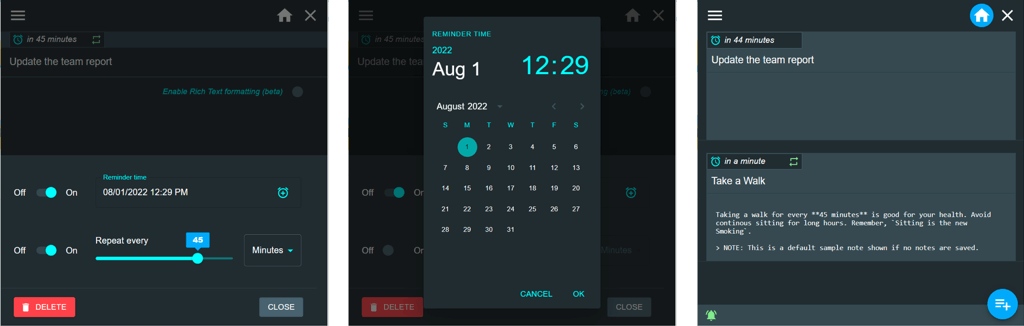
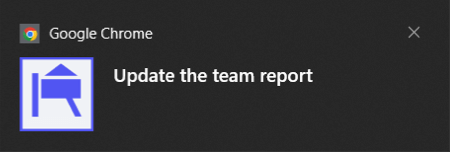
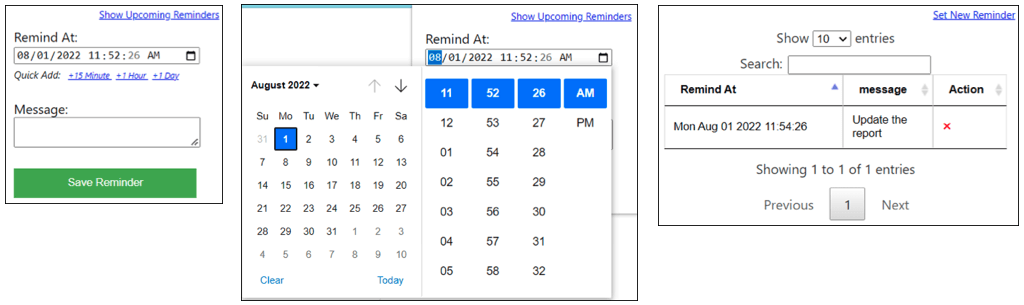
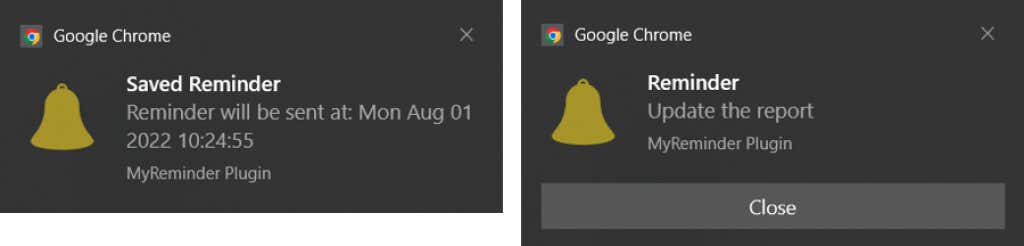
Σχόλια
Δημοσίευση σχολίου