Windows 11 Pro vs Home: What’s Different and Which Is Better
- Λήψη συνδέσμου
- X
- Ηλεκτρονικό ταχυδρομείο
- Άλλες εφαρμογές
Windows 11 has a bunch of brand-new features that weren‘t available in Windows 10, but as usual, it comes in multiple editions. If you’re about to upgrade your PC and you’re deciding between Windows 11 Home or Windows 11 Pro, you’ve come to the right place.
In this article, we’ll discuss the major differences between the two operating system editions and cover which one you should purchase.
What’s the Difference Between Windows 11 Home and Pro?
Almost every Windows operating system has come in two (or more) versions, with the main ones being Home and Professional (or Pro). These two versions of Windows exist because they target different kinds of users with distinct feature sets.
To put it simply, the Home version is targeted toward general users and contains all of the features that the average Windows user will need. The Pro version, on the other hand, is targeted toward business or enterprise systems and has added features to meet the requirements in that field.
With that out of the way, here are the features included with Windows 11 Pro:
Security Features
Windows 11 Pro offers a few additional security features not included in Windows 11 Home. These are specifically designed for businesses that need to protect their data against leaks and hackers.
- BitLocker Device Encryption. A service that encrypts your data (using 128-bit or 256-bit AES encryption and TPM 2.0) if a device is lost or stolen, meaning that others are unable to access your information.
- Windows Information Protection (WIP). A service which protects your data against accidental data leaks on any company-owned or employee devices.
Business Features
Windows 11 Pro is primarily targeted toward enterprise-scale users, hence many of its unique features are designed for this use case.
- Assigned Access. This feature enables different users to access the same device on different accounts, to keep their digital identities and data separate.
- Dynamic Provisioning: This makes it easier to set up new Windows 11 devices without needing to go through the image creation process.
- Enterprise State Roaming: If your organization has Azure Premium, this feature enables users to access their accounts from multiple devices (such as a PC and laptop) without the need to configure each new device.
- Group Policy: This service enables you to manage PCs, accounts, groups, networks, and printers via Windows Server.
- Kiosk Mode Setup: Kiosk Mode lets you set up dedicated experiences for specific purpose devices, like ATMs.
- Microsoft Store for Business: Access the business Microsoft Store that contains additional apps for Windows 11 Pro devices.
- Mobile Device Management (MDM): Enables cloud-based management of your PCs and other devices.
- Support for Active Directory: Active directory enables IT staff to manage PCs, policies, and user accounts by pairing Windows 11 with Windows Server.
- Support for Azure Active Directory: This lets users use the same Microsoft account login to access Windows 11, Microsoft 365, and other Microsoft services.
- Windows Update for Business: This enables IT staff to determine when updates are performed, test them on predetermined devices, and execute a time-specific update for more efficient management.
Additional Features
Windows 11 Pro also has a few other useful features that are not included in Windows 11 Home:
- Group Policy Editor: The Group Policy Editor is a user-friendly tool to enable and disable Windows 11 functions without altering the registry.
- Hyper-V: A tool which helps users create virtual machines within Windows 11.
- Windows Sandbox: Similar to Hyper-V, Sandbox offers users a way to have a lightweight instance of Windows 11 running in an isolated shell. This is useful for users who would like to test apps before installing them on their PC.
- Remote Desktop Connection: Windows 11 Pro allows your PC to act as both a host and client for a remote connection, whereas the Home edition only allows it to act as a client.
- Local Accounts: One frustrating change in Windows 11 involves how you set up a new PC for the first time. As a Pro edition user, you’re able to set up Windows 11 with a local account, but in Windows 11 Home, you must have an internet connection to set the PC up.’
Windows 11 Home Vs. Pro: What Are the Similarities?
All of the major features of Windows 11 are available on Windows 11 Home, including:
- The new desktop and start menu appearance, snap layouts, widgets, themes, and Microsoft store
- Android app and Linux support via the Windows Subsystem for Android and Windows Subsystem for Linux
- Windows Hello, a tool to access Windows 10 and 11 devices via PIN, facial recognition, voice and fingerprint
- Secure boot, a feature introduced with Windows 10 Home that prevents your PC from booting on unrecognized devices
- Direct Storage, a feature for developers that improves the gaming experience
- Auto HDR, enabling standard dynamic range images to be converted to HDR for better viewing
- Parental controls, including Kids Mode in Microsoft Edge
- Virtual desktop support
- Microsoft Teams chat integration
The minimum hardware requirements to run both Windows 11 Pro and 11 Home are identical. These system requirements include a minimum of 4 GB of RAM, 64 GB of hard-drive storage, a 1 GHz dual-core CPU from either AMD, Intel, or Qualcomm, TPM 2.0, Secure Boot capable firmware, and a DirectX 12-compatible GPU.
Comparing Windows 11 Pro and Home for gamers, there are no notable differences in performance. Both editions provide the same performance and apps, including Xbox Game Bar and Game Mode.
Windows 11 Pro does offer increased hardware capabilities – up to 2 CPUs (128 cores) and 2 TB RAM compared to 1 CPU (64 cores) and 128 GB RAM in the Home edition. However, in terms of gaming, you are unlikely to need the insane hardware expansion offered by the Pro version.
Windows 11 Home Vs. Pro: Which Should You Get?
If you’re a standard user, Windows 11 Home will be more than sufficient for your needs. However, if you’re a professional user who needs enterprise-targeted functions in your day-to-day work, then Windows 11 Pro is your best bet.
source https://helpdeskgeek.com/windows-11/windows-11-pro-vs-home-whats-different-and-which-is-better/
- Λήψη συνδέσμου
- X
- Ηλεκτρονικό ταχυδρομείο
- Άλλες εφαρμογές




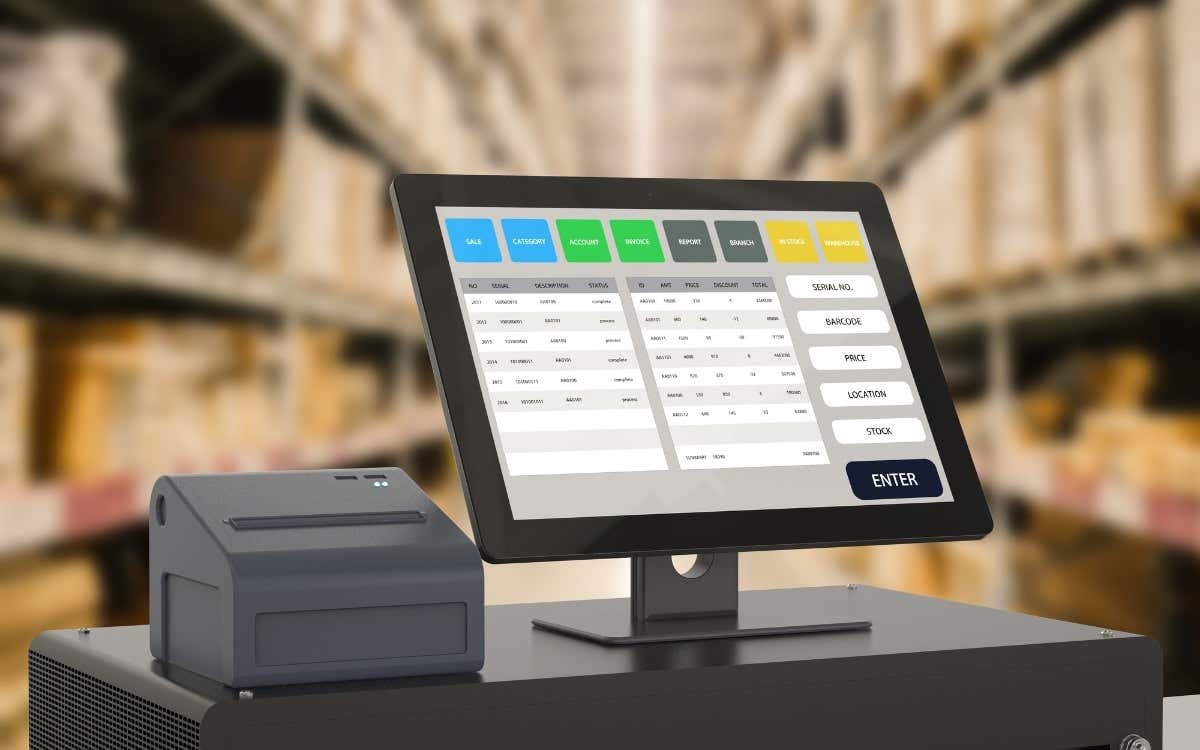
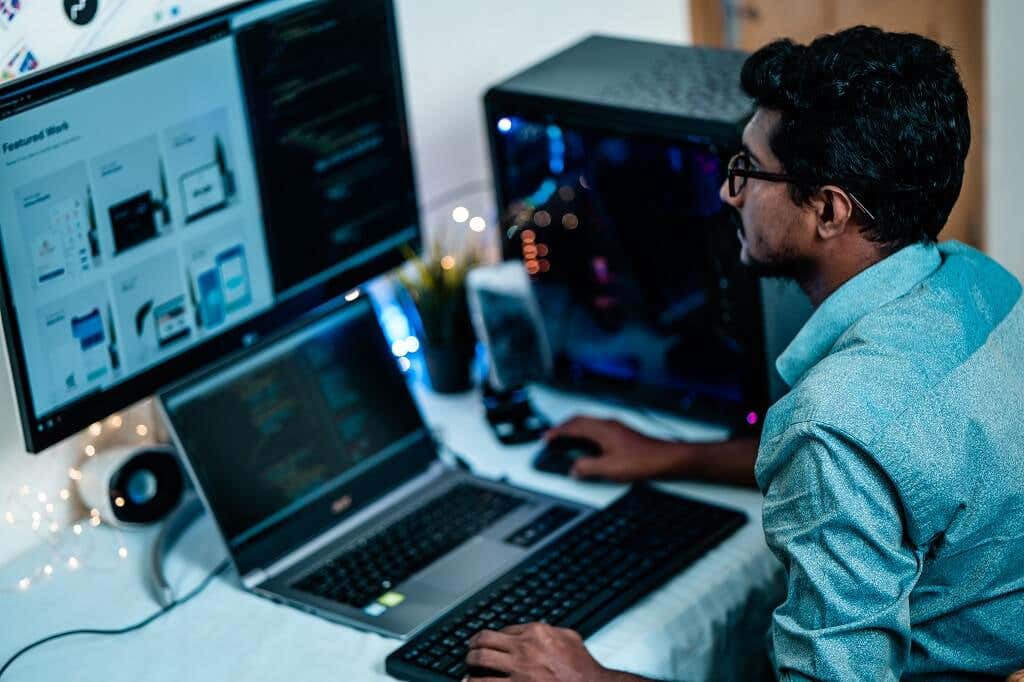


Σχόλια
Δημοσίευση σχολίου