What Is MoUsoCoreWorker.exe and Is It Safe?
- Λήψη συνδέσμου
- X
- Ηλεκτρονικό ταχυδρομείο
- Άλλες εφαρμογές
You might notice a process in your Windows PC Task Manager named MoUsoCoreWorker.exe. What is this process? Is it safe? Should you try to remove it? What should you do if it shows high CPU usage?
Any Windows PC has a bunch of processes running quietly in the background. Most of these processes fulfill critical roles in the operating system and use minimal resources. And some, like MoUsoCoreWorker.exe, are official processes that are part of Windows.
What Is MoUsoCoreWorker.exe?
MoUsoCoreWorker.exe is a certified Windows process. A core part of the Windows Update service, the “Uso” part of its name stands for Update Session Orchestrator. Like most Windows services, it resides in C:\Windows\System32.
In earlier versions of Microsoft Windows, its role was carried out by wuauclt.exe. Starting with Windows 10, the Update interface was upgraded to Unified Update Platform (UUP), replacing wuauclt.exe with MoUsoCoreWorker.exe.
The process is meant to keep track of Windows Updates, scheduling the installation of necessary updates on your computer. This means you will see the process running even when an update is not being installed—MoUsoCoreWorker might be checking for updates.
Is MoUsoCoreWorker.exe Malware?
MoUsoCoreWorker.exe is entirely safe. It is one of the many processes that carry out the Windows 10 or 11 update process and, as such, is a verified process published by Microsoft.
Its name might look weird, but there is nothing to fear from this process. Power users might notice it making connection requests, but that’s normal too. It runs in the background, periodically checking for updates.
How to Fix MoUsoCoreWorker.exe High CPU Usage?
Like all Windows services, this update orchestrator service is not without issues. Some people report seeing USOCoreWorker.exe in the Task Manager with very high CPU or RAM usage, slowing down the system.
Another common problem fixed in later updates is the usoclient.exe (another component of the same service) interfering with sleep mode. Somehow the process was waking up the PC repeatedly even when the Power Options were set to put the system to sleep automatically.
While these issues were ironed out in later versions of Windows 10, users still missing the updates might see problems with this service. In that case, simply restart the Windows Update Service to get it working smoothly again.
To restart the Windows Update Service:
- Press Start, search for Services, and launch the Services app.
- The Services app displays all the services installed on your computer. You can Start, Stop, or Restart any services from this interface, as well as read more about them. For now, click on any entry and then hit the ‘w’ key to navigate quickly to the services beginning with that letter. Scroll down until you find Windows Update.
- Right-click the Windows Update service and select Stop on the pop-up menu. After the service stops, right-click Windows Update again and this time, select the Start option.
This forces Windows Update to start over, breaking past any stuck updates that might prevent MoUsoCoreWorker.exe from functioning correctly.
Should You Uninstall MoUsoCoreWorker.exe?
You cannot uninstall MoUsoCoreWorker, since it is a core component of Windows. The process is responsible for detecting and scheduling Windows Updates, which is essential to keep your computer running correctly. Removing MoUsoCoreWorker would cause conflicts in how Windows installs its updates, threatening system stability.
The process runs innocuously in the background, with minimal system impact. If you see a high CPU or RAM usage, you should restart the Windows Update service and install the latest updates.
source https://helpdeskgeek.com/help-desk/what-is-mousocoreworker-exe-and-is-it-safe/
- Λήψη συνδέσμου
- X
- Ηλεκτρονικό ταχυδρομείο
- Άλλες εφαρμογές

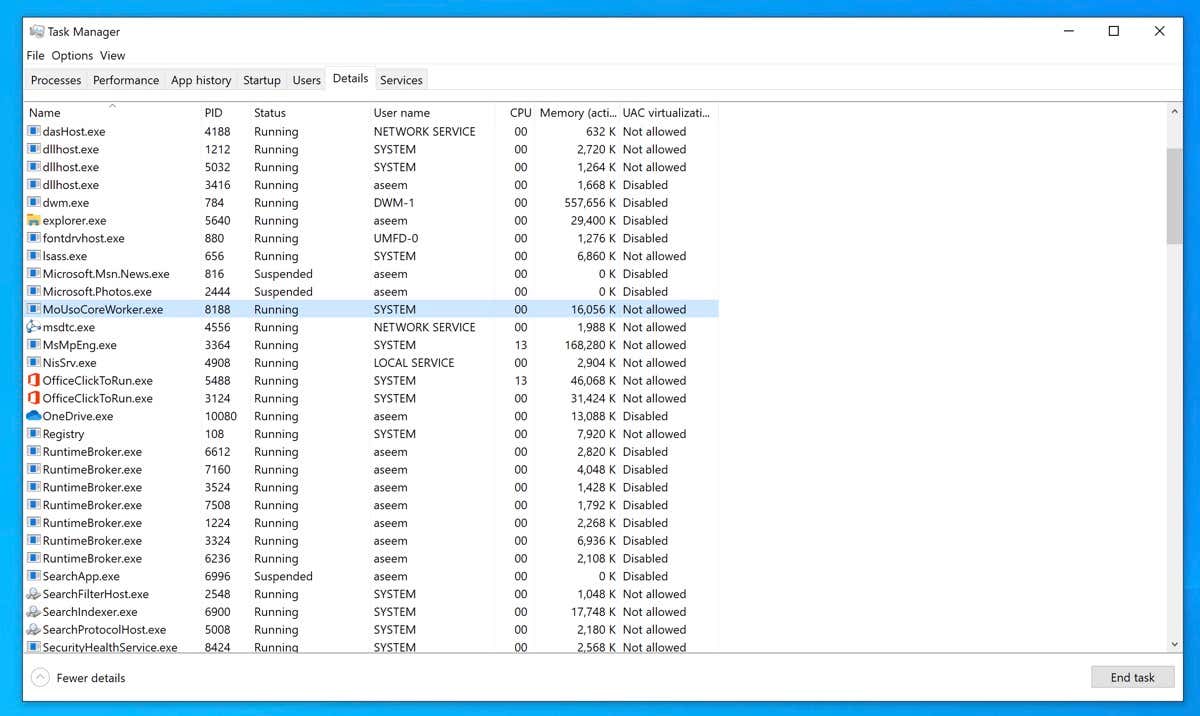
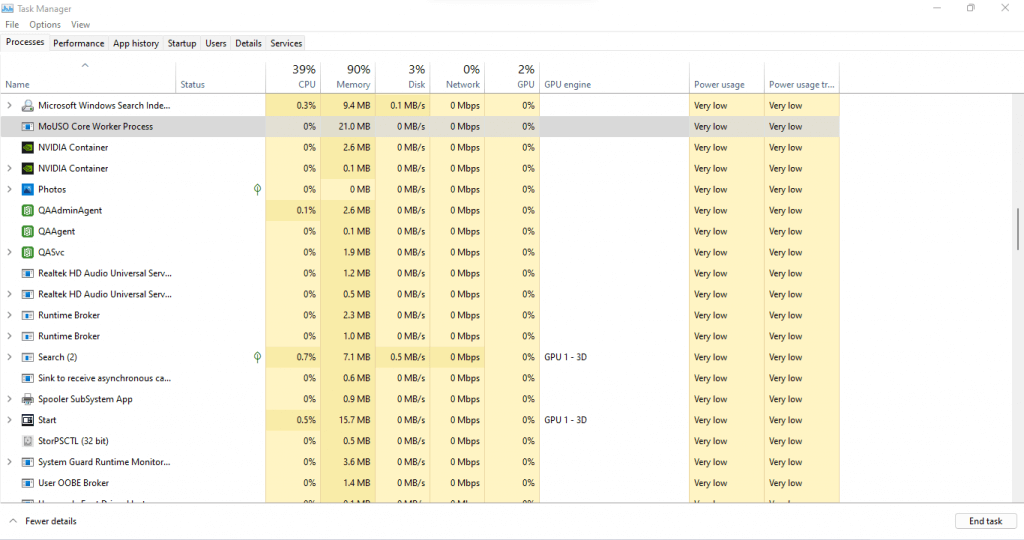
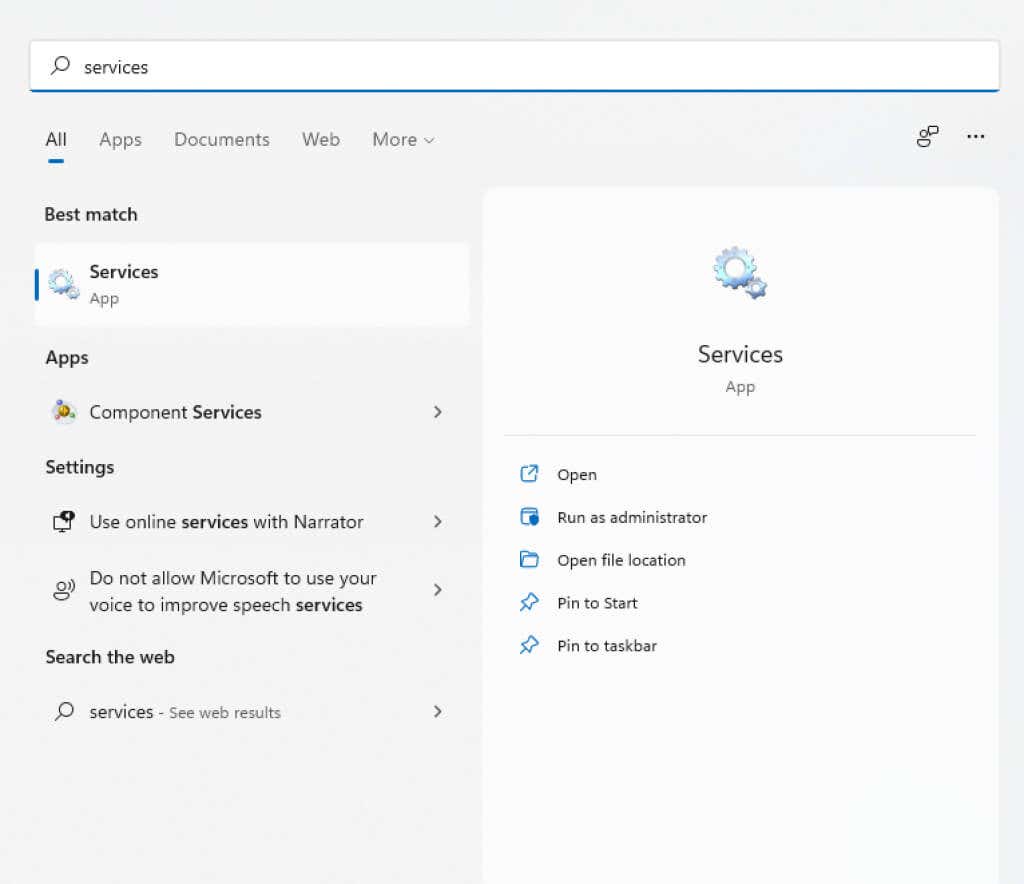
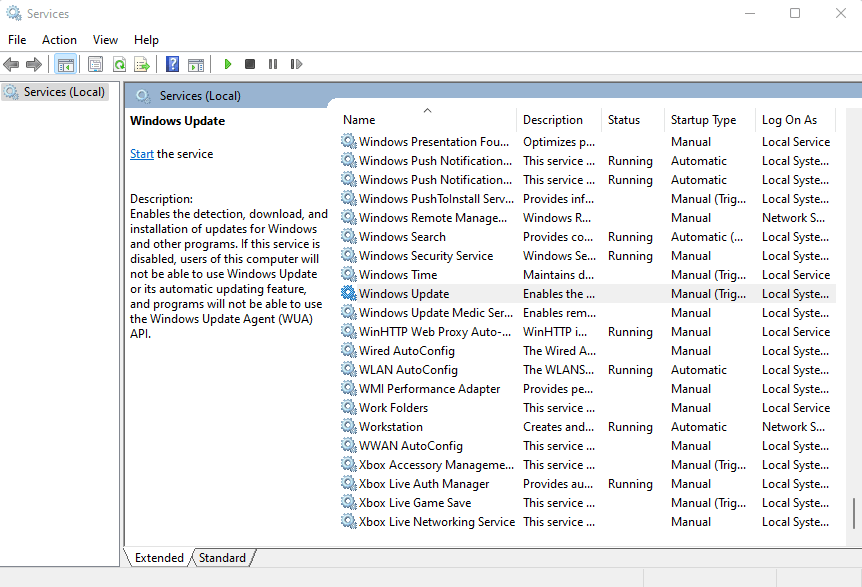
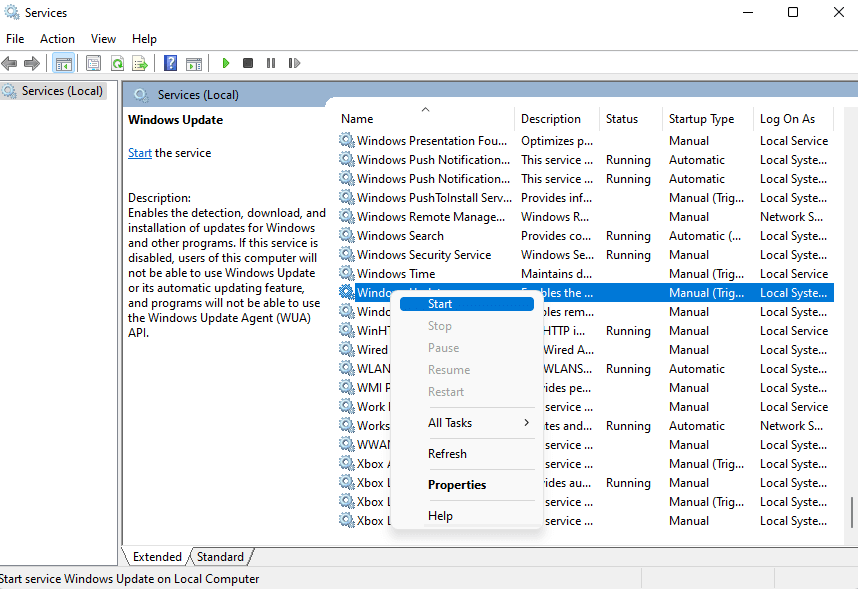
Σχόλια
Δημοσίευση σχολίου