How to Install and Activate ESPN on Firestick
- Λήψη συνδέσμου
- X
- Ηλεκτρονικό ταχυδρομείο
- Άλλες εφαρμογές
ESPN is a television channel that mainly telecasts sports and sports-related content. It is one of the best sports channels that includes different sports from all over the world. It includes popular sports such as Football, Basketball, Hockey, Tennis, and more. You can watch ESPN on all major platforms like dish TV, Smart TV, TV Boxes, Windows, Mac, Linux, Android, iOS, and Amazon Fire TV Stick as well. As Firestick is an Android-based platform, you can install the ESPN+ app directly from the Amazon App Store. In addition, you can also jailbreak Firestick and can install the ESPN app. Let us discuss more on how to install ESPN on Firestick in this article. ESPN can be accessed only in the US. So, make sure to install and use VPN services like ExpressVPN or NordVPN on Firestick.
How to Sign Up for ESPN
#1: Open a browser on any device and go to the ESPN official website.
#2: Click the Sign-Up button on the home page.
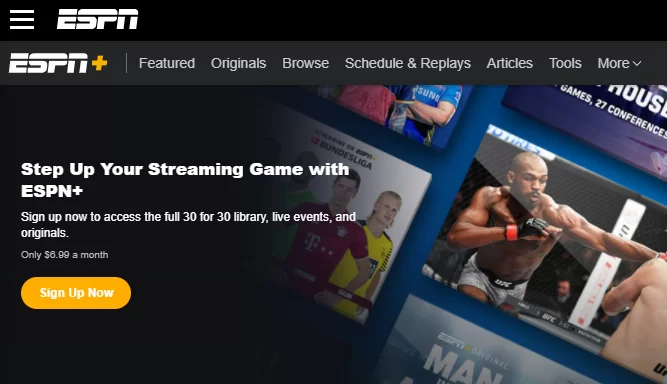
#3: Fill in the necessary details and tap the Sign Up button.
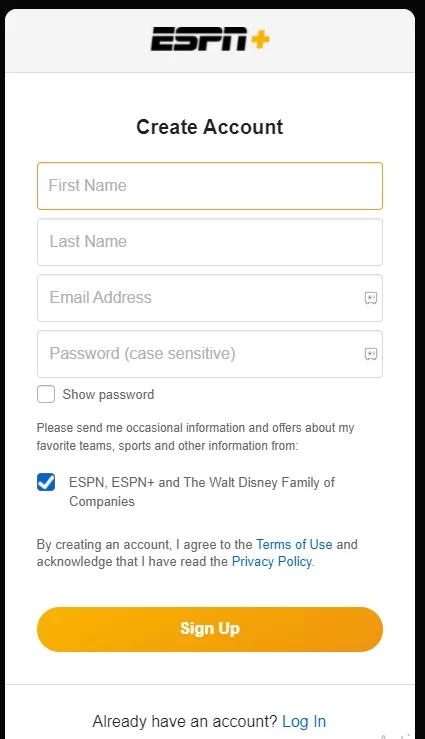
#4: Hit the Subscribe button and select Subscribe to ESPN+ only.
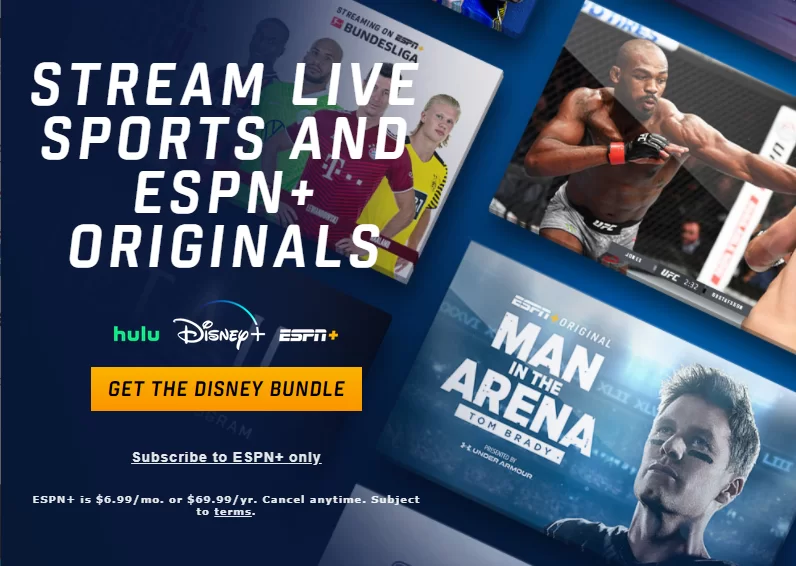
#5: Select Monthly or Annual Plan and follow the on-screen instructions to complete the payment process.
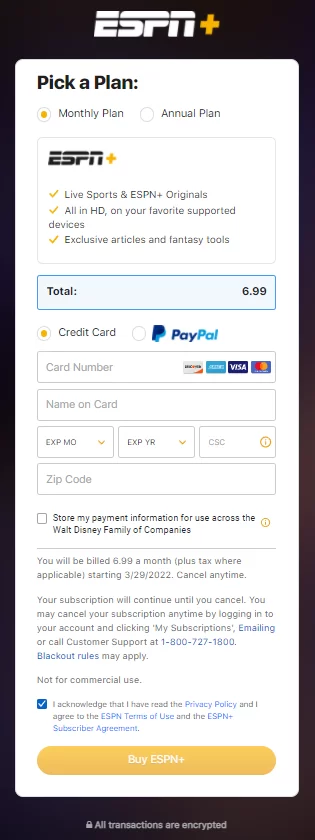
How to Install ESPN On Firestick
#1: Power On your Firestick-connected TV or Fire TV.
#2: Click the Find tab on the home screen.
#3: Tap the Search tile and use the virtual keyboard to type ESPN on the search bar.
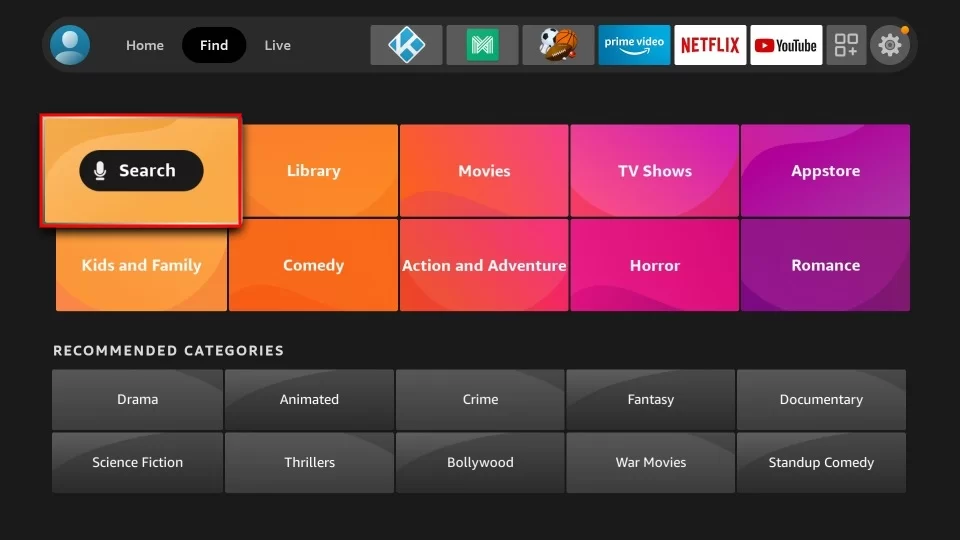
#4: Locate and tap the ESPN App from the search results.
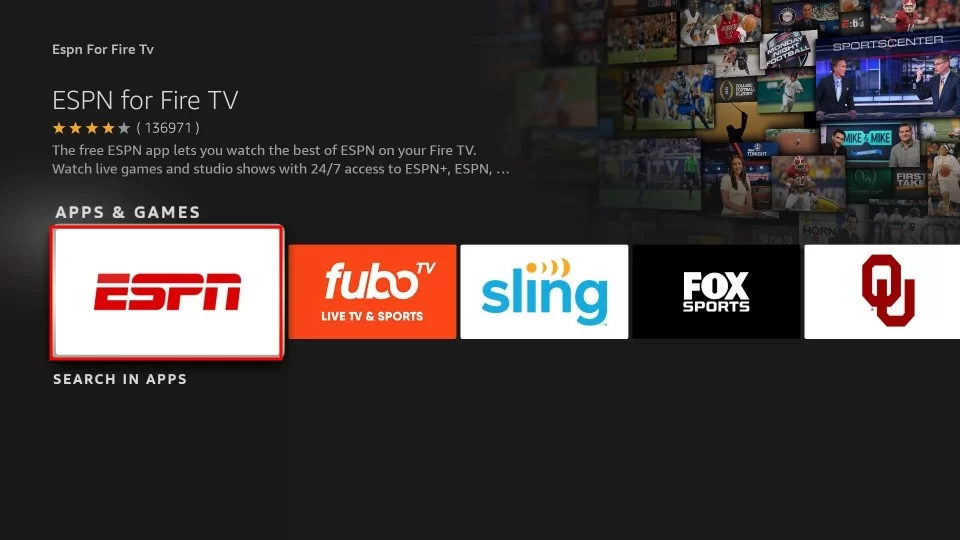
#5: Click the Get or Download button to install the app on Firestick.
#6: Launch the app after installation and sign in to the app using your account credentials.
#7: Now, follow the on-screen prompts to activate the app on Firestick.
How to Activate ESPN on Firestick
Before moving into the steps, make sure to create an ESPN account.
#1: Launch the ESPN app on Firestick.
#2: Tap the Account Information tile.
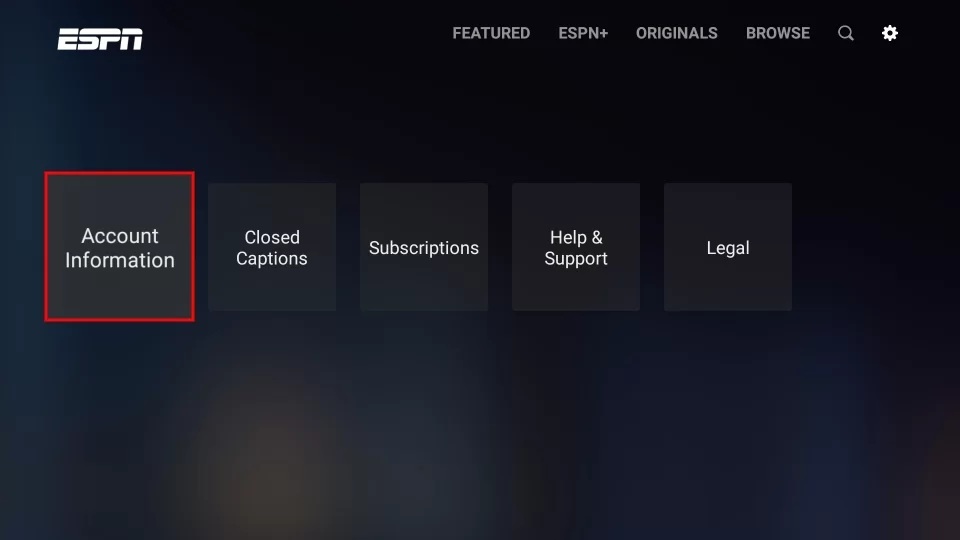
#3: On the next screen, tap the ESPN account.
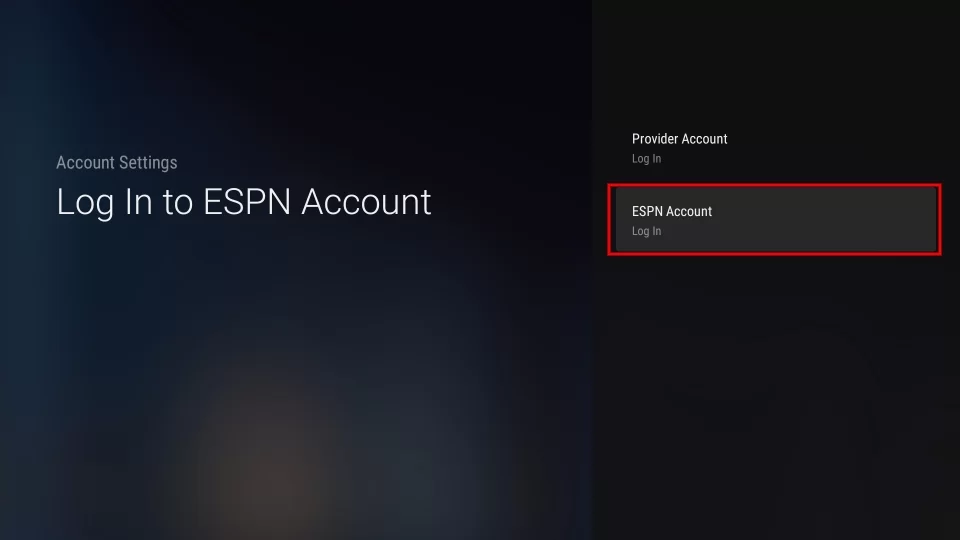
#4: You will see an activation code on the center of the screen. Note down the code.
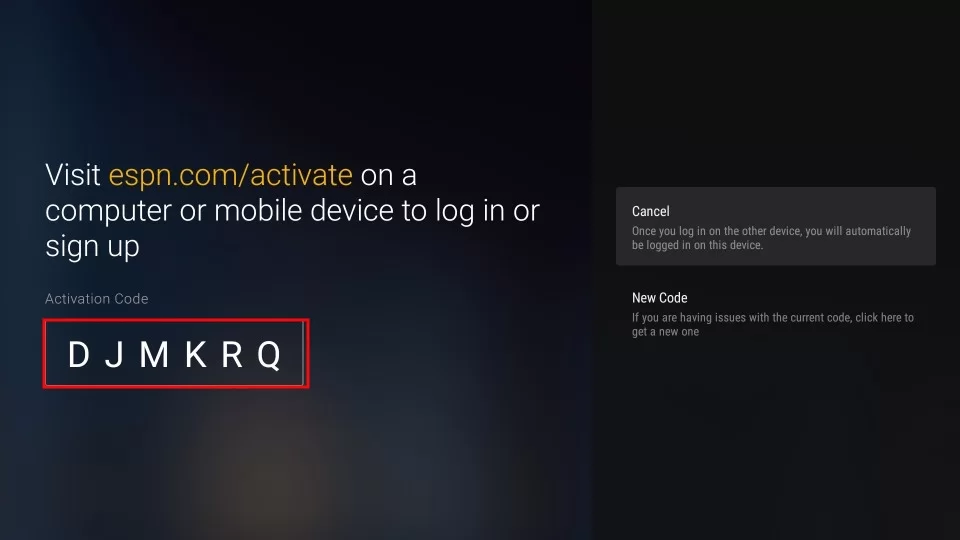
#5: Open a browser on your smartphone or PC.
#6: Visit the ESPN activation website.
#7: Enter the code on the respective box and tap the Continue button.
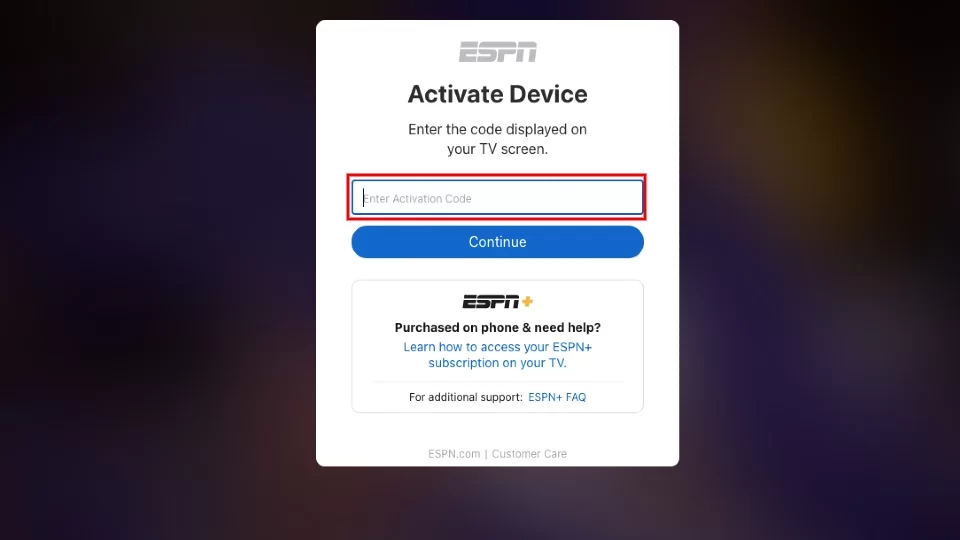
#8: Tap the Continue button again to complete the activation process.
Alternate Way to Get ESPN on Firestick
#1: The first thing you need to do is to install the Downloader on Fire TV from the Amazon App Store.
#2: After installing the app, click the Settings icon on the home screen.
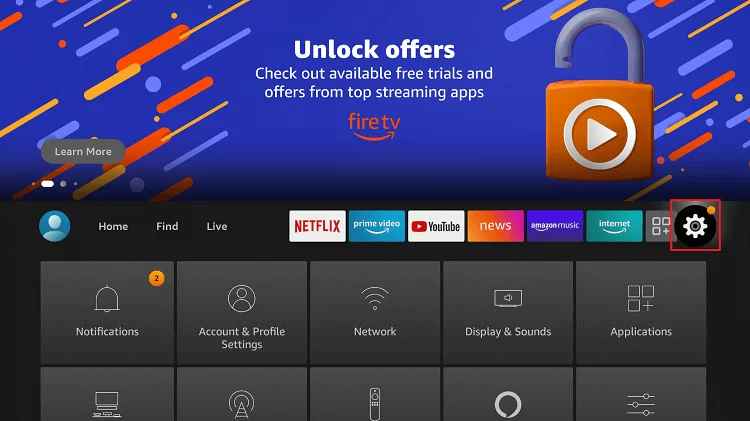
#3: Scroll down to the bottom and tap the option My Fire TV.
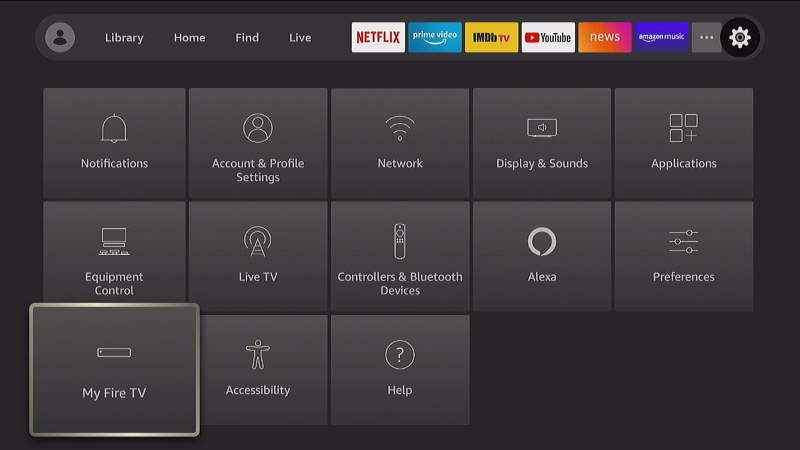
#4: Select Developer Options >> Tap Install Unknown Apps >> Enable Downloader.
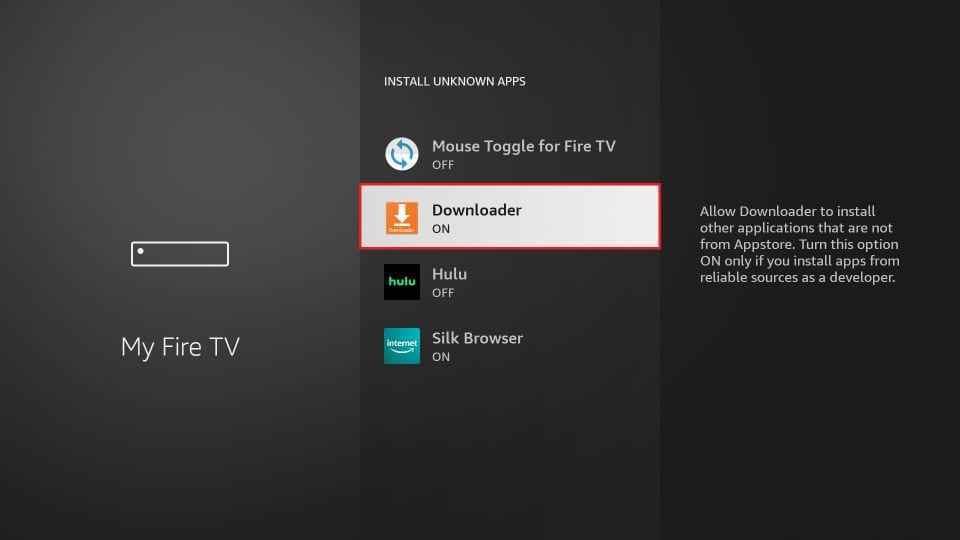
#5: Now, launch the Downloader app on your Firestick.
#6: Tap Allow to give access to the necessary permissions.
#7: Navigate to the Home tab and enter the ESPN apk file link on the URL box.
#8: Select the Go button and wait for the app to download.
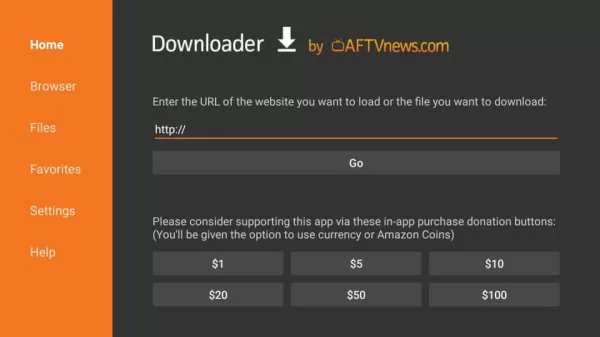
#9: Once downloaded, tap Install on the installation page.
#10: After installation, launch the app and activate the ESPN app to stream sports content.
The above given are the methods to install the ESPN app on Amazon Fire TV Stick. ESPN app has plenty of features like Live Sports TV, Live sports scores, Highlights of sports events, Schedules, and Archives. By using this method, you can install ESPN on all three generations of Amazon Fire TV Stick 4K, 1st Gen, and 2nd Gen.
Frequently Asked Questions
You can install the ESPN App from the Amazon app store on Firestick.
The ESPN app is free to download on Firestick. To stream ESPN content, you need to get a subscription.
Yes. You can sideload the ESPN app on Firestick using the Downloader.
The post How to Install and Activate ESPN on Firestick appeared first on Tech Follows.
ESPN is a television channel that mainly telecasts sports and sports-related content. It is one of the best sports channels that includes different sports from all over the world. It includes popular sports such as Football, Basketball, Hockey, Tennis, and more. You can watch ESPN on all major platforms like dish TV, Smart TV, TV […]
The post How to Install and Activate ESPN on Firestick appeared first on Tech Follows.
- Λήψη συνδέσμου
- X
- Ηλεκτρονικό ταχυδρομείο
- Άλλες εφαρμογές

Σχόλια
Δημοσίευση σχολίου