How to Add and Stream Crackle On Roku [2022]
- Λήψη συνδέσμου
- X
- Ηλεκτρονικό ταχυδρομείο
- Άλλες εφαρμογές
Crackle is a free streaming service that provides thousands of TV series and movies for free. However, you will be interrupted by ads while streaming the content. To stream content for free, you need to create a Crackle account. This service does not include any registration fees, and you can stream all the content in high quality. Crackle is compatible with various streaming devices such as Apple TV, Roku, Firestick, etc. You can directly install the Crackle app from the Roku Channel Store on Roku TV. Crackle is geo-restricted and is available only in 21 countries. To stream Crackle without any geo-restrictions, install and use a VPN on Roku.
features of Crackle:
- It has an extensive video library with popular movies and TV shows.
- The contents are categorized into genres such as comedy, drama, action, thriller, and more.
- It is a Chromecast-compatible app. So, you can cast the app on any Smart TV.
- You can add the content to Watch Later and can access them easily anytime.
- You can stream content in different quality formats like 480p, 720p, and 1080p resolution.
How to Add Crackle on Roku
(1) Plugin the Roku streaming stick to the HDMI port of your TV and set up Roku with your TV.
(2) Click the option Streaming Channels on the home screen.

(3) Look for the option Search Channels and select it.
(4) Type Crackle on the search bar using the on-screen keyboard.
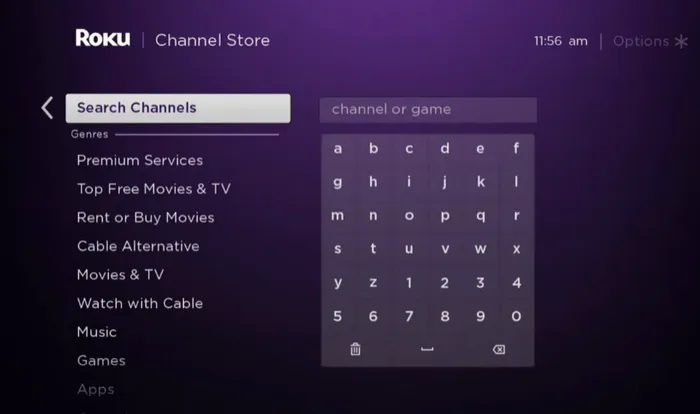
(5) Select the Crackle app from the list of apps.
(6) You will be directed to the app info page. Click on the option + Add channel to install the app on Roku-connected TV or Roku TV.
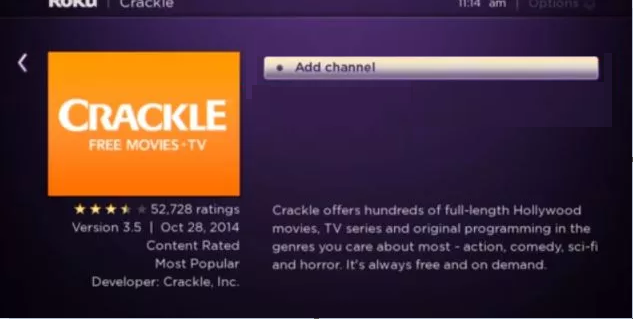
(7) Now, tap the option Go to Channel to open the Crackle app on Roku.
Alternate Method: Add Crackle on Roku using Roku Mobile App
Before moving into the steps, connect the Smartphone and the Roku device to the same Wi-Fi network.
(1) Install the Roku app on your Android or iOS smartphone.
(2) Open the Roku app and sign in to the app using the required login credentials.
(3) On the app’s interface, navigate to the Devices tab at the bottom.
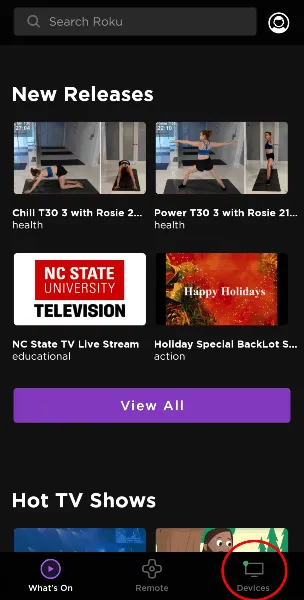
(4) Select your Roku device to pair it with the Roku app.
(5) On the next screen, select Channels.
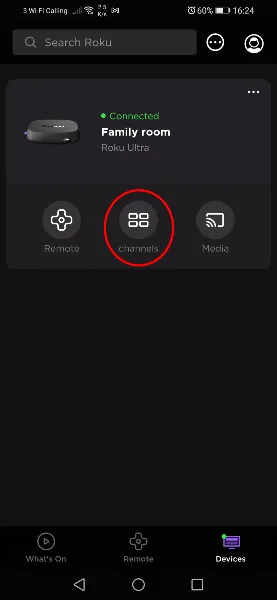
(6) Click the Channel Store and tap the Crackle app from the list of apps.
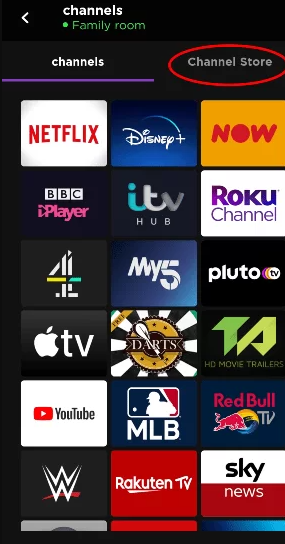
(7) Select the Add Channel button to install the app.
(8) Now, the Crackle will be automatically installed on your Roku device after 24 hours. To immediately add it, update the Roku device.
how to activate Crackle on Roku
(1) Open the Crackle app on your Roku TV.
(2) The app will display an activation code on the screen.
(3) Note down the activation code and open a web browser on your PC or Smartphone.
(4) Visit the website www.crackle.com/activate and type the code noted in the previous step.
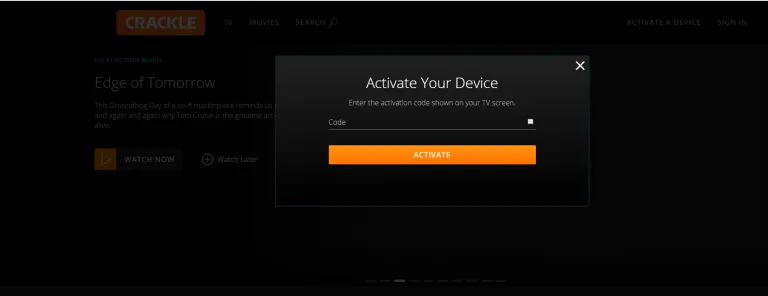
(5) Tap Activate and Sign in using your Crackle account credentials.
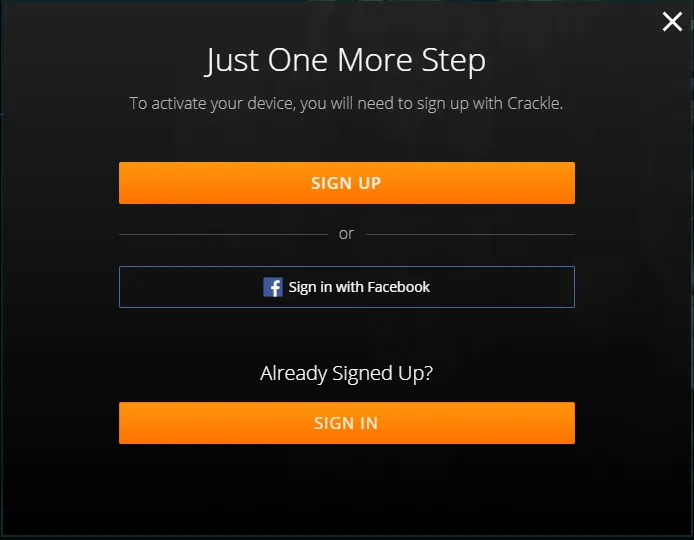
(6) Tap Sign-in again to activate the app.
(7) Open the Crackle app on your RokuTV.
(8) Now, play your favorite movie and stream it on your Roku-connected TV or Roku TV.
how to Cast Crackle on Roku TV using Smartphone
(1) Install the Crackle app on your Android or iOS Smartphone.
(2) Now, connect the smartphone and your Roku device to the same Wi-Fi network.
(3) Enable the option Screen Mirroring (Android) or AirPlay (iOS) from the Settings section on your Roku device.
(4) Launch the Crackle app on your smartphone and hit the Cast icon exhibited at the top.

(5) Select your Roku device from the list of devices.
(6) Now, you will see the Crackle app screen on your TV screen. Play any content on the Crackle app and watch it on your Roku TV.
Frequently Asked Questions
Yes. All the content on Crackle can be streamed for free with ads.
You can install the Crackle app from the Roku Channel Store on Roku TV.
Yes. You need to activate Crackle to access its content on Roku.
The post How to Add and Stream Crackle On Roku [2022] appeared first on Tech Follows.
Crackle is a free streaming service that provides thousands of TV series and movies for free. However, you will be interrupted by ads while streaming the content. To stream content for free, you need to create a Crackle account. This service does not include any registration fees, and you can stream all the content in […]
The post How to Add and Stream Crackle On Roku [2022] appeared first on Tech Follows.
- Λήψη συνδέσμου
- X
- Ηλεκτρονικό ταχυδρομείο
- Άλλες εφαρμογές

Σχόλια
Δημοσίευση σχολίου