How to Watch Amazon Prime Video on Chromebook?
- Λήψη συνδέσμου
- X
- Ηλεκτρονικό ταχυδρομείο
- Άλλες εφαρμογές
Amazon Prime Video is a popular streaming service that gives you instant access to watch popular movies, award-winning Prime Originals (web series), TV shows, and much more. In this article, we will show how to access this popular service on Chromebook‘s. Powered by Chrome OS, Chromebook are very popular for their attractive price. They are great for surfing the web, watching YouTube videos, editing documents, and chatting with friends. With Amazon Prime Video on your Chromebook, you can stream or download videos to your Chromebook without any hassle. Read further and learn how to install Prime Video on Chromebook.

Amazon Prime Video on Chromebook
There are two methods available to watch Amazon Prime on Chromebook devices. Select and use the best one which is convenient for you.
This method is applicable only to the users having Google Play Support on their Chromebooks.
To Enable Google Play Support: Navigate to Settings -> About Chrome OS -> More info -> Channel Settings -> Change Channel -> Beta -> Change Channel -> Beta Chrome OS will install on your Chromebook -> Restart your Chromebook -> Go to Settings -> Enable Google Play Store -> Agree -> Sign In -> Login your Google Account credentials.
After enabling the Google Play support, you can download the Amazon Prime video app easily, just like downloading apps on Android devices.
#1: Open the Google Play Store app.
#2: With the help of the search bar, search for Amazon Prime Video.
#3: From the search results, select the official Amazon Prime Video app developed by Amazon Mobile LLC.

#4: Tap Install to download the app.
#5: Within a few minutes, the application will be downloaded on your Chromebook.
#6: Launch the app and enter your Amazon account login credentials. Now, you can stream all your Amazon Prime movies on a Chromebook with ease.
Method 2: Watch Amazon Prime Video on Chromebook using Chrome Browser
This method is applicable to all types of Chromebooks. But, we recommend you to use this method if you don’t have support to download android apps on your Chromebook.
#1: On your Chromebook, launch Google Chrome Browser.
#2: Visit the official website of Prime Video (https://www.primevideo.com/).

#3: Tap Sign In and enter your Amazon account login details.

#4: Select your favorite media and stream it without any hassle.
How to avoid Geo-restrictions on Amazon Prime Video?
The Amazon Prime Video app is accessible all around the world. But, certain media in Amazon Prime Video App are geo-restricted in some countries due to licensing restrictions. For example, the Amazon Prime Video US library offers a large number of top-rated media while comparing with other libraries. It is restricted outside the US. To access those restricted videos, you need to use VPN (Virtual Private Network) on your Chromebook. It masks your real location and routes your internet traffic through the intermediary server in your preferred location. It also encrypts your online activities and prevents others from tracking your activities. There are so many VPNs available for Chromebook. But, we recommend you to use ExpressVPN. If you aren’t satisfied with ExpressVPN, take a look at the other best Chromebook VPNs.
- Install VPN on Chromebook.
- Launch the VPN and enter your login credentials.
- Connect to the server where the particular media is accessible.
- Now open the Amazon Prime Video app and stream that particular media without any restrictions.
How to Uninstall Amazon Prime Video On Chromebook
#1: Open the Google Play store and search for Amazon Prime Videos.

#2: Select the app, and you will see the Uninstall button.

#3: Click on it to remove the app from your Chromebook device.
Best Alternative for Amazon prime Video
If you like to stream on-demand content for free, you can install Kodi on your Chromebook. These are the two methods available to stream Amazon Prime Videos on Chromebook. Streaming through an application will give you more flexibility than streaming through the Chrome browser. Use VPN to avoid geo-restriction problems.
FAQs
Yes, you can cast Amazon Prime Videos from Chromebook to Chromecast TV.
Launch the Amazon Prime Video app and select any video from the app. Then, click on the download icon and select the resolution. Once downloaded, the videos will be available on the Downloads page.
You can download the movies when you are online and stream them anytime and anywhere without a Wi-Fi connection.
Make sure the internet connectivity is stable to sort this out.
The post How to Watch Amazon Prime Video on Chromebook? appeared first on Tech Follows.
from Tech Follows https://ift.tt/u7t3HPv
- Λήψη συνδέσμου
- X
- Ηλεκτρονικό ταχυδρομείο
- Άλλες εφαρμογές

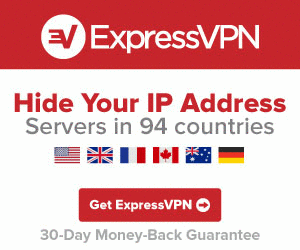
Σχόλια
Δημοσίευση σχολίου