How to Add Zoom to Microsoft Outlook Via the Add-In
- Λήψη συνδέσμου
- X
- Ηλεκτρονικό ταχυδρομείο
- Άλλες εφαρμογές
The online meeting isn’t going away. If you’re not using Microsoft Teams, you’re probably using Zoom to schedule meetings and conduct video conference calls. Creating new meetings in the Zoom web portal is pretty easy to set up. But your day is still probably run by Microsoft Outlook and its calendar.
Wouldn’t it be great if you could create a meeting invitation with all the details inside of Outlook? Well you can. There’s an Outlook add-in for Zoom that can be added to both the web and desktop versions of Outlook.
Install Zoom Add-in for Microsoft Outlook Desktop
To install Zoom for Outlook, you must use either a Microsoft email like @live.com, @outlook.com, or even @hotmail.com or a work or school email account that’s part of the Microsoft 365 services. The Zoom add-in works for Outlook 2016, 2019, and Office 365 versions on both Mac and Windows.
- Open the Outlook desktop client, make sure you’re on the Home tab, and select Get Add-ins.
- A window will open where add-ins and connectors can be found. Search for Zoom and select Zoom for Outlook.
- The Zoom for Outlook add-in page will open. Select the Add button.
- In a few seconds, the Zoom add-in will be installed. You can tell by the blue circle with a white checkmark next to the word Added. Close the window.
- Back in Outlook, you might expect to see the Zoom add-in up by the Get Add-ins button, but you won’t. To see it, open the Outlook Calendar and create a new meeting or event. In the Event tab, you’ll see the Add a Zoom Meeting and Settings buttons.
Using Zoom at work or school? You’re able to start adding Zoom meetings right away. Zoom will sign you in through your organization’s single sign-on, or SSO, policies. If not, check the SSO Not Working? section below for help.
If you’re using Outlook with a personal Microsoft account, you must sign in to your Zoom account. Select Settings and the sign-in window will appear. Make sure to check the Keep me signed in box so you don’t have to sign in everytime you open Outlook and want to add a Zoom meeting.
- Maybe you don’t have a Microsoft related account or a Zoom account. Select Sign Up to get one.
If your Zoom account is registered to a Gmail account, select Google. It’ll take you to a Google sign in to join Zoom with your Outlook.
SSO Not Working?
If you see the error Unable to sign in with Outlook when you make your first Zoom meeting, try these steps before contacting your organization’s help desk.
For government organizations, you need to change settings from Zoom.us to Zoomgov.com. Zoom.us is used for private industries and schools. To change it, select Zoom.us and choose Zoomgov.com in the drop-down.
That’s not the issue? Scroll further down and select SSO.
Try entering your company’s domain name in the domain.zoom.us field, then select Continue. The domain is likely the same as the company’s website. If it’s mycompany.com, then enter the mycompany part. Or, select I don’t know the company domain.
Enter your Email address then select Continue. The Zoom add-in will try to find your company’s domain and apply it.
Uninstall Zoom Add-in for Microsoft Outlook Desktop
When you want to uninstall the Zoom add-in, it’s easy to do.
- Open the Outlook desktop client, make sure you’re on the Home tab, and select Get Add-ins.
- A window will open where add-ins and connectors can be found. Search for Zoom and select Zoom for Outlook.
- The Zoom for Outlook add-in page opens. Select Remove.
- In a few seconds, the Zoom add-in is uninstalled. You can tell by the blue Add button. Close the window.
Install Zoom Add-in for Microsoft Outlook Web
You may know Microsoft Outlook Web as Outlook 365 on the web or Outlook Web Access. Outlook Web Access (OWA) is the old Outlook for the web and the Zoom Outlook add-in won’t work for that. It will work on the new Outlook web, though.
- Open Outlook web and go to the Calendar. Select New Event then More options.
- On the far-right end of the toolbar, select the down arrow (˅), then Classic ribbon.
- Select Get Add-ins in the toolbar.
- Search for Zoom and choose Zoom for Outlook.
- Select Add to begin the install.
- It’s finished when you see the Added window. Close the window.
You’ll see the Zoom add-in in the Outlook web toolbar now.
Uninstall Zoom Add-in for Microsoft Outlook Web
This is almost identical to uninstalling the Zoom add-in from the desktop app. Go back into Outlook Calendar, select or start a new meeting and select Get Add-ins like when you installed it. Find and open Zoom for Outlook and select Remove to uninstall it.
Now You’re Zooming
Once you’ve got the Zoom add-in for Microsoft Outlook, you’ll easily be able to add Zoom meetings, check meeting details and settings, and add Zoom meetings to existing calendar events. It’s simple and Zoom just works.
from Online Tech Tips https://ift.tt/5ODL3l0
- Λήψη συνδέσμου
- X
- Ηλεκτρονικό ταχυδρομείο
- Άλλες εφαρμογές

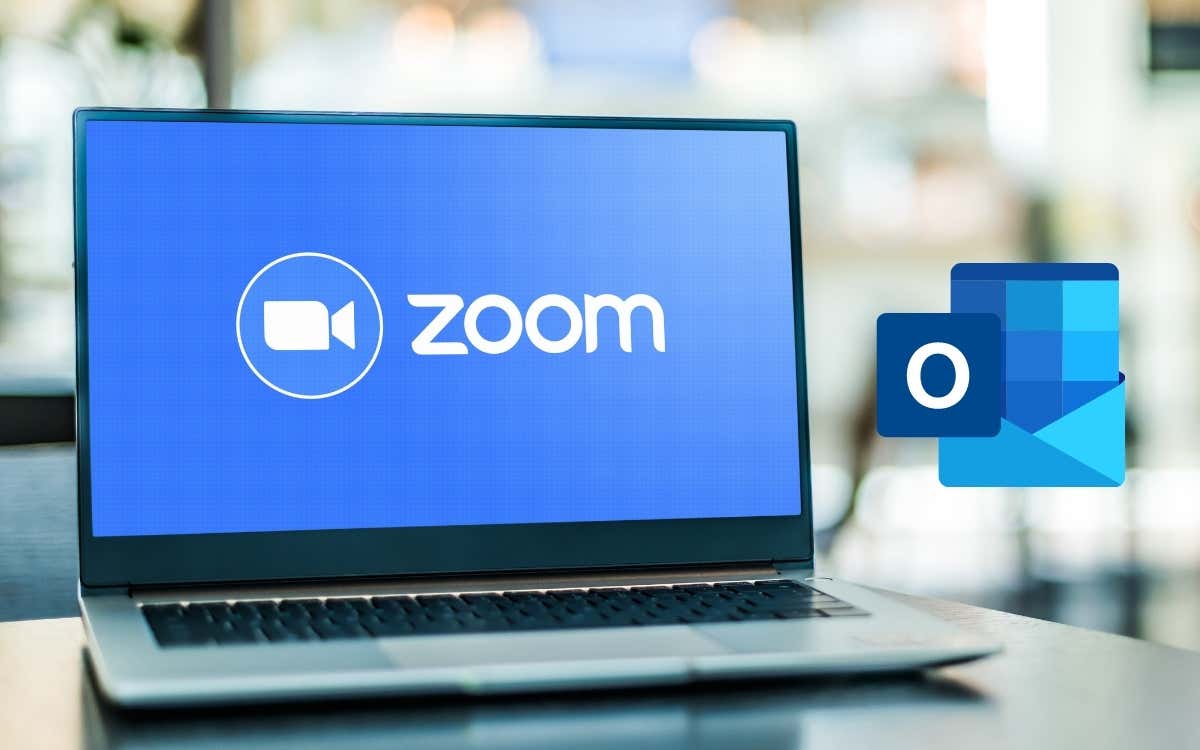

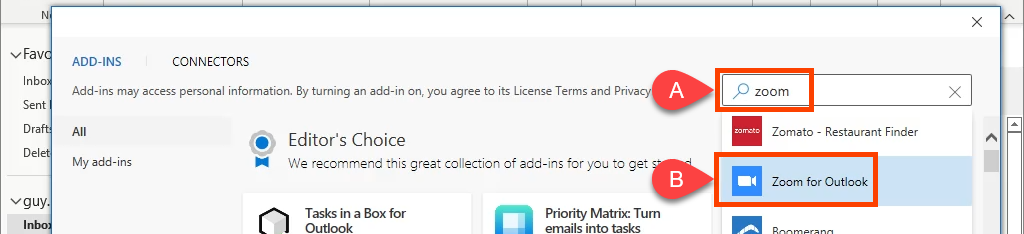
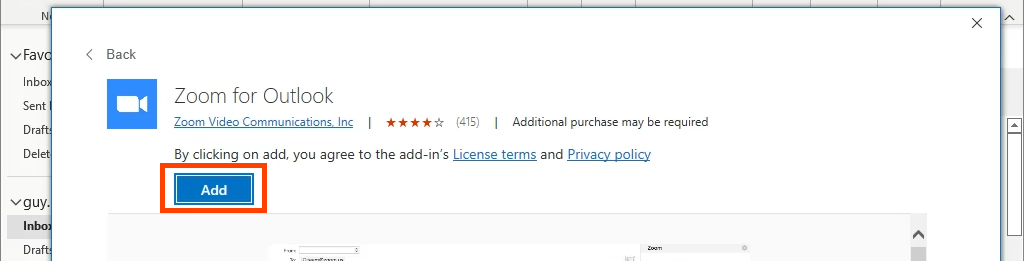


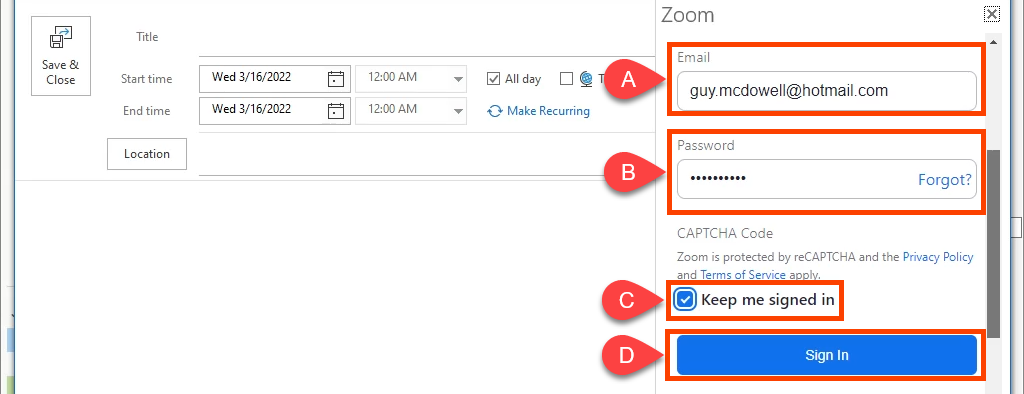
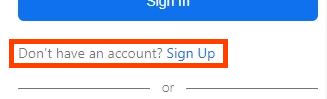
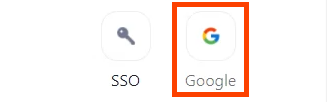
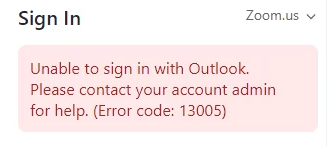

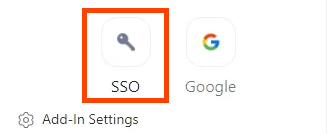
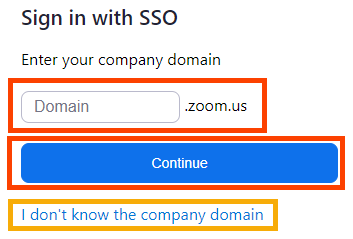
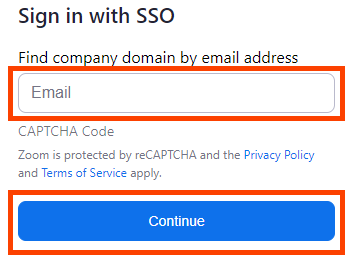




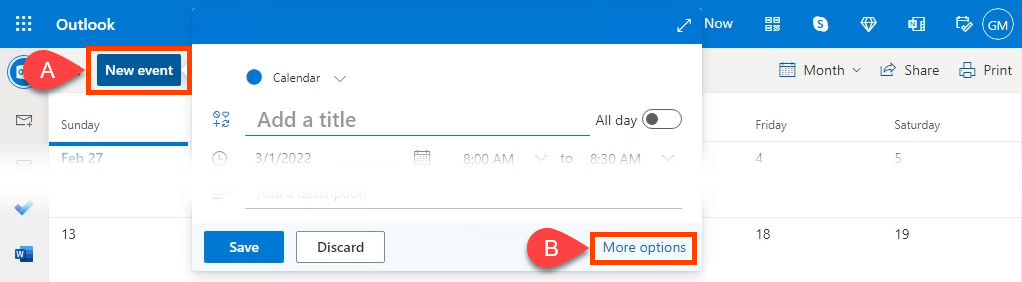
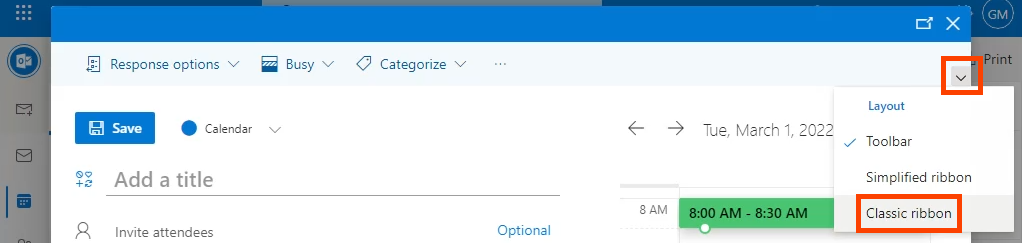

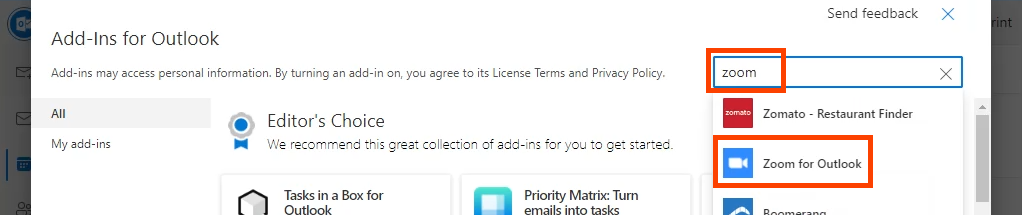




Σχόλια
Δημοσίευση σχολίου