AnyDesk vs. TeamViewer vs. Splashtop vs. LogMeIn: Battle of the Remote Desktop Apps
- Λήψη συνδέσμου
- X
- Ηλεκτρονικό ταχυδρομείο
- Άλλες εφαρμογές
Talking someone through a computer problem over the phone takes skill and patience because you can’t see what’s happening. That’s where remote desktop access apps come in. We’re looking at the four biggest remote access apps to see which is best for you.
Best Remote Desktop App for SMBs: LogMeIn
| Pros | Cons |
| – Solid, fast connection to remote device – Remote printing – Drag-and-drop file sharing between devices – Multi-monitor display – Antivirus for endpoints – 1 TB file storage |
CostLimited function on iOS |
Platforms: Windows, macOS, iOS
Price: $350/yr for access to 2 computers up to $7,000/yr for access to 50 computers
It’s the variety of functionality that makes LogMeIn pro best for small businesses. SMBs usually have a small IT team where each person does a bit of everything, so they need a remote desktop app that does a bit of everything also. A key feature is unattended remote access with Wake On LAN when support is required, but the user is busy with something else.
Centralized management of anti-virus and firewalls, plus Active Directory group policy management multiplies the capabilities of your smaller IT team. It’s the ease of use that can make it worth the price for growing businesses and commercial use. LogMeIn used to have a free version but dropped it abruptly several years ago.
Best Remote Desktop App for Linux: TeamViewer
| Pros | Cons |
| – Access to unattended devices – Built-in videoconferencing – Screen blackout for private remote access – Leave notes for user – MDM – Ad-hoc support with client apps downloadable by anyone. – Remote restart and wake on LAN\Two-factor authentication |
iOS access is screen share only for now |
Platforms: Windows, macOS, Android, iOS, Linux
Price: $450/yr for single admin, up to 200 managed devices to $1750.yr for 30 admins, up to 500 managed devices.
It’s an understatement to say TeamViewer is only the best remote desktop access for Linux. TeamViewer is the only remote desktop app on this list that boasts its ability to access Linux. Yet it may be the best option for anyone, from the individual IT support person up to large, multi-location businesses.
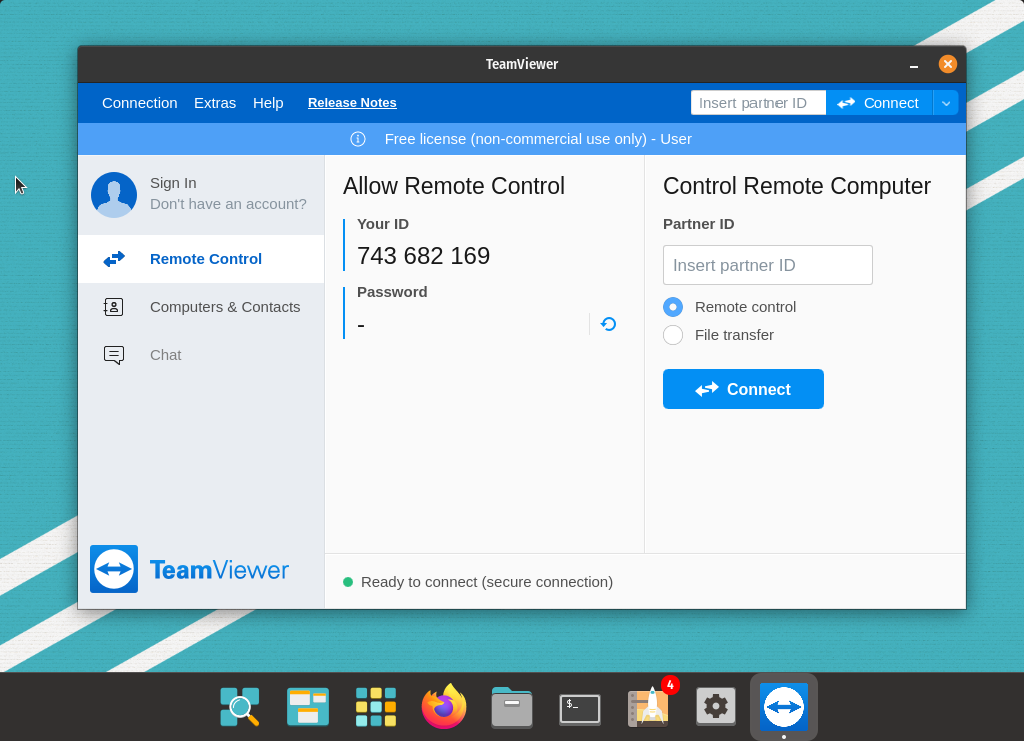
If using VPNs for remote access is a problem for you, TeamViewer provides secure end-to-end AES encryption without a VPN. Perhaps the most useful feature of TeamViewer is that you can ask a user to download the remote desktop software, which can be branded for your business, and in seconds you can be on their device.
Best Remote Desktop App for Limited Budget: Splashtop
| Pros | Cons |
| – Multi-monitor support – Unattended Android access – Windows update management – File sharing – Remote printing – Remote audio – Two-factor authentication – Two admins can remote into one device |
– Licensing and pricing is complicated – Not all features are available in all plans or on all devices – Reports of connectivity issues |
Platforms: Windows, macOS, Android, iOS, Linux, Chrome OS
Price: $60/yr for a single user and up to $99/yr/user for business users
The most affordable remote support app on the list, Splashtop does have complicated licensing and pricing. The single-user plan has the lowest price but has limited features such as only being able to view one monitor at a time. Yet if you just need to remote control your own computer, this may be enough. The enterprise option has all the features anyone may want, like session recording, remote reboot, and cloud options.
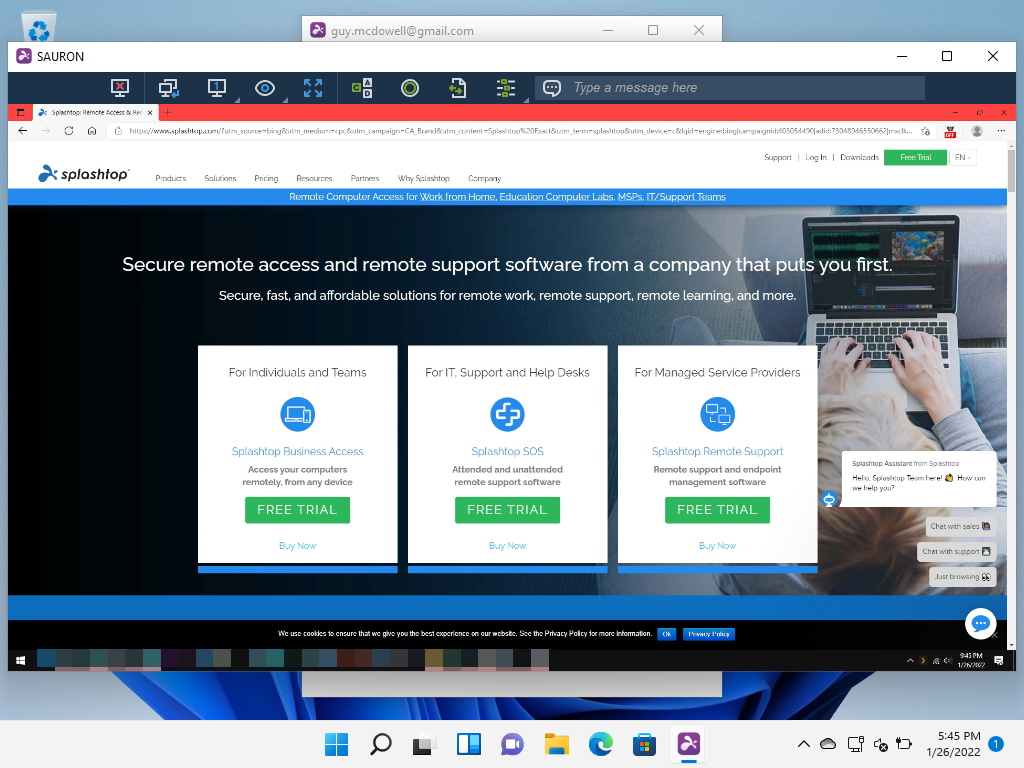
There are several options for small businesses, managed service providers, and educational institutions. So it may take some time to figure out exactly what is needed for your situation. There are also many reports of remote connection instability.
Best Remote Desktop App Overall: AnyDesk
| Pros | Cons |
| – Easy file transfer – Unattended access – API for integration into other apps – Group Policy management – Central device management – Ad-hoc support with client app downloadable by anyone. – Two-factor authentication – Invite access to device – IoT Access |
– Reports of connection loss without notification. |
Platforms: Windows, Mac, Android, iOS, Linux, FreeBSD, Raspberry Pi, Chrome OS
Price: $120/yr for a single user, $238/yr for 3 hosts and up to 3000 devices
Whether you want this just for yourself or for your corporate help desk, AnyDesk provides an affordable, powerful, easy to use solution. If you’re supporting desktops and mobile devices in a corporate environment or providing remote support for IoT devices in an industrial setting, AnyDesk can help. AnyDesk has the greatest cross-platform capabilities supporting any operating system.
It’s also the most user-friendly in our testing. AnyDesk’s pricing makes it available to most people and the functionality is as great or better than any of the remote support apps on this list. Security is also top of mind for AnyDesk with end-to-end AES encryption and RSA 2048 asymmetric key exchange. AnyDesk is the best remote access solution in our opinion.
Which Remote Desktop Support Solution Is Best for You?
We’ve compared four of the best remote desktop access solutions and in which situations they excel. However, what’s best for you requires looking at what pricing works for you and what features you need. Some options include whiteboards and tools for online meetings that might replace things like Zoom or Microsoft Teams. Some are easier for the end-user to access. And some will work better over limited internet connections if you have users who live rurally. Put together your criteria, test all the remote access solutions, and see what’s best for you.
from Online Tech Tips https://ift.tt/59JuQgi
- Λήψη συνδέσμου
- X
- Ηλεκτρονικό ταχυδρομείο
- Άλλες εφαρμογές

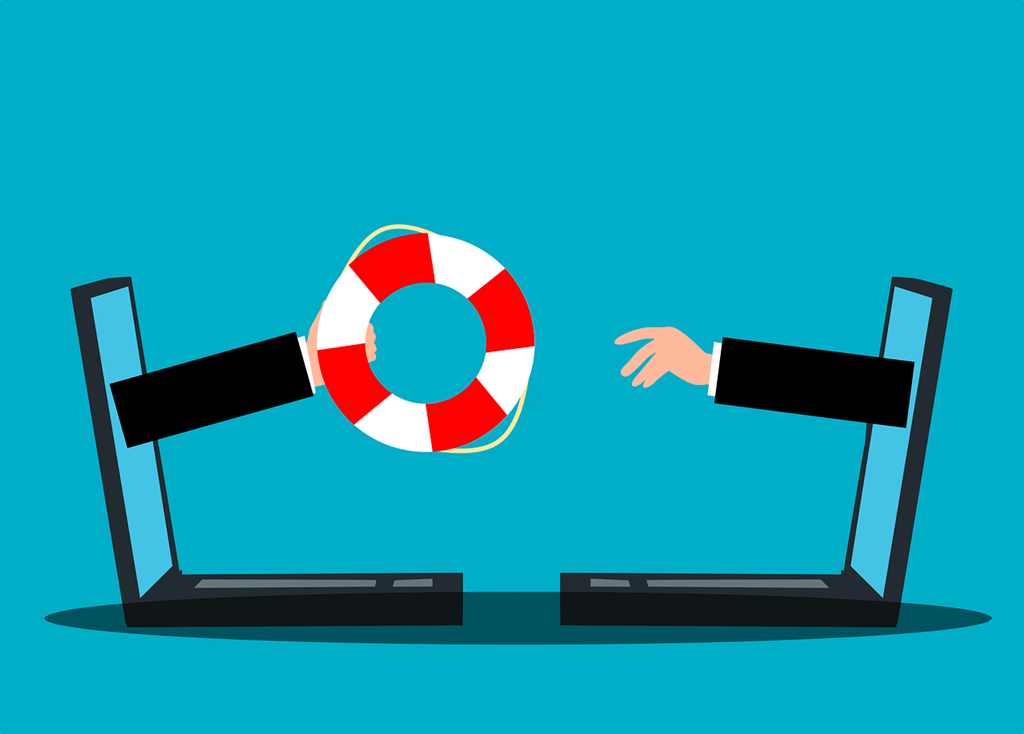
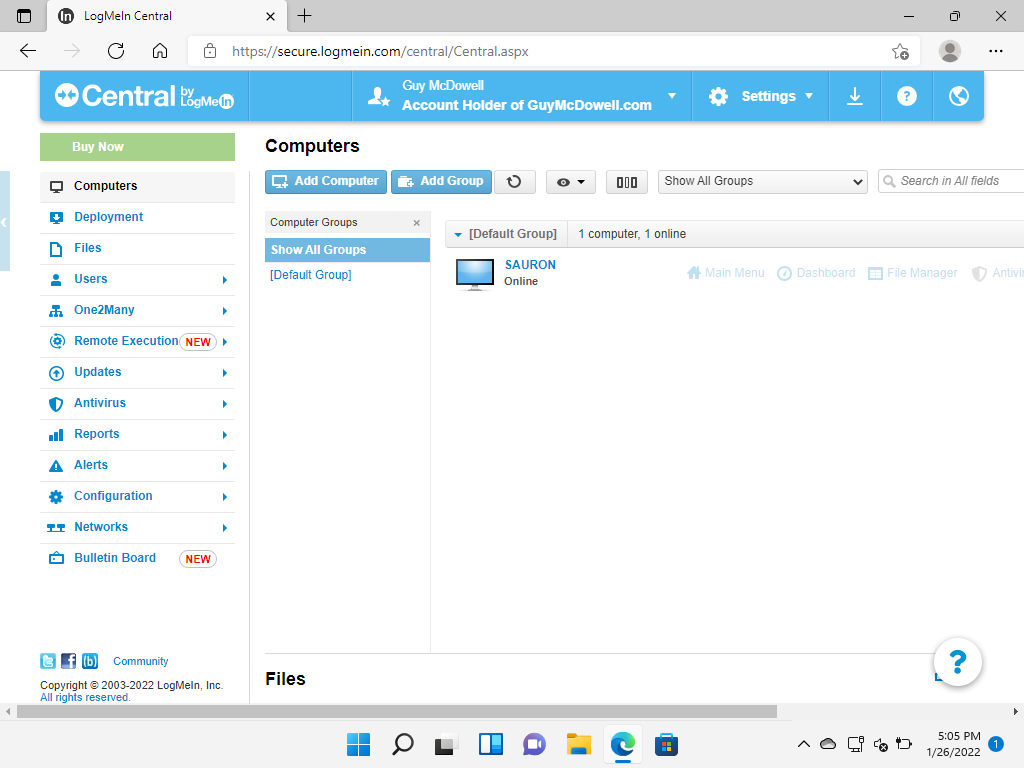
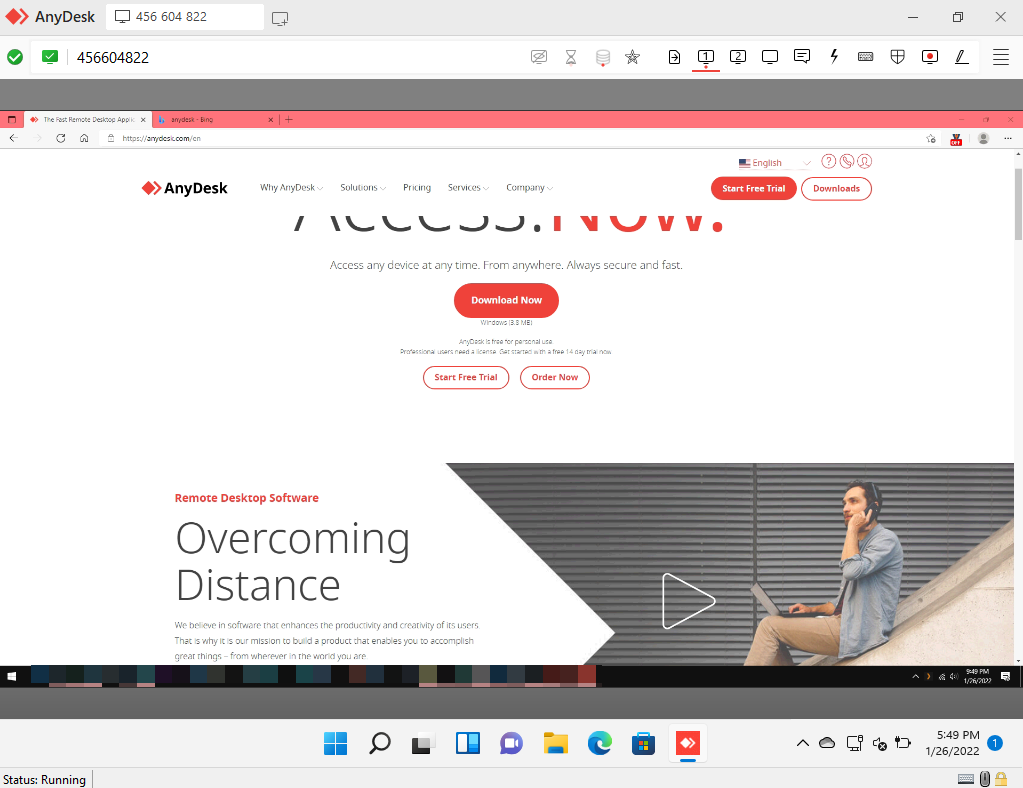
Σχόλια
Δημοσίευση σχολίου