How to Stream Spotify on Chromecast Connected TV?
- Λήψη συνδέσμου
- X
- Ηλεκτρονικό ταχυδρομείο
- Άλλες εφαρμογές
Spotify is an on-demand digital music streaming platform that gives you instant access to tons of audio songs on your device. It is available in 19 countries. Spotify has both premium and free services. It has collections of many popular artists and album songs. Spotify has tailored playlists like Pop. Hip-Hop, Sleep, Dinner, and so on. It has a dedicated app for all smartphones and PCs. You can stream all the libraries of Spotify on Chromecast-connected TV with simple steps. Follow the below steps to stream Spotify on Chromecast-connected TV.
How to Listen to Spotify on TV using Chromecast – Premium Users
If you are a premium subscriber to Spotify, you can stream Spotify on Chromecast-connected TV with ease using your mobile device or desktop. Make sure that your Spotify smart devices are connected to the same WiFi network.
#1: Open the Spotify app on your smartphone or PC and play any song.

#2: Tap Devices Available.

#3: Choose the Chromecast device in the list displayed.
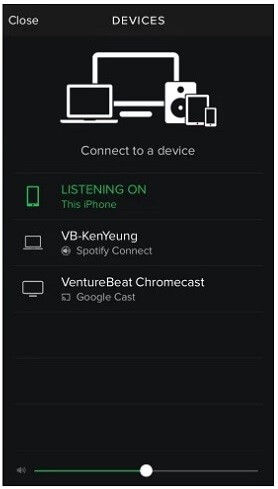
#4: Now, the song will be streamed on your smart TV.
Related: How to Chromecast Amazon Music App Using Smartphone & PC
How to Get Spotify on Chromecast – Free Users
The above method works if you are a premium subscriber. If you are using Spotify for free, you need to remove the DRM protection. All the songs in the Spotify library are DRM protected. To remove DRM protection, you need to install a third-party app called Sidify Music Converter for Spotify. You can download the app from the converter on its official page. (https://www.sidify.com/)
#1: After installation, open the app.

#2: Tap the + button on the top left corner of the screen to import Spotify libraries.

#3: A pop-up will appear. You can add the Spotify music either by searching or dragging and dropping the songs.
#4: After importing the songs, click the Settings icon (gear icon) on the top of the window. Choose the output format as AAC, conversion Mode as Spotify Record, and Output quality as High (320) kbps.

Related: How to cast iTunes Movies on Chromecast?
#5: After completing the settings, click OK.

#6: Now, the file will start converting. Wait for the files to convert.

#7: After the file is converted, import those files into your Spotify app.
#8: Now repeat the same steps mentioned in method 1.
Related: How to cast Netflix videos on Chromecast?
With this article, you know how to stream Spotify on Chromecast smart TV. Now stream your favorite Spotify songs or podcasts on your Chromecast smart TV.
FAQs
Yes, you can find the lyrics from the Now Playing View on a song.
Check for the internet connection and power supply. Go through your TV settings and restart your device. Cast Spotify again and refresh the streaming site URL. You can contact Spotify customer support for more help.
Yes, you can cast the Karaoke app to your Chromecast-connected TV using your Android or iOS device.
To enable the Spotify lyrics, make sure that the Microphone symbol is green. Try a different song, fully close the app and reopen it.
Yes, you can easily Chromecast Spotify to your Smart TV using iPhone, iPad, or Mac devices.
(1) On the Google Home app, click on Account and check whether your Google account is linked.
(2) Then, go back to the home screen and tap+.
(3) Pick Music and Audio.
(4) Now, select Spotify and click Link Account.
(5) Log in to your Spotify Account.
Yes, you can listen to Spotify on Oculus quest 2.
The post How to Stream Spotify on Chromecast Connected TV? appeared first on Tech Follows.
from Tech Follows https://ift.tt/UYKfVjE
- Λήψη συνδέσμου
- X
- Ηλεκτρονικό ταχυδρομείο
- Άλλες εφαρμογές

Σχόλια
Δημοσίευση σχολίου