How to Mute Conversations on WhatsApp, Messenger, and Instagram
- Λήψη συνδέσμου
- X
- Ηλεκτρονικό ταχυδρομείο
- Άλλες εφαρμογές
Currently, there are many popular instant messaging apps available for Android and iOS, but WhatsApp and Facebook Messenger stand out from the rest. Despite being owned by the same company, they are very different from each other.
Meta, which owns both WhatsApp and Messenger, also has a photo-sharing platform known as Instagram. Just like the other two, Instagram also has a chat messaging system that allows users to exchange messages with a friend. If you use all three apps on your Android/iOS device, your notification panel is likely to be full all the time.
At times, it might be difficult for you to locate the app notification that you need. To deal with such issues, all three instant messaging apps offer you an option to mute chats. When you mute a conversation on Instagram, Messenger, and WhatsApp, you don’t get notification alerts for the messages for a specific time you have selected.
Steps to Mute Conversations on WhatsApp, Messenger, and Instagram
Hence, if you are looking for ways to mute conversations on WhatsApp, Messenger, and Instagram, you are reading the right guide. In this article, we will share a detailed guide on how to mute conversations on Messenger, WhatsApp, and Instagram. Let’s check out.
1) Mute Conversations in Facebook Messenger
In this section, we will share a step-by-step guide n how to mute conversations in Facebook Messenger. The process will be straightforward; just follow some simple steps shared below.
1. First of all, open the Messenger app on your Android device.
2. Now, you need to press and hold the conversation that you want to wish.
3. From the list of options, tap on the Mute Notification.
4. Now, you need to select the time for which you want to mute a conversation. Messenger gives you five different time options – 15 minutes, 1 hour, 8 hours, 24 hours, and Until you change it.
That’s it! You are done. This is how you can mute conversations on the Messenger app for Android and iOS.
2) How to Mute Conversations on WhatsApp
In this section, we will learn how to mute Conversations in the WhatsApp app for Android/iOS. Here are some of the simple steps you need to follow.
1. First of all, open the WhatsApp app on your Android/iOS device.
2. Now press and hold the conversation you wish to mute.
3. On the top bar, tap on the Mute option as shown below.
4. WhatsApp provides you three different options for muting a conversation – 8 hours, 1 week, and Always. You need to select the option as per your preference.
That’s it! You are done. This is how you can mute a conversation in WhatsApp app for Android/iOS.
3) How to Mute Conversations on Instagram
In this section, we will learn how to mute conversations on an Instagram app for Android/iOS. Here are some of the simple steps you need to follow.
1. First of all, open the Instagram app for Android/iOS.
2. Next, tap on the Messaging icon as shown in the screenshot below.
3. Now, long press on the conversation that you want to mute.
4. Now, you will see a pop-up menu; select the Mute Messages option.
5. Instagram doesn’t offer you an option to select the time frame to mute a conversation. Selecting the Mute option will mute the chat forever.
6. If you wish to unmute the chat, long press on the conversation and select the Unmute Messages option.
That’s it! You are done. This is how you can mute conversation on an Instagram app for Android.
These are the best methods to mute conversations on WhatsApp, Messenger, and Instagram apps for Android/iOS. I hope this article helped you! Please share it with your friends also. If you have any doubts related to this, let us know in the comment box below.
The post How to Mute Conversations on WhatsApp, Messenger, and Instagram appeared first on TechViral.
source https://techviral.net/mute-conversations-whatsapp-messenger-instagram/
- Λήψη συνδέσμου
- X
- Ηλεκτρονικό ταχυδρομείο
- Άλλες εφαρμογές

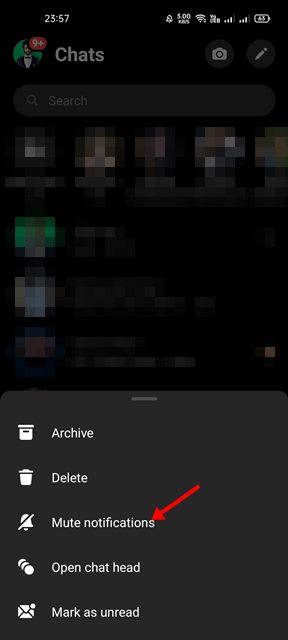

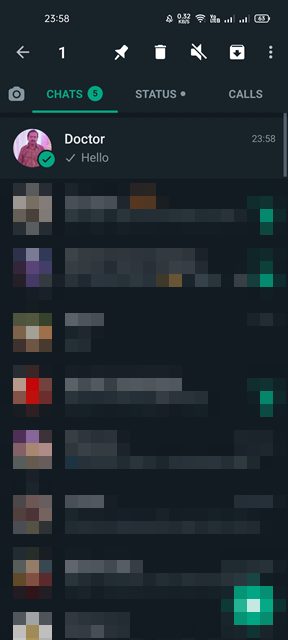
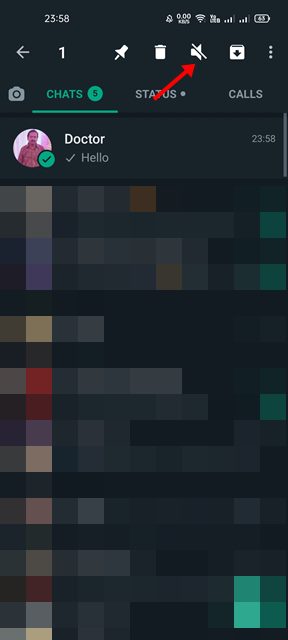
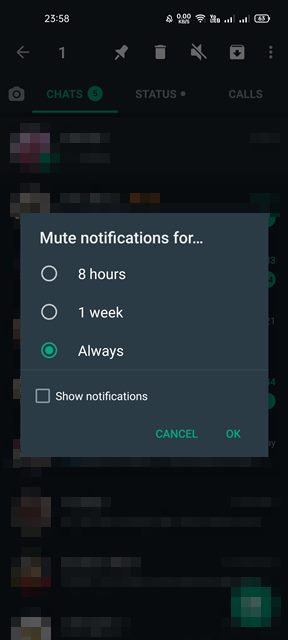
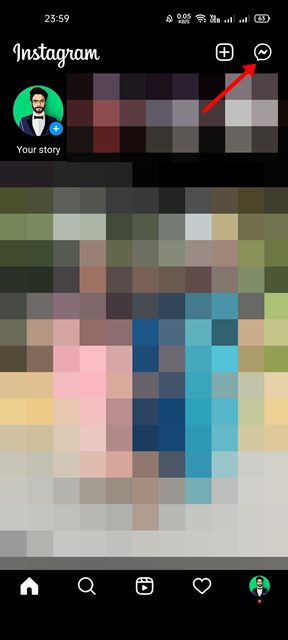
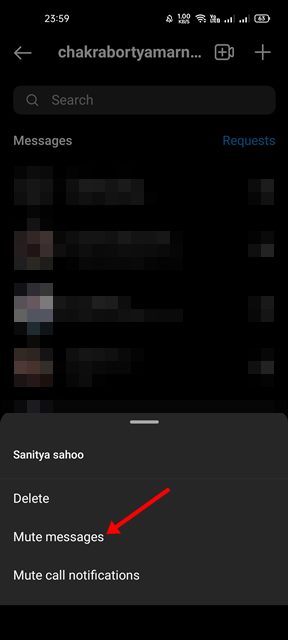
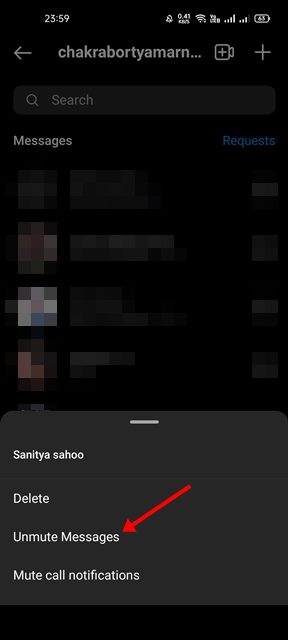
Σχόλια
Δημοσίευση σχολίου