How to Enable Tab Audio Muting Feature in Google Chrome
- Λήψη συνδέσμου
- X
- Ηλεκτρονικό ταχυδρομείο
- Άλλες εφαρμογές
Those who have used the Google Chrome web browser may know that the browser lacks a volume control feature. Yes, you can install several chrome extensions to adjust the volume of tabs individually, but what if you don’t want to add an extension?
In Google Chrome, if you always have 10 or 20 tabs open, you might sometimes find it challenging to figure out from where the sound is coming. To find out which tab is playing audio, you need to open each tab and check it manually.
To deal with such issues, recently, Google Chrome introduced a new Tab audio muting feature. The new feature of the Chrome web browser allows you to quickly mute or unmute a tab sound in just a single click.
What is Tab Audio Muting in Chrome?
Tab Audio Muting is a Google Chrome feature that lets you mute or unmute a tab sound in just a single click.
It’s a hidden feature of Chrome that needs to be enabled manually. When the tab audio muting feature is enabled, you will see a new speaker icon next to the tab name.
You need to click on the speaker icon to mute or unmute tabs in the Google Chrome web browser. Hence, if you are interested in enabling tab audio muting in the Google Chrome browser, continue reading the guide.
Steps to Enable Tab Audio Muting in Google Chrome
At first, the Tab Audio Muting feature is only available on the Chrome Canary web browser. However, now it’s available even on the stable build of the Chrome browser. To enable tab audio muting in Chrome, you need to follow some simple steps we have shared below.
1. First of all, open the Google Chrome web browser on your computer.
2. Next, on the URL bar, type in chrome://flags and hit the Enter button.
3. On the Chrome Experiments page, type in Enable tab audio muting.
4. Find the Tab Audio Muting flag, and select ‘Enabled‘ on the drop-down menu.
5. Once done, scroll down to the end and click on the Relaunch button, shown in the screenshot below.
6. Now open a tab where audio is playing. You will see a new speaker icon just beside the tab title. You need to click on the speaker icon to mute the tab.
7. To unmute the tab, click on the speaker icon again on the browser tab.
That’s it! You are done. This is how you can enable tab audio muting in the Google Chrome browser.
So, this guide is all about enabling the new tab audio muting feature of the Google Chrome web browser. I hope this article helped you! Please share it with your friends also. If you have any doubts related to this, let us know in the comment box below.
The post How to Enable Tab Audio Muting Feature in Google Chrome appeared first on Tech Viral.
source https://techviral.net/enable-tab-audio-muting-google-chrome/
- Λήψη συνδέσμου
- X
- Ηλεκτρονικό ταχυδρομείο
- Άλλες εφαρμογές

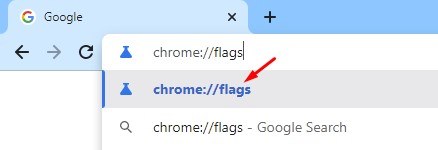
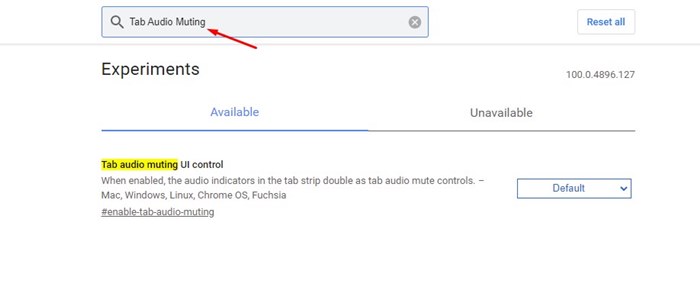
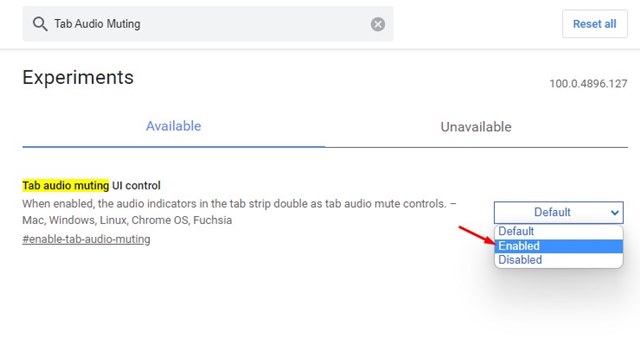
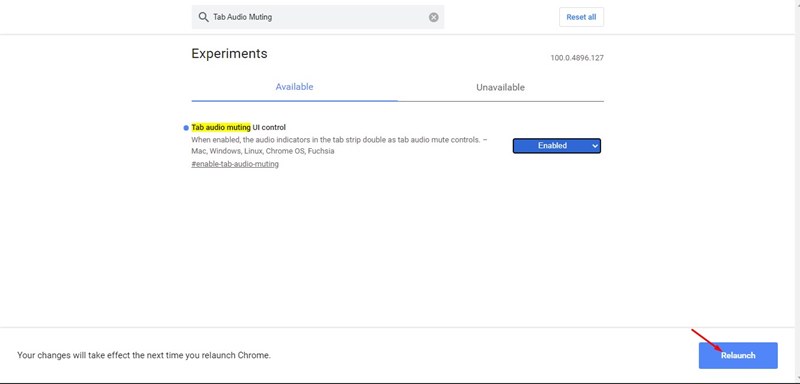
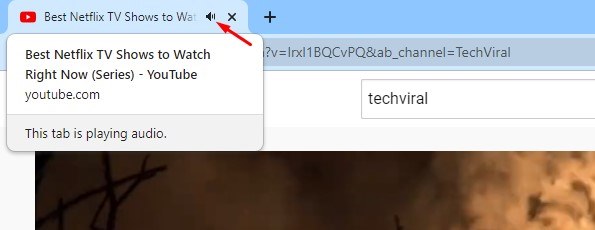
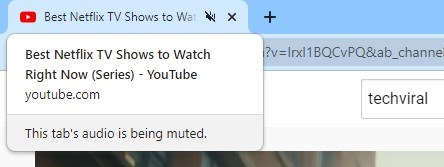
Σχόλια
Δημοσίευση σχολίου