How to Download Popcorn Time on Firestick/Fire TV
- Λήψη συνδέσμου
- X
- Ηλεκτρονικό ταχυδρομείο
- Άλλες εφαρμογές
Popcorn Time is a multi-platform and free streaming service that lets you access an unlimited selection of movies, TV shows, and more. It packs a huge amount of media content and lets you stream them in 1080 Full HD resolution. Even though Popcorn Time is designed primarily for Android mobiles, it also works with TV devices like Android TV Boxes and Amazon Fire TV Stick. This article will show you how to download and install Popcorn Time on FireStick, Fire TV Stick 4K, Fire TV, and Fire TV Cube.
ALERT!
Government and ISPs around the world are monitoring their users’ online activities. If they find anyone streaming copyrighted media content on their Amazon Fire TV Stick, they will get into serious trouble. Hence it is safe to use the best FireStick VPNs to hide your identity when accessing the copyrighted content. We recommend you use ExpressVPN as it is the most secured VPN globally, and it is very easy to install ExpressVPN on Amazon Fire TV Stick).
Enabling the “Install Unknown Apps” Feature
Before installing Popcorn Time on Firestick/Fire TV, you need to enable Apps from Unknown Sources to download the application from unknown sources. To enable the permission, please follow these steps.
#1: On the home screen of Firestick, tap Settings.

#2: Tap My Fire TV or Device.

#3: On the next screen, tap Developer Options.
#4: Turn ON the Install Unknown Apps feature.

#5: Then, you will be displayed with a pop-up message stating a warning Message. Tap Turn On.
How to Install Popcorn Time Apk on Firestick/ Fire TV
#1: From the home screen of Firestick/Fire TV, search and open the Downloader app. Check out our guide to know how to install the Downloader app on Firestick/Fire TV?
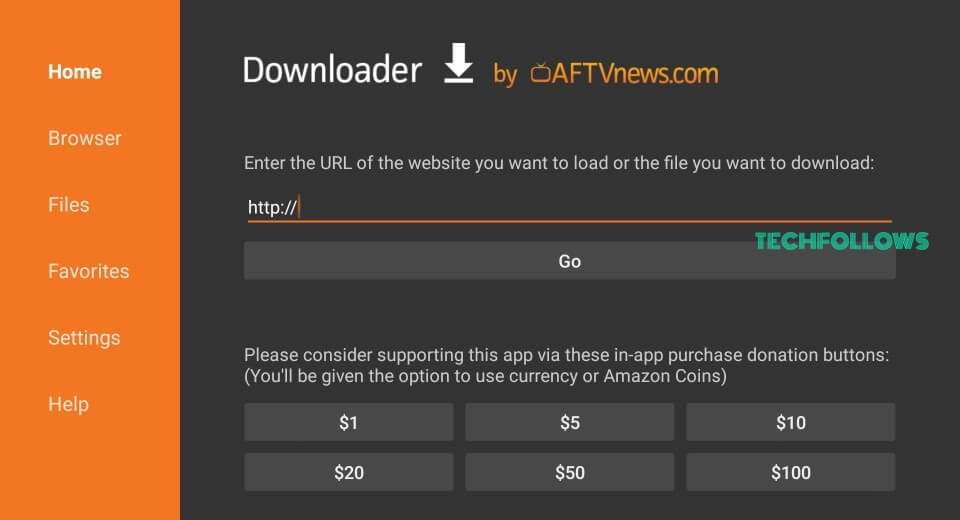
#2: Type the URL http://bit.ly/2Ty3ZnB and tap GO.
#3: Wait for the Downloader app to download the installer file on your Firestick/ Fire TV.
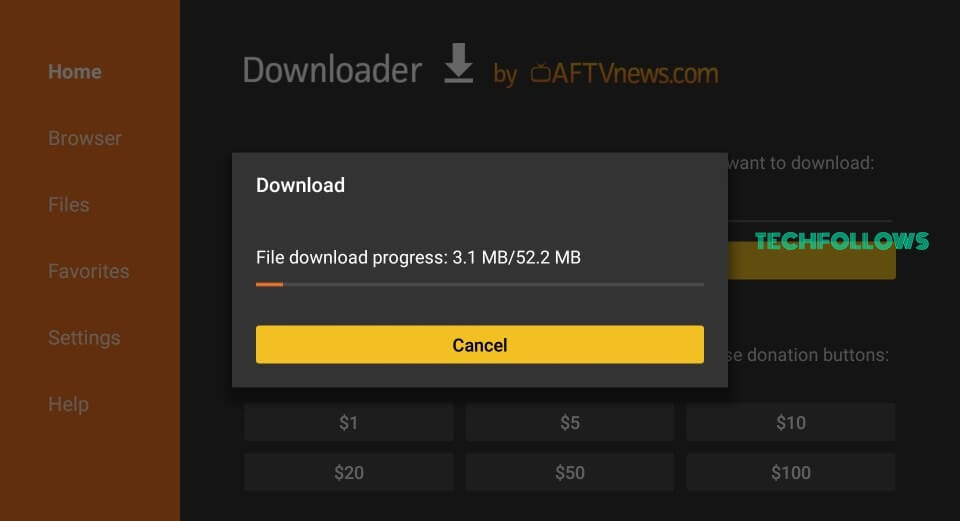
#4: Once the downloading is finished, you will be displayed with the installation tab where you need to Click Next.
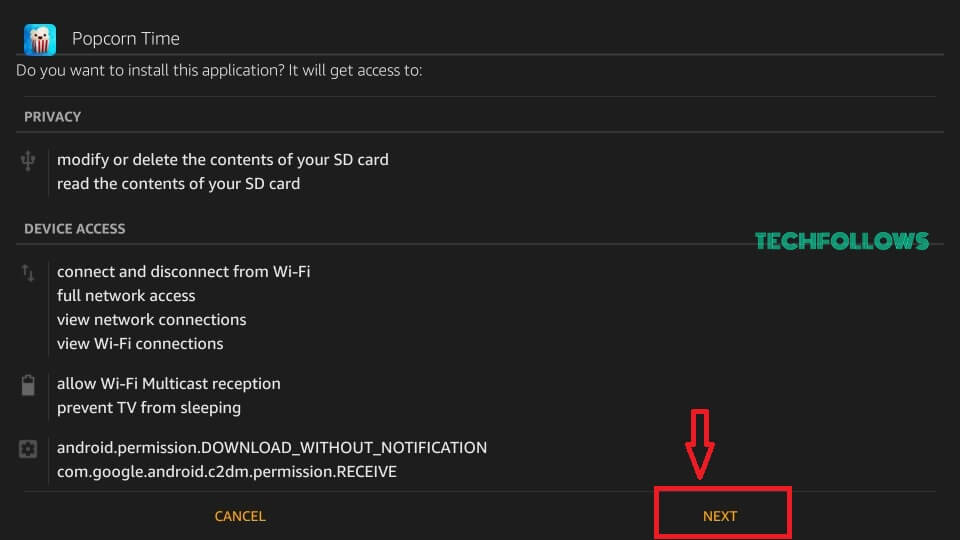
#5: Tap Install to start the installation process.
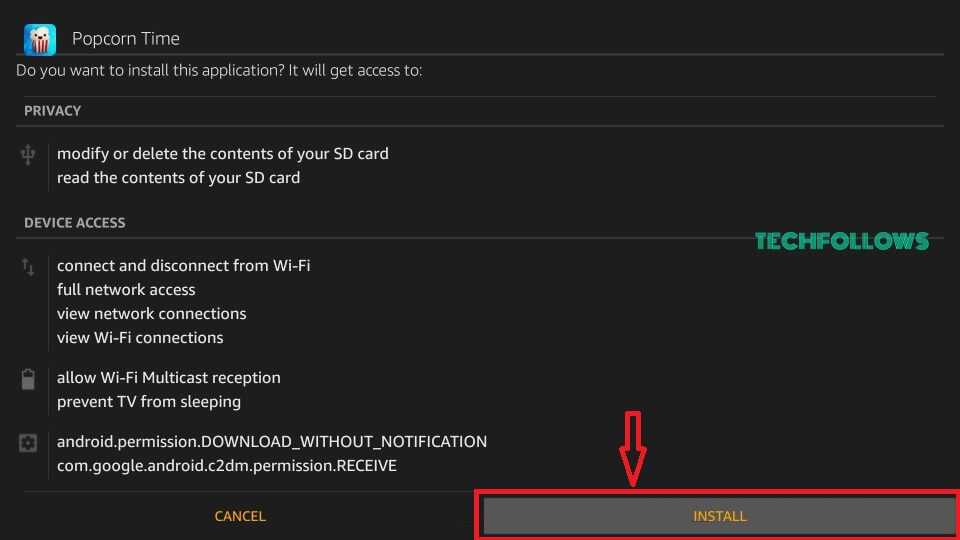
#6: Wait for Popcorn Time to get installed.
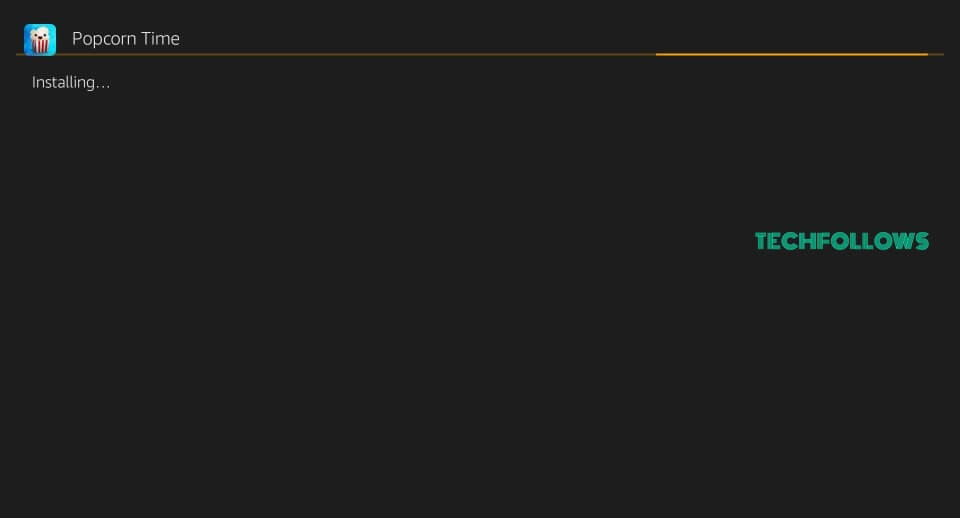
#7: Once the installation is finished, you will be displayed the notification that the app has been installed.
Related: How to download and install Kodi on Firestick?
#8: Click Open to launch the Popcorn Time app.

That’s it. You have successfully installed the popcorn Time on your Fire TV Stick. Enjoy watching your movies and TV shows.
Alternate Way to Get Popcorn Time on Fire TV using ES File Explorer
#1: Download and launch the ES File Explorer on your Firestick.
#2: Enter the ES File Explorer home and click on the +New button at the bottom of the screen.

#3: It will display a dialogue box with two text fields.
#4: On the Path field, enter the URL link as https://ift.tt/tyR5PpE.
#5: Enter any name on the Name field and click Download Now.

#6: After the downloading completes, click Open file.

#7: Tap Install and click on the Next button.
#8: Select Install on the next page.

#9: Click Open to launch the Popcorn Tie app on your Firestick.
Using the Popcorn Time service, you can stream popular and latest TV shows, movies, and anime. By installing Popcorn Time on Firestick, you can enjoy the videos on Smart TV. Don’t forget to use a good VPN service while accessing the geo-restricted content on Popcorn Time.
FAQs
Popcorn Time doesn’t work if the Popcorn Time domain is suspended. To sort this out, reboot the device and reinstall the app.
As the app isn’t directly available, you have to relaunch the latest version of the app from the Downloader or ES File Installer.
Fortunately, yes. The Popcorn Time app still works and it is the best app to stream movies and TV shows for free.
You can use a free VPN like Windcribe VPN, ProtonVPN, and Atlas VPN to stream Popcorn Time on Firestick.
The post How to Download Popcorn Time on Firestick/Fire TV appeared first on Tech Follows.
from Tech Follows https://ift.tt/8zYZiyU
- Λήψη συνδέσμου
- X
- Ηλεκτρονικό ταχυδρομείο
- Άλλες εφαρμογές

Σχόλια
Δημοσίευση σχολίου