How to Change Password on Facebook Messenger
- Λήψη συνδέσμου
- X
- Ηλεκτρονικό ταχυδρομείο
- Άλλες εφαρμογές
Facebook Messenger is a free messaging app that makes it easy to stay close with your loved ones. It is used for instant messaging, sharing photos, videos, audio recording, and group video chat with your friends. You can also express yourself by adding stickers, GIFs, and emojis to your messages. You can also choose a fun theme and color to make your chat more personal. Messenger supports account customization options, including the ability to change passwords. If you have any security concerns, Facebook Messenger allows you to change the password anytime. While changing the password, you must provide a strong one (combination of upper case & lower case letters, numbers, and symbols) to stay away from security offenses.
Related – How to Change Language in Facebook Messenger
How to Change Facebook Messenger Password on Android & iOS
Follow these steps to reset your password on Messenger using your Android and iOS devices.
1. Open the Messenger app on your device.
2. Click the profile icon on the top-left corner of the home screen.
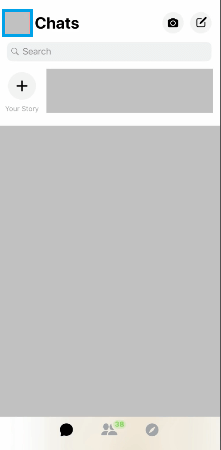
3. Scroll down the screen and click the Account Settings option under the Account & Support section.
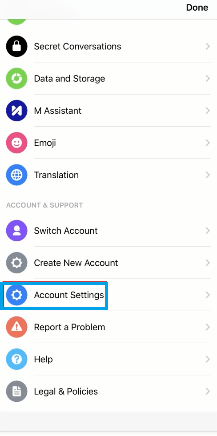
4. Under the Security column, select Security and Log in. It will redirect you to the browser version of Facebook. Enter your username and password if required.
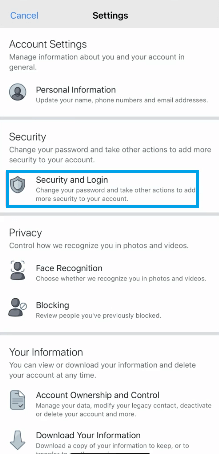
5. Now, click the change password option on the login section.
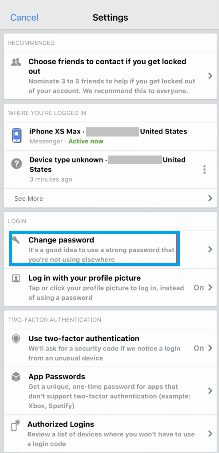
6. On the next screen, enter your current password & new password on the respective fields and click the Save Changes button.
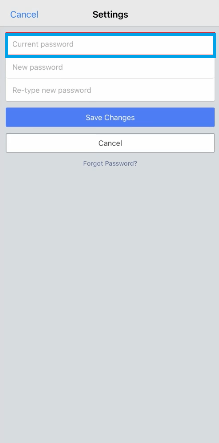
7. If required, you can choose to log out on other devices.
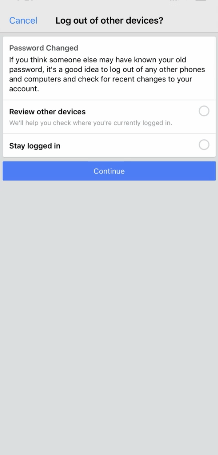
Related Guide: Steps to Enable Dark Mode on Facebook Messenger
How to Change Facebook Messenger Password on PC
To reset the Facebook Messenger password on your PC, you can follow the steps below.
1. Visit facebook.com on your PC browser.
2. Click the drop-down menu located at the top right corner of your profile page.
3. Click Security & privacy > Settings from the list.
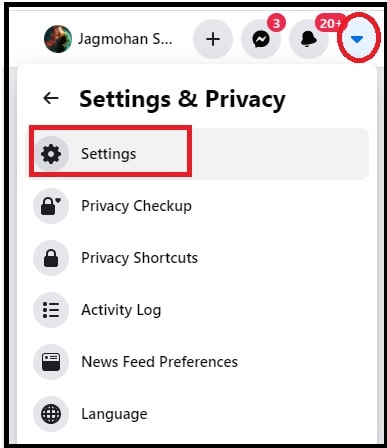
4. Select the Security and Login option.
5. Go to the Login section and tap the Edit option located next to Change Password.
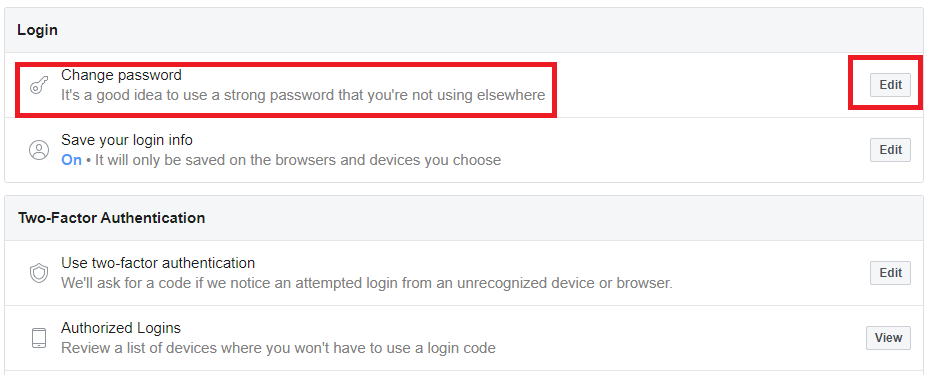
6. Now, enter the current password and then the new password.
7. Once done, click on the Save changes button.
Finally, your Facebook and Messenger passwords will be changed successfully.
Related Guide: Steps to Delete Messages on Facebook Messenger
How to Change Facebook Messenger Password without Logging in to your Account
There is a shortcut method to everything, and below are the steps you can use to reset your Facebook Messenger password without logging in to your account.
1. Vist the URL https://www.facebook.com/login/identify on any web browser.
2. Enter your mobile number or E-mail ID and click on the Search button.
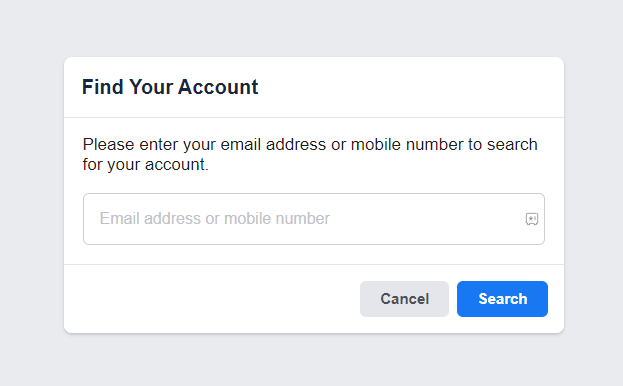
3. Select an option to verify your account.
4. Then, click on the Continue button.
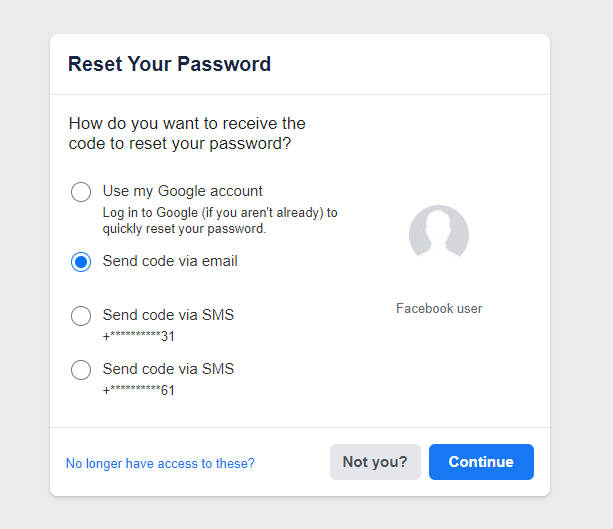
5. You must have received a security code via E-mail or SMS.
6. Enter the security code in the required field and click on Continue.
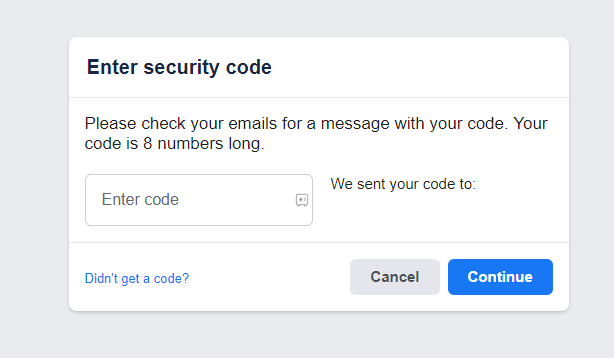
7. Enter your new password and select the Continue button.
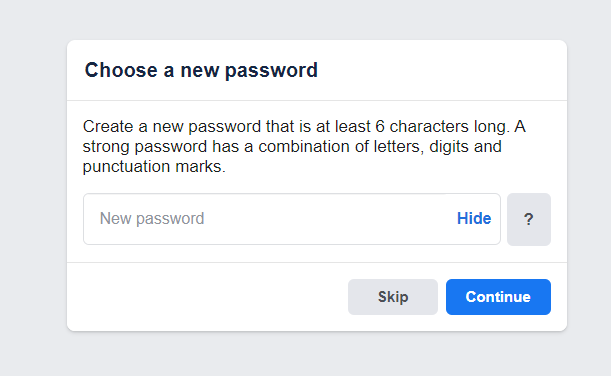
Now, the Facebook Messenger password reset is successful. And you can use your new password to log in to Facebook Messenger.
Also, you can check How to Delete Messages on Facebook Messenger
Frequently Asked Questions
With the Messenger app, you can change your password without Facebook.
Click on the Profile icon and select Account Settings > Security and Login > Change Password. Now, you can change the password in the Facebook Messenger app.
The post How to Change Password on Facebook Messenger appeared first on Tech Follows.
source https://www.techfollows.com/facebook/how-to-change-password-on-facebook-messenger/
- Λήψη συνδέσμου
- X
- Ηλεκτρονικό ταχυδρομείο
- Άλλες εφαρμογές

Σχόλια
Δημοσίευση σχολίου