How to Watch YouTube Kids on Roku [2022]
- Λήψη συνδέσμου
- X
- Ηλεκτρονικό ταχυδρομείο
- Άλλες εφαρμογές
YouTube Kids is a reliable service that offers a safe and the best platform for kids to find educational and entertaining content. It supports parental control so that parents can monitor and control what their kids are watching. You can even block them from accessing a specific channel or video as a parent. YouTube Kids supports various platforms. However, it is not available in the Roku Channel Store. Then how to watch YouTube Kids videos on Roku? The following article will show the possible ways to watch YouTube Kids on Roku.
Related – How to watch PBS Kids on Roku
Watch YouTube Kids on Roku With YouTube App
The first and easiest way to watch YouTube Kids is by installing YouTube on Roku. The contents available in the Kids version are also accessible in the YouTube app. However, using the main version may let your Kids watch the unwanted videos.
How to Screen Mirror YouTube Kids on Roku
Since Roku doesn’t have a native YouTube Kids app, you have to enable screen mirroring on Roku to watch the YouTube Kids videos.
Enable Screen Mirroring
{1} Turn on your Roku device.
{2} Go to Settings and click the System settings menu.
{3} Click Screen mirroring and select the Always Allow option.

Screen Mirror YouTube Kids Using Android Smartphone
{1} Install the YouTube Kids app on your Android Smartphone from the Google Play Store.
{2} Then, launch the YouTube Kids app and go through the setup process.
{3} Now, ensure that Roku and Android devices are connected to the same WiFi network.
{4} Go to the Notification Panel and select Cast.
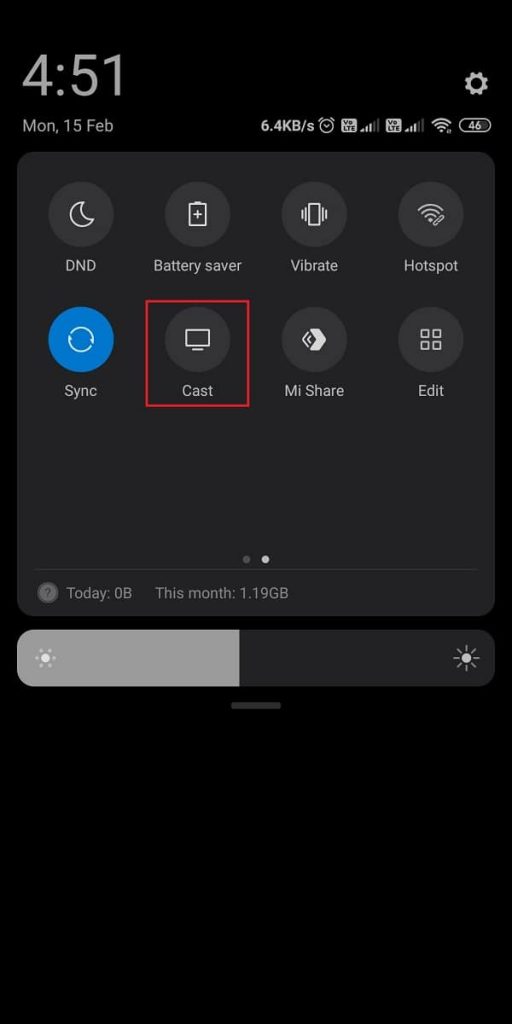
{5} Your Android device will search for nearby devices. Select your Roku device from the list.
{6} Launch the YouTube Kids app on your Android device.
{7} Now, play your favorite content from YouTube Kids and watch it on your TV.
Screen Mirror YouTube Kids Using iOS
By default, your Roku device supports the AirPlay feature, but you have to turn on the access to AirPlay YouTube Kids on Roku.
1. Turn on your Roku TV and go to the home screen.
2. Open the Settings on your Roku device.

3. Scroll down and select Apple AirPlay and Homekit.

4. Now, select the AirPlay option and turn it on.

5. Proceed further by connecting your Roku TV and iPhone or iPad to the same Wi-Fi network.
6. Make sure you have installed the YouTube Kids app from the App Store.
7. Go to the Control Centre and tap on Screen Mirroring.

8. Now, choose your Roku device / TV from the list of available devices.
NOTE: You may be prompted to enter the AirPlay code displayed on your Roku TV on your iPhone or iPad.
9. Then, launch the YouTube Kids app and sign in to your Google account.
10. Play any video on your iPhone or iPad, and it will display on your Roku device / TV.
Screen Mirror YouTube Kids Using Windows PC
{1} Open a browser on Windows PC and visit youtubekids.com.
{2} Log in using your Google account.
{3} Press Windows + P keys on your PC keyboard.
{4} From the project tab, select the Connect to a wireless display menu.
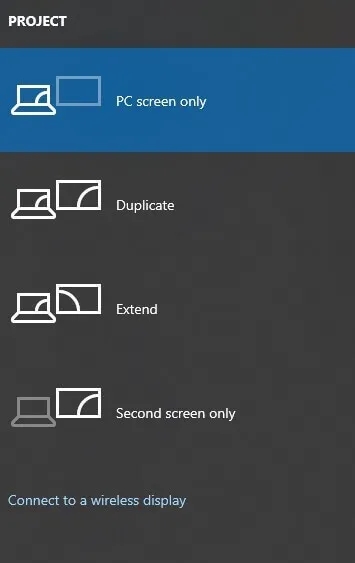
{5} Select your Roku device and mirror the PC screen.

{6} Finally, play your favorite YouTube kids content and watch it on your Roku-connected TV.
Related – How to watch YouTube TV on Roku
Your Kids can easily watch their favorite shows on the TV screens by using these different ways. Using YouTube is the best way to access YouTube Kids among all these methods. You can also report inappropriate videos for kids and keep a tab on what kids watch in the app.
Use the below comments section to mention the queries related to this guide.
The post How to Watch YouTube Kids on Roku [2022] appeared first on Tech Follows.
source https://www.techfollows.com/roku/youtube-kids-on-roku/
- Λήψη συνδέσμου
- X
- Ηλεκτρονικό ταχυδρομείο
- Άλλες εφαρμογές

Σχόλια
Δημοσίευση σχολίου