How to Install Indigo Kodi Addon [2022]
- Λήψη συνδέσμου
- X
- Ηλεκτρονικό ταχυδρομείο
- Άλλες εφαρμογές
Indigo is a popular Kodi Addon that lets you quickly access unofficial Kodi addons. Along with that, it also helps you to manage and configure your Kodi Media Player with a single click. If you’re a new user of Kodi, then Indigo is the first addon you need to download. It provides a lot of basic options in one spot. With this addon, you can perform various activities like installing addons, factory reset, speed test, managing Kodi logs, and much more. You can download this addon from TVAddons Repository.
Features in Indigo Kodi Addon:
You can read below to know the features and tools offered by the Indigo addon.
- Config Wizard: It helps you to install some of the popular Kodi addons like YouTube, BBC iPlayer, and much more in a single click.
- Addon Installer: It provides an app store style menu to download and Kodi addons from their official repositories.
- Maintenance Tools: Helps you to diagnose and repair tools on your Kodi. With this feature, you can delete thumbnails, crash logs, packages, and the textures13.db file, as well as clearing cache, wiping addons, force update addons, install custom keymaps, and other actions which makes your Kodi run more smoothly.
- Rejuvenate Kodi: It wipes all your current Kodi media setup and runs the config wizard.
- Factory Restore: It wipes all your current Kodi media setup and leaves you with a base installation.
- Log Uploader: It lets you send your Kodi log to the email address that you want.
- Network Speed Test: Helps you to test the upload and downloading speed in your Kodi app.
- System Information: It provides easy and quick information about your Kodi media player including Kodi version, disc space, and much more.
- Sports Listings: It lists out the sporting events scheduled for that day.
- Backup/Restore: Helps you to backup/restore your Kodi setup.
- Log Viewer: Helps you to view your Kodi log without exiting the app.
- No-Coin Scan: It is a preventative measure that helps you to scan your Kodi files and to delete any cryptocurrency minors.
- Notifications: Let’s you choose whether you want to receive notifications from TVADDONS or not.
Why Connect to a VPN on Kodi?
You already know the basics of the use of VPN. The VPN will make us anonymous while browsing on the internet. You also understand that we can install addons on our Kodi to watch our favorite movies and TV shows. So, we need an internet connection to stream it. Also, you must note that most of the addons we install on our Kodi are from unofficial sources. So, it will be best to connect to a VPN for our security purposes. Even though the Kodi addons we discussed on Techfollows are safe and secure, you can connect to a VPN as a precautionary measure. So, the bottom line is that connecting to a VPN will boost your privacy, and hence you can browse safely on Kodi.
Related – Best Kodi VPNs for Fast & Private Streaming
How to Install Indigo Kodi Addon?
Follow the steps below to install iNdigo Kodi Addon.
#1: Launch Kodi Media Player.
Note: Go to Settings -> Addons -> Unknown source -> Turn on. Turn on Unknown sources and follow the steps below.
#2: On the homepage, click the Settings icon on the menu bar.
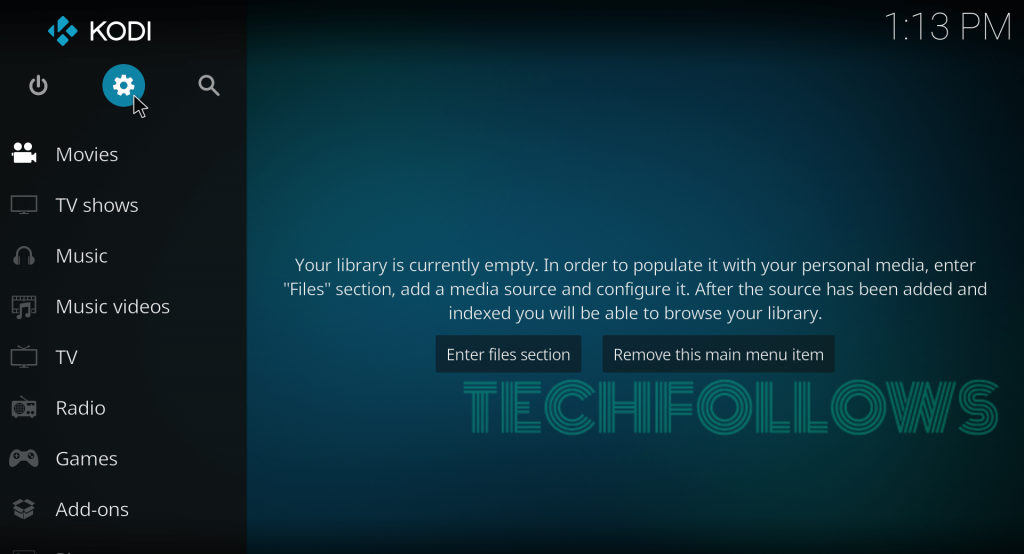
#3: On the settings page, select the File Manager menu.
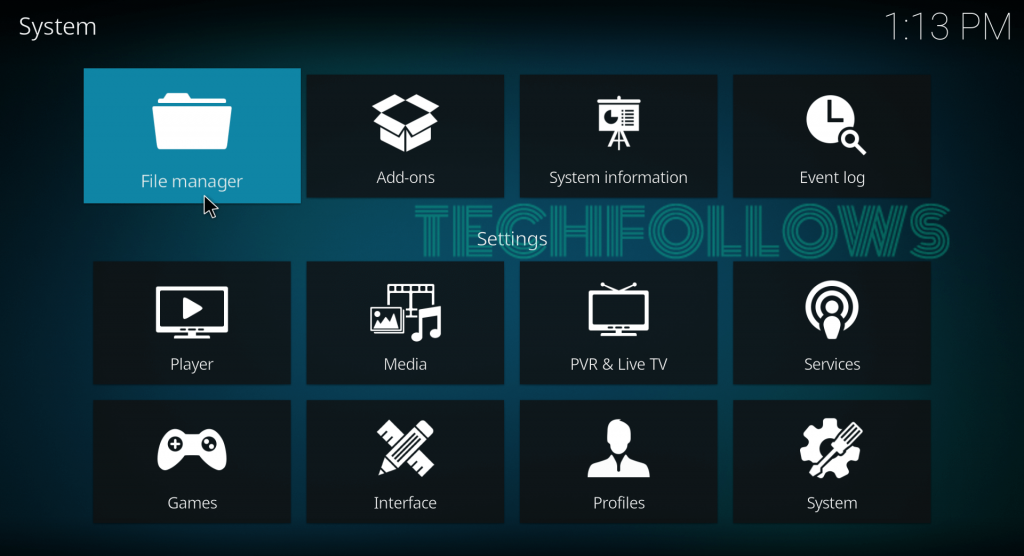
#4: Now, double-click the Add Source button.
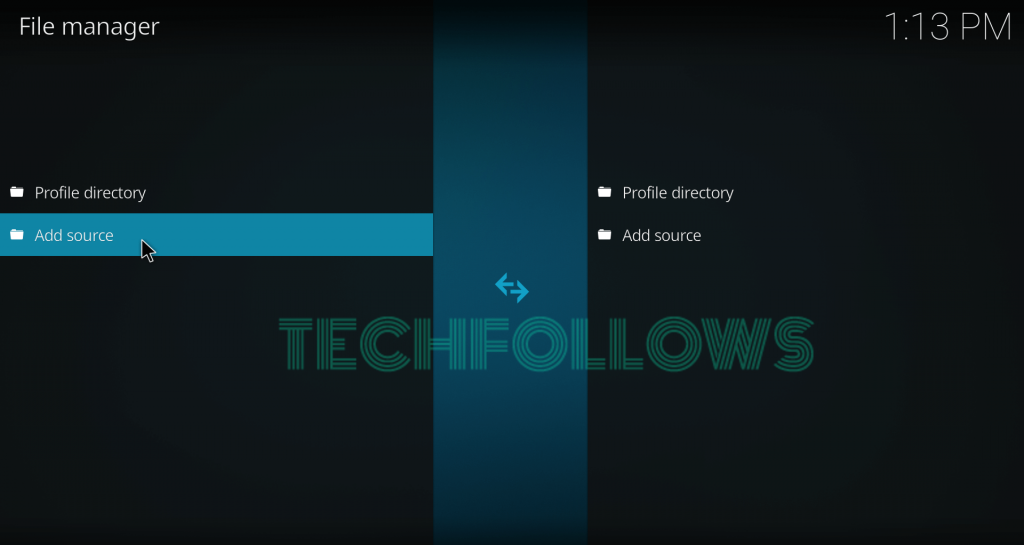
#5: Tap <None> menu.
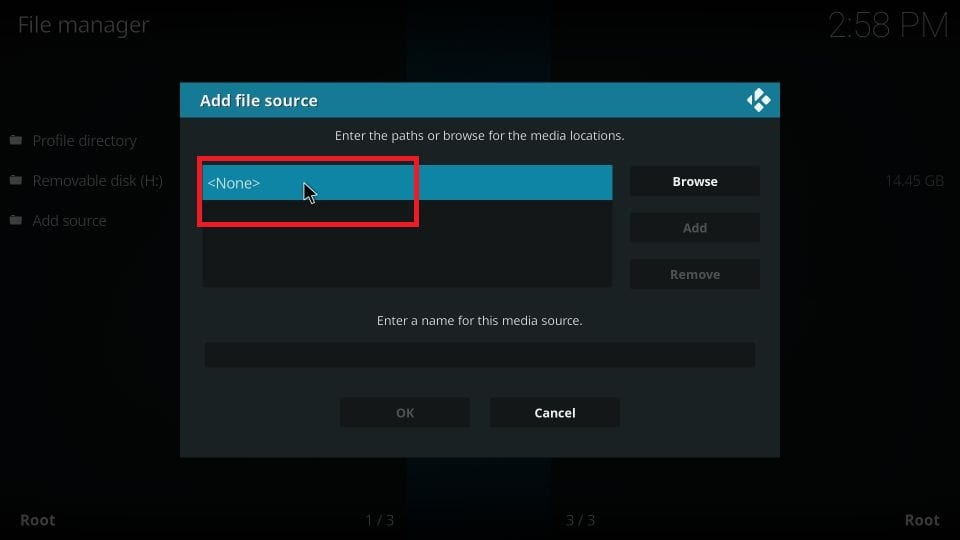
#6: Enter the TVAddons Repo URL: https://ift.tt/pIdj7a8 and tap OK.
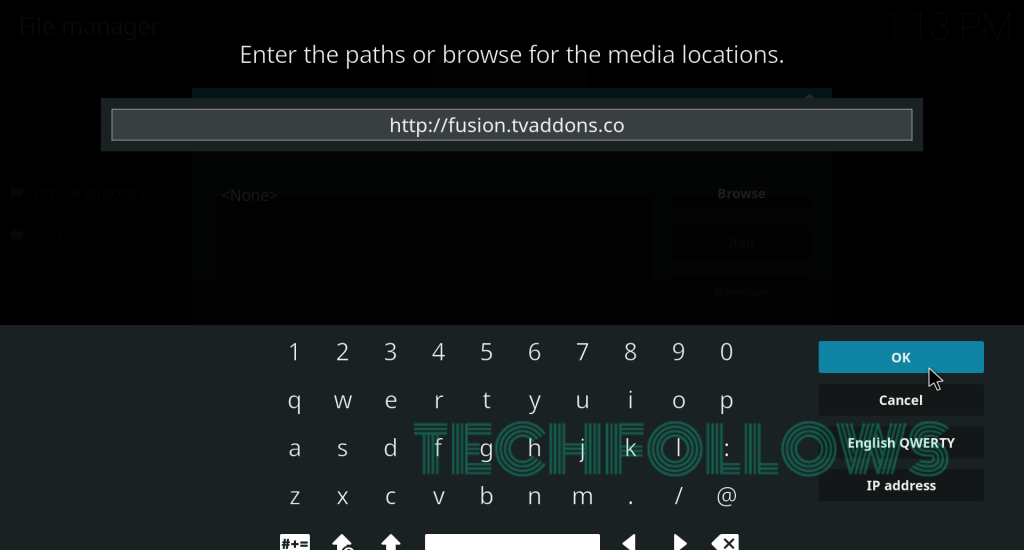
#7: Name the repository as TVAddons and tap OK.
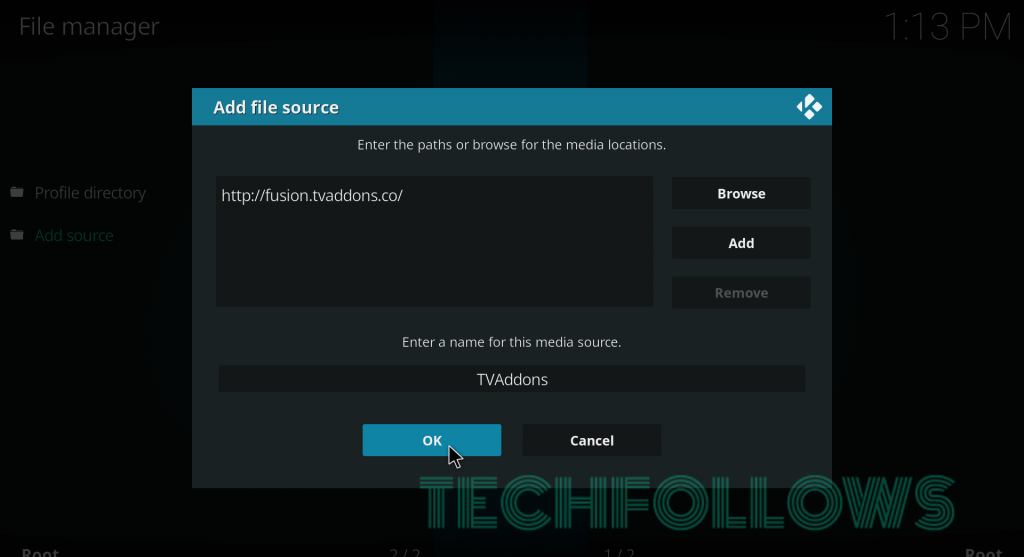
#8: Get back to the homepage and tap the Addons menu on the left panel.
#9: Click the Installer Package icon located on the menu bar.
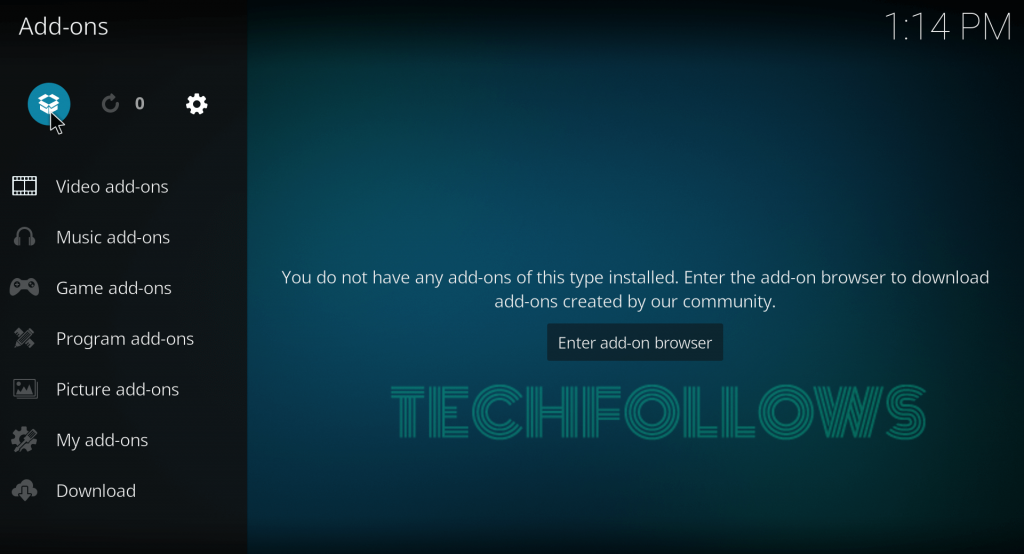
#10: Now, select Install from Zip File.
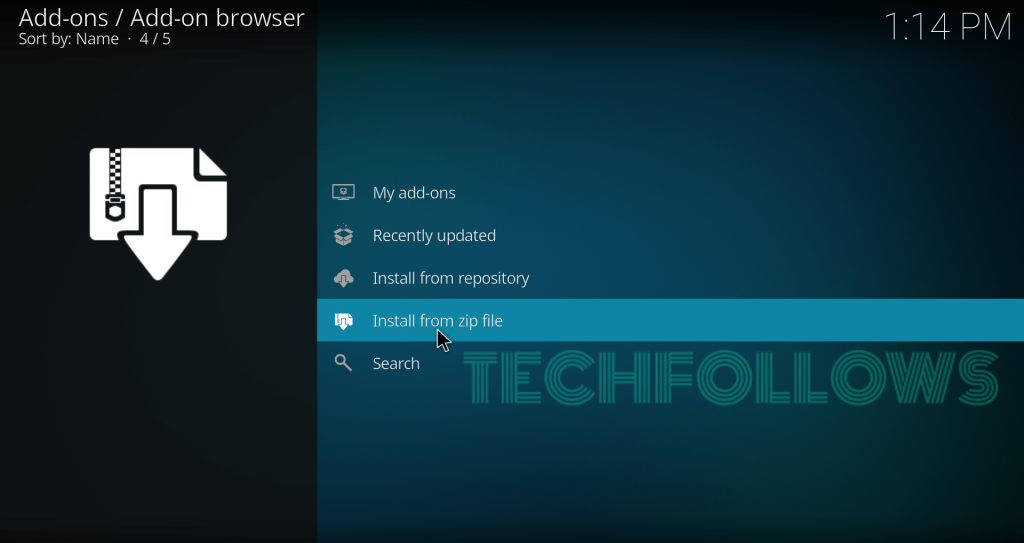
#11: Select the TVAddons source that you added before.
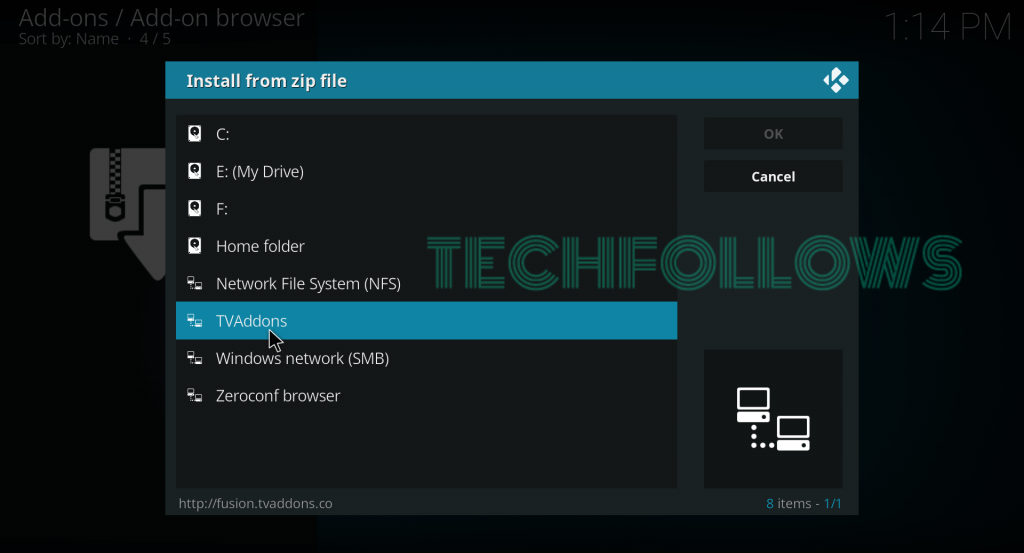
#12: Click the Kodi-repos menu.
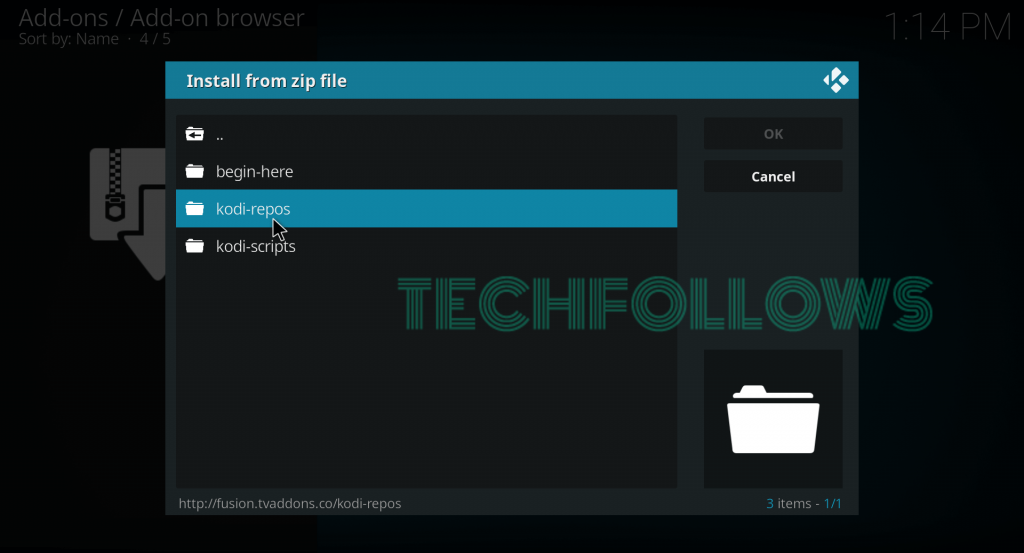
#13: Click the English menu.
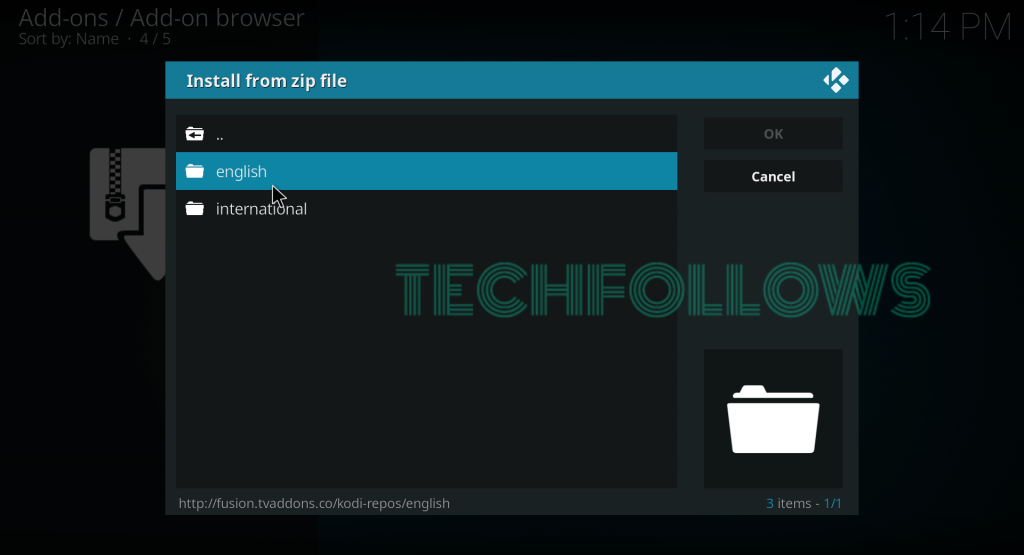
#14: Scroll down and select the zip file named repository.xbmc-x.x.x.zip. (X.X.X represents the version number)
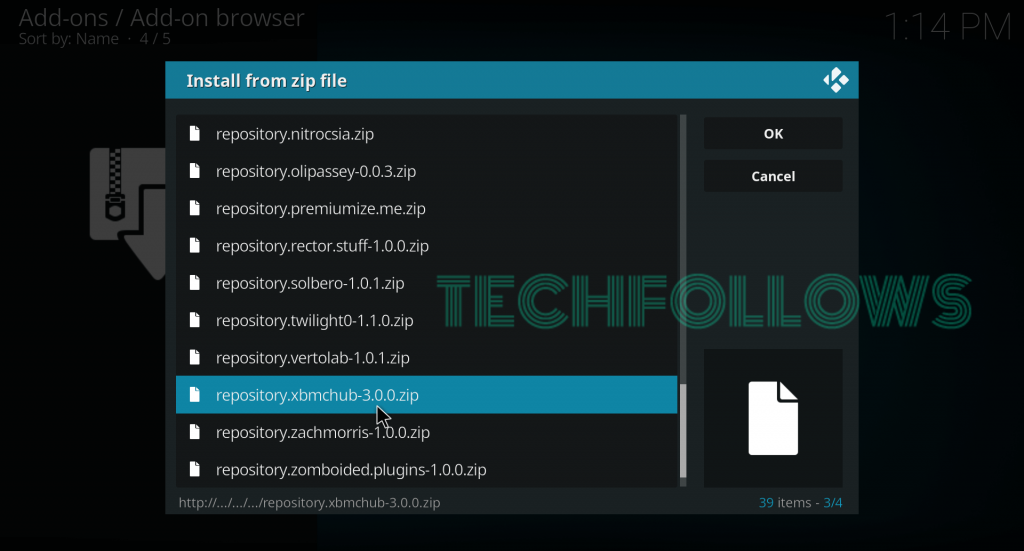
#15: Within a few minutes, the TVAddons repo will be installed on Kodi.
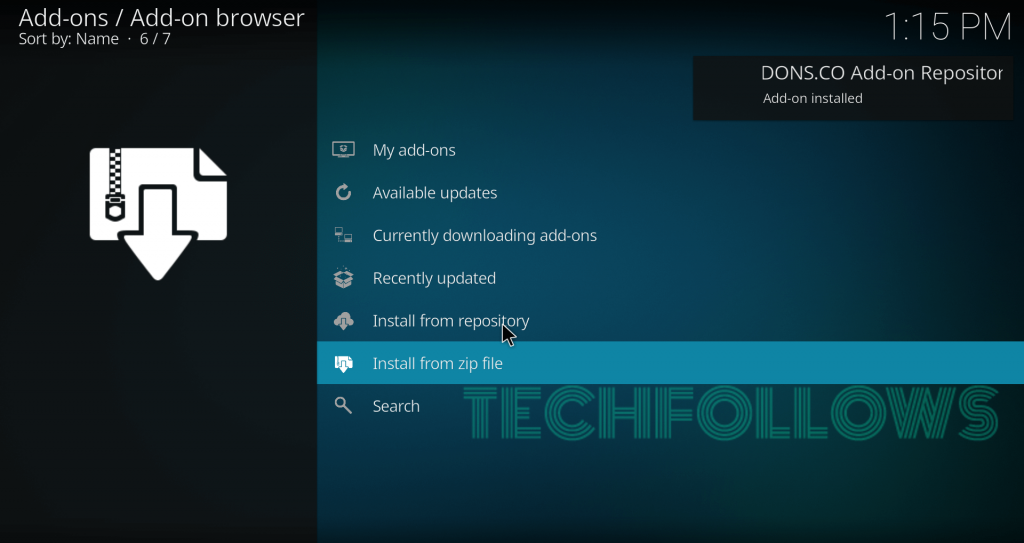
#16: Now, select Install from Repository.
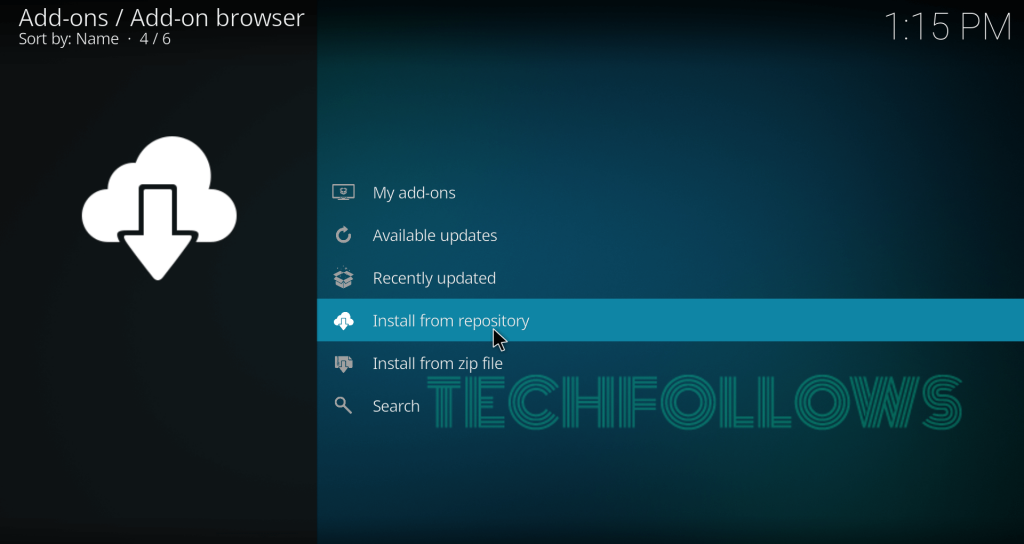
#17: On the repositories page, select TVADDONS.CO Addon Repository.
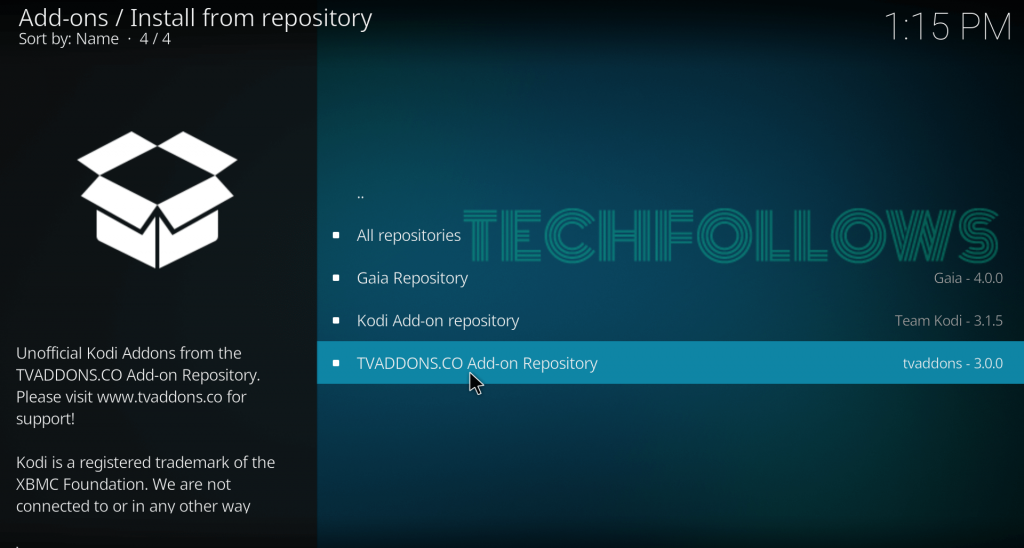
#18: Click the Program Addons menu.
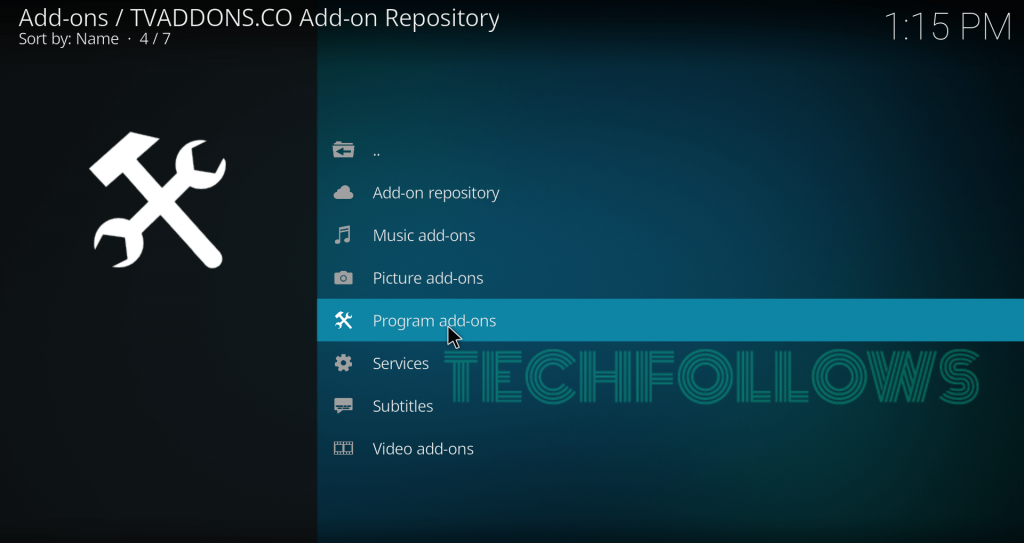
#19: Scroll down and select the Indigo menu.
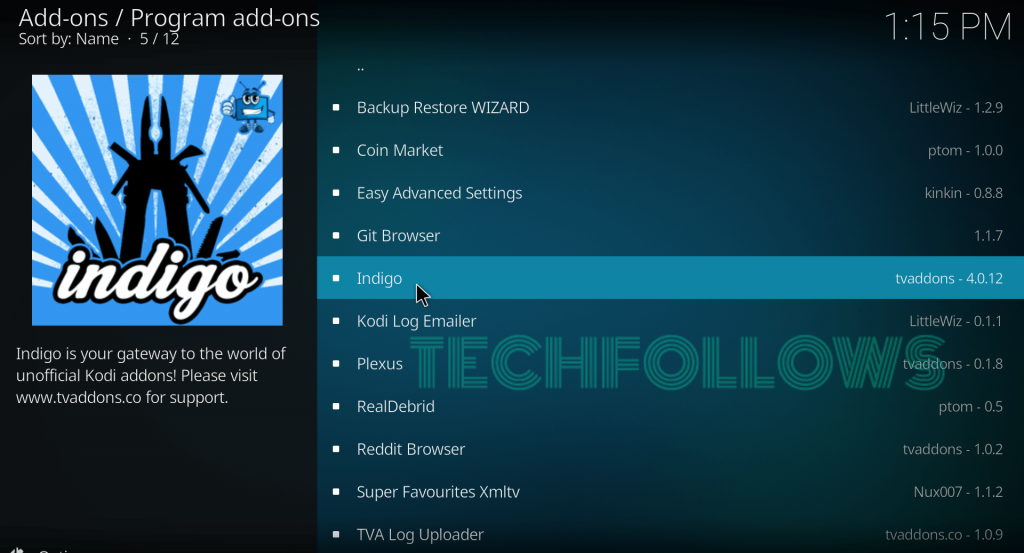
#20: Select Install to download the addon.
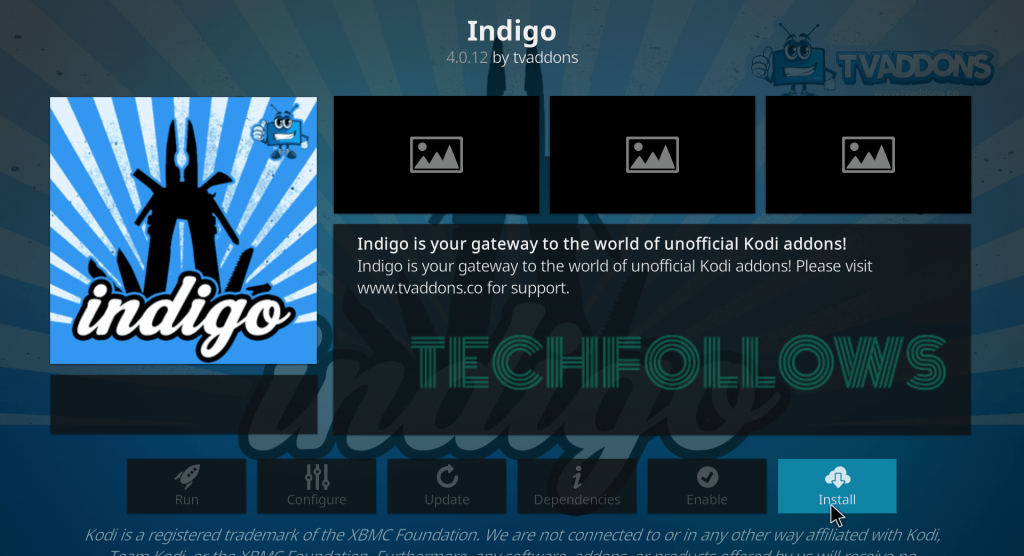
#21: Within a few minutes, the addon will be installed on your device. A pop-up confirmation will appear on the top right corner of the screen.
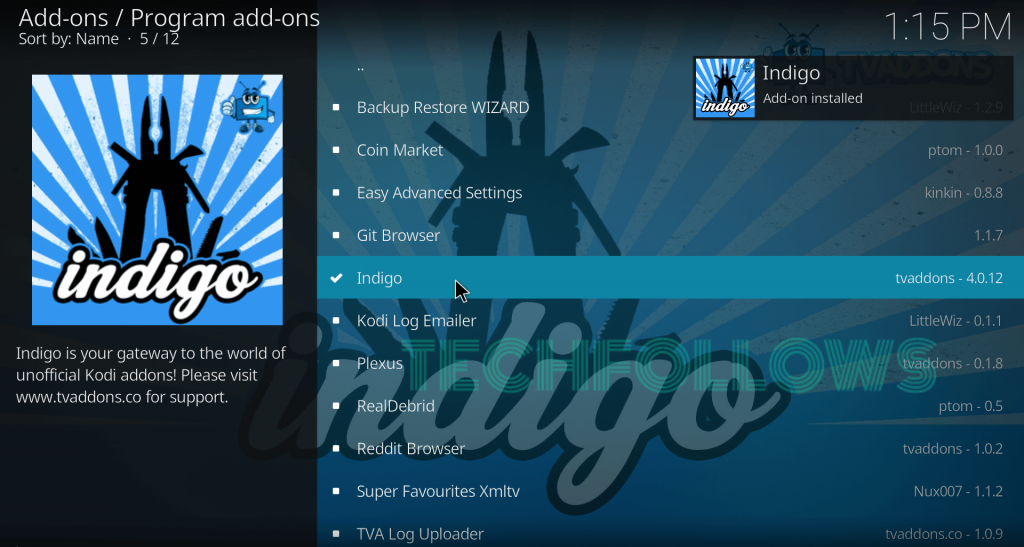
#22: Now, you can launch the addon from the Kodi homepage -> Addons.
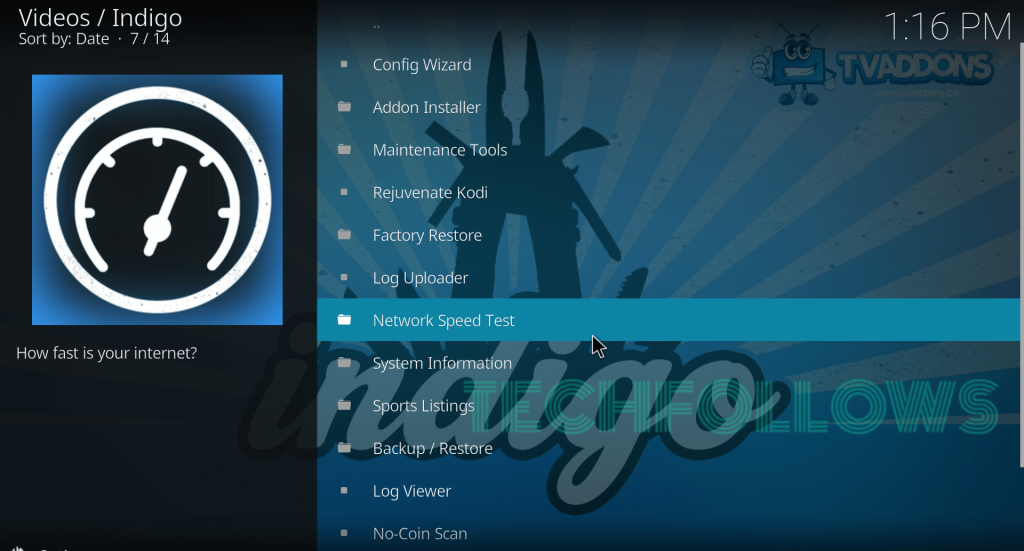
Frequently Asked Questions
You can follow our techfollows blog to install addons on Kodi.
You can stream live sports, but you can’t download them.
You will get Config Wizard, Addon Installer, Maintenance Tools, Rejuvenate Kodi, Factory Restore, Network Speed Test, and more.
Final Thoughts
You can easily install Indigo Addon on Kodi from TVAddons by following the method mentioned above. The addon gives access to all the necessary Kodi functions in one place. Make sure to use VPN to safeguard your privacy. We hope the article on Indigo Kodi Addon is beneficial and easy to follow.
Thank you for visiting Techfollows.com. For further queries and feedback, feel free to leave a comment below.
The post How to Install Indigo Kodi Addon [2022] appeared first on Tech Follows.
source https://www.techfollows.com/kodi/install-indigo-kodi-addon/
- Λήψη συνδέσμου
- X
- Ηλεκτρονικό ταχυδρομείο
- Άλλες εφαρμογές

Σχόλια
Δημοσίευση σχολίου