How to Install & Download Content from Netflix on MacBook
- Λήψη συνδέσμου
- X
- Ηλεκτρονικό ταχυδρομείο
- Άλλες εφαρμογές
Undoubtfully, Netflix is one of the best streaming apps that gives you complete entertainment. It includes many familiar network shows and more original series, films, documentaries, and more. Netflix incorporates excellent features like a simple interface, offline download support, and 4K content. You get to stream media content in different languages. Further, the Netflix library is frequently updated. So, you always find new content to stream. Finally, Netflix gives you personalized recommendations based on your watching history. Unfortunately, despite offering many features, you cannot get Netflix on Macbook officially.
But, you can use the web browsers like Google Chrome, Firefox, Opera, and Safari to stream the Netflix content. However, you cannot download the movies and shows from the web version of Netflix using the browsers. If that is your concern, you shall look into this article to find the ways to download movies and shows from Netflix on MacBook.
How to Download Netflix Movies on MacBook
You can download Netflix movies and shows in three ways.
- Using Boot Camp
- Run Netflix for iOS on a Mac
- Connect an iPhone/iPad to MacBook and use QuickTime
- Use Screen Recorders
How to Download Netflix Content on MacBook using Boot Camp
If you are using Windows 10 on your computer, you can install the Netflix app officially. And MacBook users can run Windows 10 on Mac to download Netflix movies. To do that, you should use the Boot Camp utility, which is available on your MacBook. After that, you just need a copy of Windows 10 to install on a Mac.
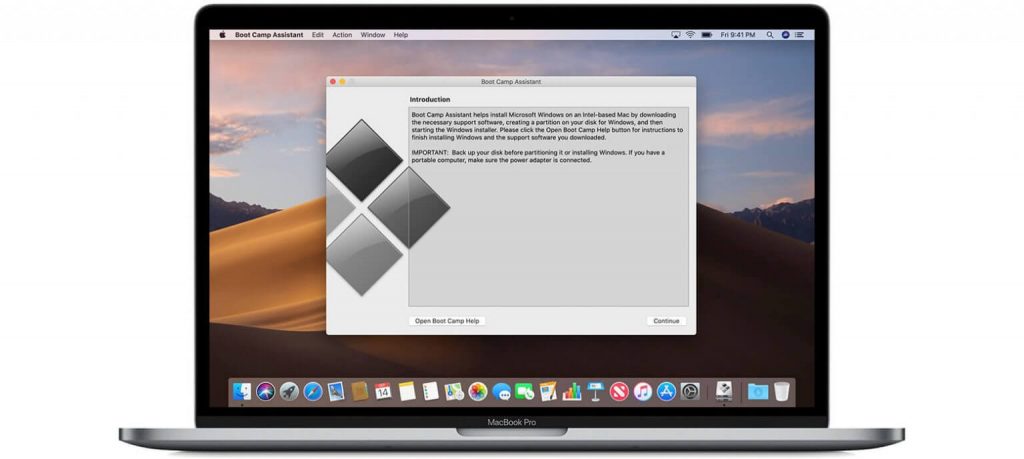
1. Having installed Windows 10 on your Mac, open the Microsoft Store and provide your login credentials.
2. Look for the Netflix app and install it on your device.
3. When installed successfully, open the app and Sign in with your subscription account details.
4. Select the content you want to download and tap the Download icon from the content description page.
5. After the download, you can watch the movies offline.
Run Netflix for iOS on a Mac
The latest released silicon M1 chip MacBooks allow you to install iOS apps on Mac from iPhone/iPad, which use the same M1 chip. You will find this option in newly released generations of iPhones/iPads. However, this option might be removed by Apple, and it may not always be available. Follow the below steps to run Netflix iOS app on MacBook.
1. On your Mac, move to the App Store.
2. Search for the Netflix app using the search field in the right corner.
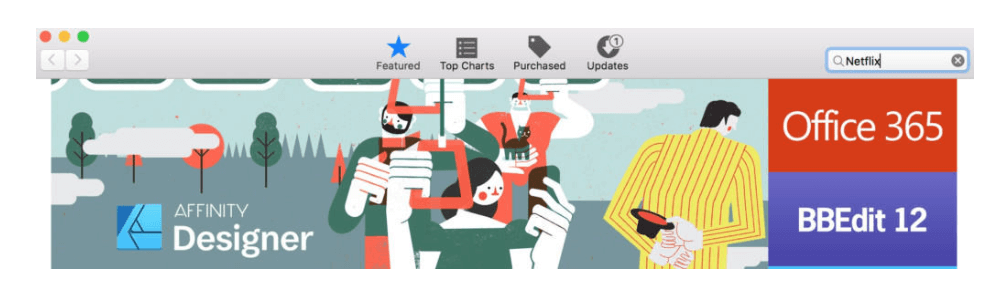
3. Tap on iPhone and iPad apps.
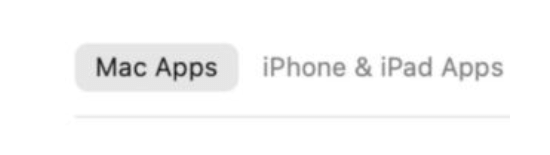
4. Further, click on the Download button or Cloud icon to download Netflix on your Mac.
5. After the download, tap Open to use the Netflix app.
Connect an iPhone or iPad to a Mac and Use QuickTime
Here, you can download the Netflix app on your iPhone/iPad and connect to your MacBook to watch the content offline. However, this method will let you only listen to Netflix audio offline. You cannot access the video streams using QuickTime.
1. On your iPhone/iPad navigate to Settings >> General >> About. Ensure that your iOS device runs on iOS 13 or higher.
2. Launch the Netflix app on your iOS device.
3. Select any movie or show and tap the Download icon in the description.
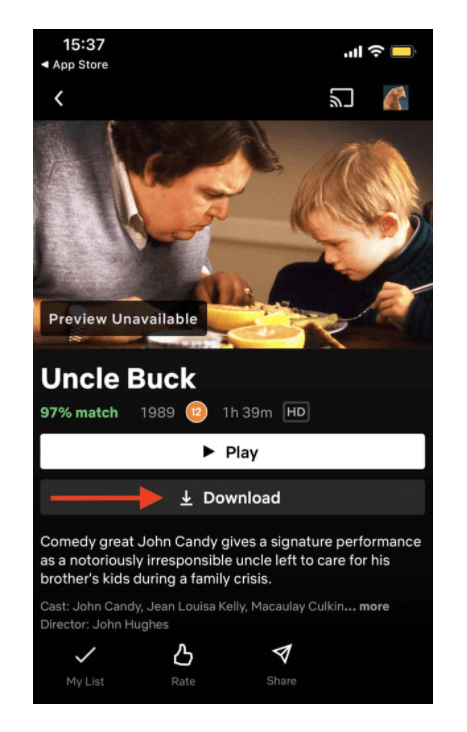
Note: You cannot download all the titles on Netflix. If the download icon is available, you can download the title. Otherwise, you cannot. Netflix allows you to download 100 titles at one time.
4. After you have downloaded, go to Downloads to see the shows and films you have downloaded.
5. Next, connect your iPhone or iPad to your Mac through a Lightning cable or Lightning to USB cable.
6. On the prompt that appears on your iPhone, click on Trust your Mac.
7. On your Mac, open a Finder window and select your iPhone in the sidebar, and when prompted, select Trust Your iPhone or Trust Your iPad.
8. Then, you will see your iPhone or iPad device in the Locations section.
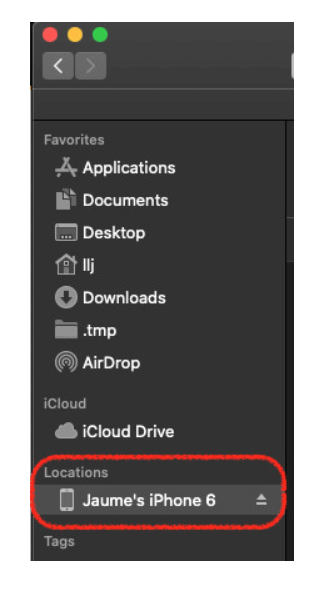
9. Further, launch QuickTime Player on your Mac and select File >> New Movie Recording.
10. Tap the Options pop-up menu on your Mac and select for Camera your connected iPhone or iPad.
11. Now, you will be able to see your iPhone or iPad home screen, where you can launch the Netflix app.
12. Move to Downloads in the Netflix app on your iOS device and start watching the shows and movies.
How to Download Netflix Movies using Screen Recorders
The last method to download movies from Netflix on Mac is with screen recorders. But this is not recommendable because recording Netflix movies is forbidden and consumes a lot of time. Even if you record, the quality of the content may not be good to watch. Further, you also have to research a lot to find out the best screen recorders.
Remember, when you record and watch the content yourself, you will not face any legal issues. But the time you share the content with others, you might face some legal problems.
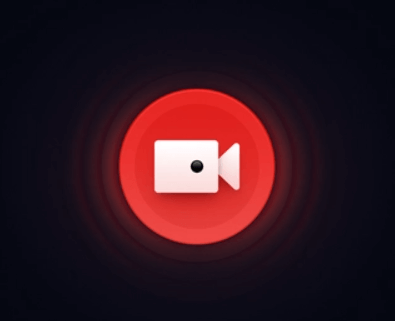
These are the simple ways to download movies from Netflix on your Mac. Netflix is a great choice to stream movies and TV shows in different categories. The category can be a thriller, horror, comedy, action, drama, scientific movies, and many more. As of now, Netflix has more than 200 million paid subscribers across 190 countries. The basic plan of Netflix subscription costs just $8.99 per month.
I hope this blog helped you download and watch Netflix movies and shows on your MacBook. Leave your thoughts about this article as comments, and we will work on it. For more such Apple product details, keep visiting our blog.
Also, we are live on our Twitter and Facebook pages. So, you can follow us to get regular tech-related updates.
The post How to Install & Download Content from Netflix on MacBook appeared first on Tech Follows.
source https://www.techfollows.com/mac/netflix-on-macbook/
- Λήψη συνδέσμου
- X
- Ηλεκτρονικό ταχυδρομείο
- Άλλες εφαρμογές

Σχόλια
Δημοσίευση σχολίου