How to Get Deezer on Firestick to Play Music
- Λήψη συνδέσμου
- X
- Ηλεκτρονικό ταχυδρομείο
- Άλλες εφαρμογές
Deezer is a freemium music app available for Android, iOS, and Firestick devices. You can already find the default music app named Amazon music on your Amazon Firestick. But you can’t just rely on Amazon Music to listen to music. So, you can try the Deezer platform as an alternative method because it has over 100 million playlists. In the following section, let us see more about the Deezer platform.
With the Deezer platform, you can enjoy listening to music with two available methods. You can create an account on Deezer for free and listen to music with ads, or else you can buy any subscription plans to listen to music on Deezer with an ad-free experience. With $9.99 per month, you can get access to Deezer for a month. Now, let us see how to install Deezer on Firestick below.
How to Install Deezer on Firestick
1. Plug in the Amazon Firestick device to the USB Port on your TV and set it up.
2. Then, connect your Fire TV to an internet connection.
3. Select the Find tab from the home screen. Next, choose Search.
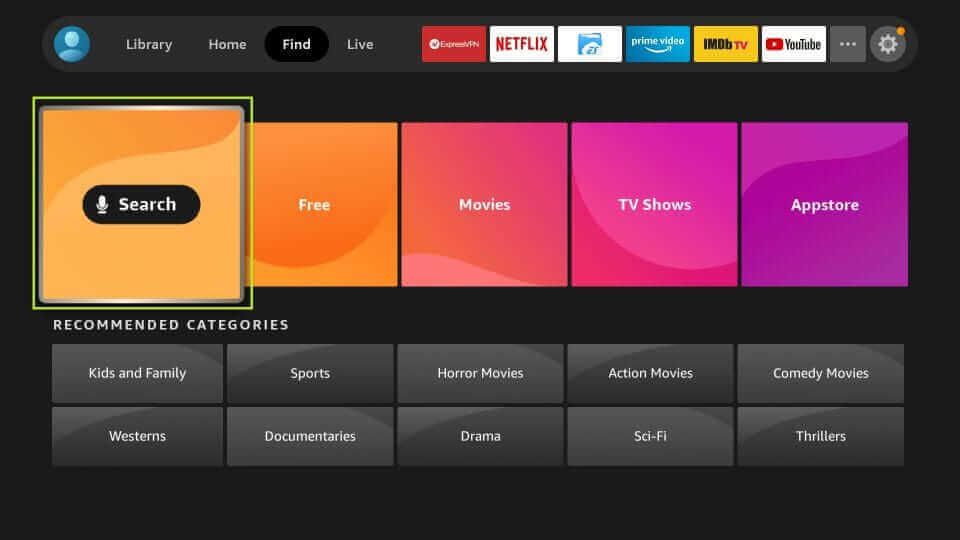
4. Enter Deezer in the search box using the on-screen keyboard and search for the app.
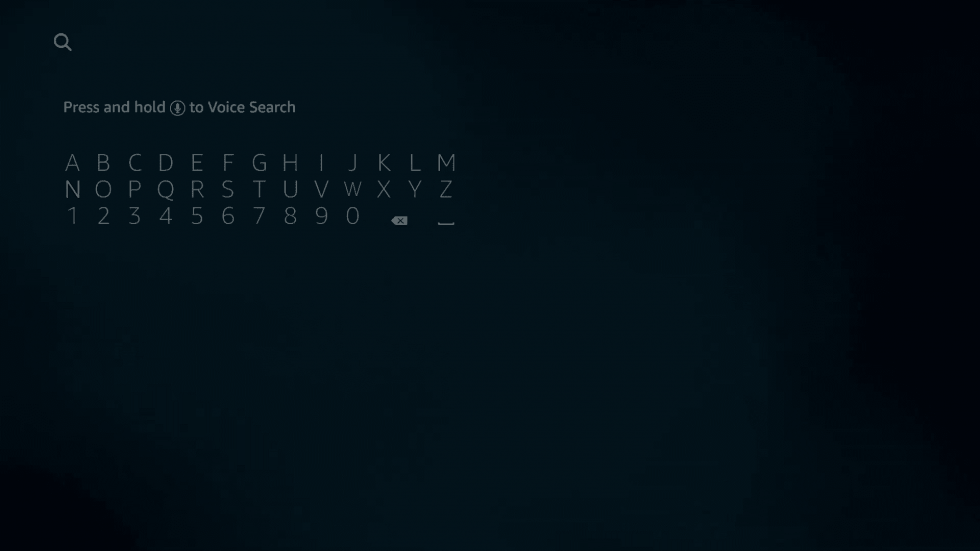
5. Choose the Deezer app from the search result.
6. Select the Download or Get button.
7. Now, the Deezer app will start to download.
8. After the download is complete, the Deezer app will be automatically installed on your Firestick.
9. Then, select the Open button to launch the Deezer app.
10. Sign in to your account.
11. Now, you can start to play music on your Firestick device.
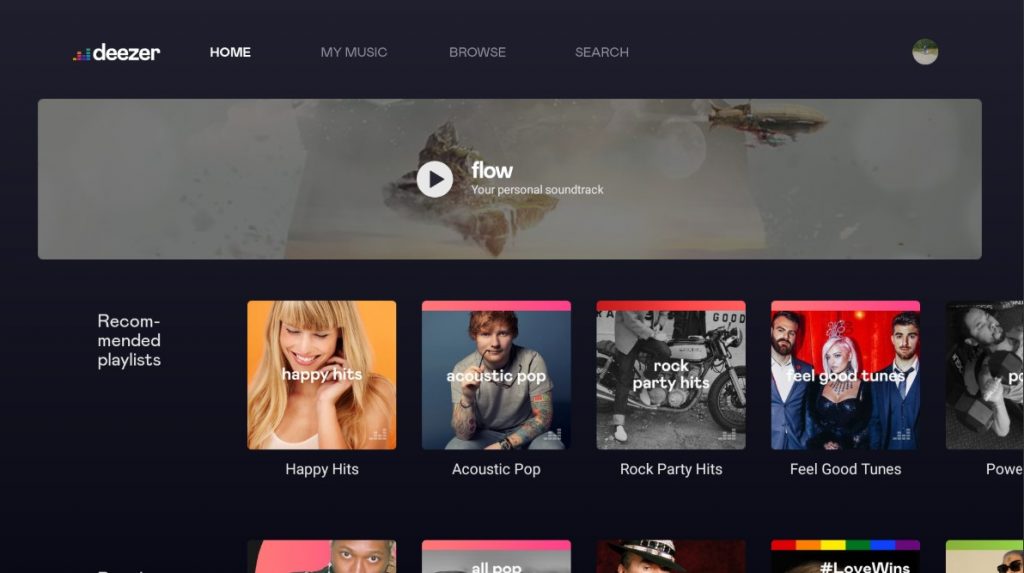
Related – How to Get Deezer on Apple TV
How to Install Deezer on Firestick from the Web
1. Visit the official website of Amazon from any web browser.
2. Sign in with your Amazon account as you used on your Firestick device.
3. Use the Search Bar to search for the Deezer app.
4. Choose the Deezer app from the search result.
5. Select your Firestick device on the upper right side of your screen.
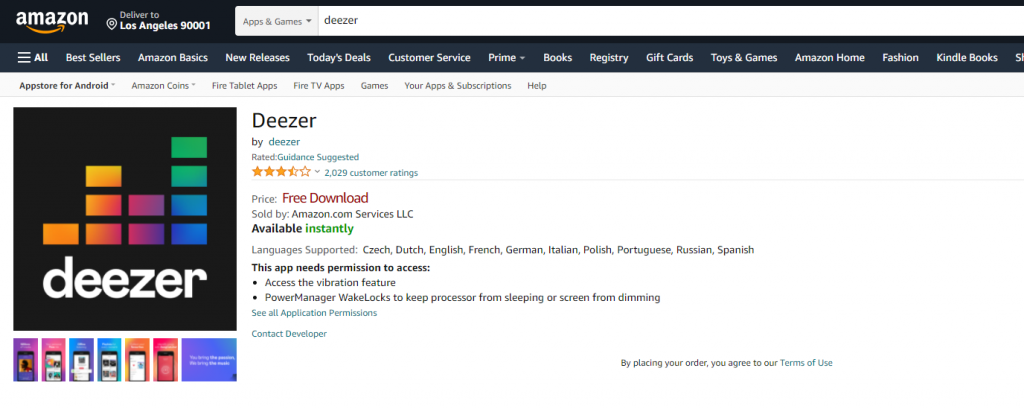
6. Then, select the Deliver button.
7. Now, your Firestick device will automatically install the Deezer app once it gets connected to an internet connection.
8. Launch the Deezer app after installation.
9. Sign in to your account and start listening to your favorite music.
Related – How to Chromecast Deezer
Deezer app is available for your Firestick. So, you don’t need to follow the tedious process to sideload the app to your Firestick. Also, you will find the Deezer app to be more interesting because you can access millions of playlists from across the globe. So, get the Deezer app and listen to music on Firestick.
Also, to get more tech-related updates, follow our Facebook and Twitter pages.
The post How to Get Deezer on Firestick to Play Music appeared first on Tech Follows.
source https://www.techfollows.com/firestick/deezer-on-firestick/
- Λήψη συνδέσμου
- X
- Ηλεκτρονικό ταχυδρομείο
- Άλλες εφαρμογές

Σχόλια
Δημοσίευση σχολίου