How to Chromecast iPad Media to TV
- Λήψη συνδέσμου
- X
- Ηλεκτρονικό ταχυδρομείο
- Άλλες εφαρμογές
It may be weird for you because you may only know the AirPlay feature on your iPad. So, it is new for you to hear that you can Chromecast from iOS devices. Yes, that’s why you have come to this article. So, it is technically possible to Chromecast from your iPad with Chromecast-supported applications. Also, other trusted third-party applications on the App Store will help you mirror your iPad’s screen to your Chromecast-connected TVs. Now, let us discuss how to Chromecast from the iOS device in the section below.
Related – How to Chromecast BriBox to TV
How to Chromecast iPad Media to TV
You may think it is impossible to Chromecast your iPad’s media. But I suppose you might be wrong. It is possible because many applications support Chromecast on your iOS devices. For example, one application that supports Chromecast on iOS devices is Netflix. So, in the following section, let us discuss the possible ways to Chromecast Netflix from iPad.
Chromecast from iPad using Chromecast supported Applications
There is a lot of application that supports Chromecast on iOS device. For now, let us take Netflix as an example.
1. Connect your iPad and Chromecast-connected TV to the same Wi-Fi network.
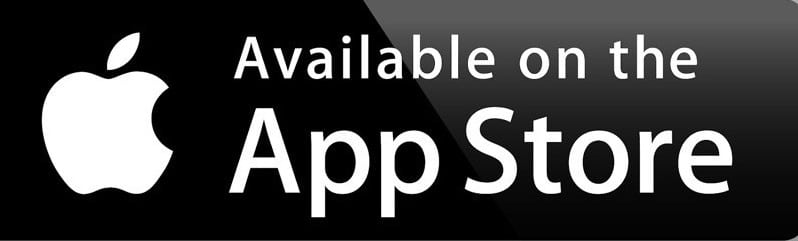
2. Install the Netflix application from the App Store.
3. Launch Netflix after installation.
4. Sign in to your account and select any movie or TV show.
5. Tap on the Cast icon from the upper right corner.
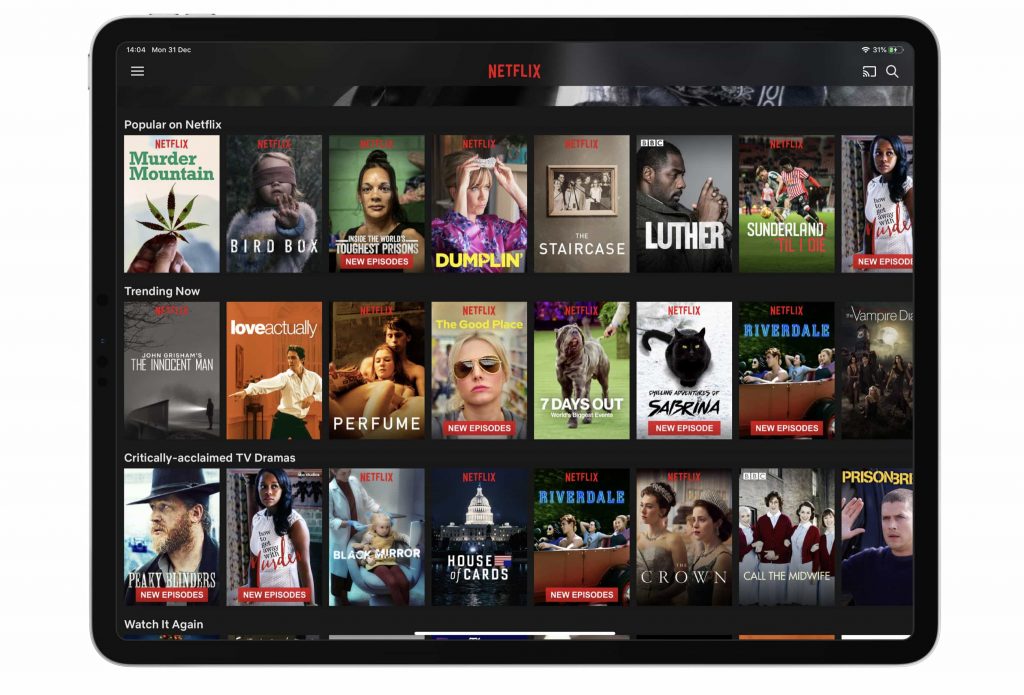
6. Then, select your Chromecast device.
7. Now, you can watch the selected movie or TV show on your Chromecast-connected TVs.
Related – How to Chromecast Udemy to TV
Chromecast from iPad Using Third-Party Apps
There are a lot of third-party apps from the App Store you can use to Chromecast from iPhone. And Replica is one of the best apps to Chromecast from the iPhone.
1. Connect your iPad and Chromecast-connected TV to the same Wi-Fi network.
2. Install the Replica app from the App Store.
3. After installation, open the Replica app.
4. Select your Chromecast-connected TV.
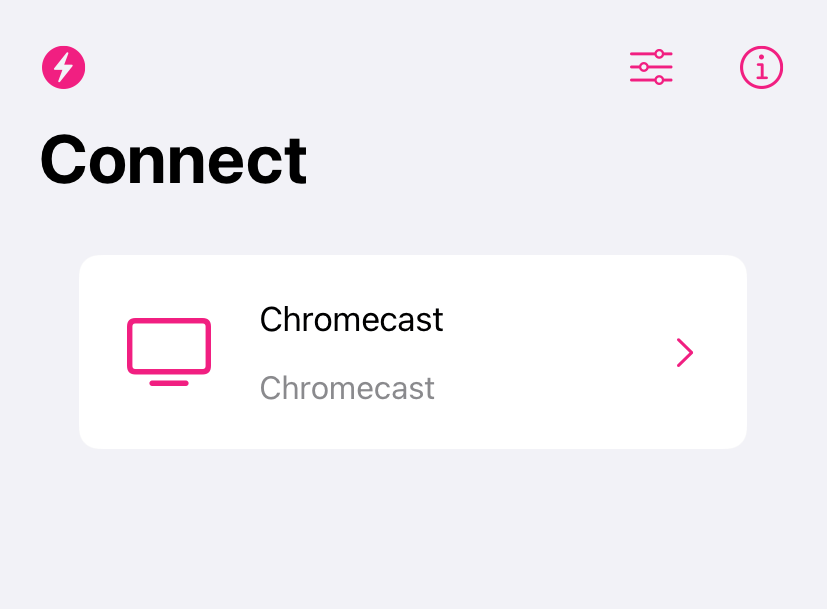
5. Then, tap on the Start button.
6. Now, your iPad’s screen will be mirrored to your Chromecast-connected TV.
7. You can also choose any media on your iPad to play it on your TV.
Related – How to Chromecast Deezer to TV
Now, you guys have found a way you can use to mirror your iPad to Chromecast-connected TV. So, with these two methods, you can Chromecast anything from your iOS devices.
If you have any queries, you can contact us on our official Facebook and Twitter pages.
The post How to Chromecast iPad Media to TV appeared first on Tech Follows.
source https://www.techfollows.com/chromecast/chromecast-from-ipad/
- Λήψη συνδέσμου
- X
- Ηλεκτρονικό ταχυδρομείο
- Άλλες εφαρμογές

Σχόλια
Δημοσίευση σχολίου