How to Chromecast Crackle to TV [2022]
- Λήψη συνδέσμου
- X
- Ηλεκτρονικό ταχυδρομείο
- Άλλες εφαρμογές
Crackle is a free streaming service that you can use to stream Hollywood movies, TV series, and more. Also, the Crackle platform has one of the largest Hollywood movies and TV shows collections. But you can only stream content on Crackle with ads. Still, you will have the upper hand because you can access the Crackle platform without any registration. Also, with the Crackle app, you can watch your favorites online on supported devices. One of the Crackle app features is its built-in Cast feature will allow you to stream Crackle on your Chromecast-connected TV. If you want to Chromecast Crackle, you can read below.
Related – How to Chromecast iPad to TV
Methods to Stream Crackle
You can Chromecast Crackle in two ways: Using Android / iOS smartphones and From PC.
Chromecast Crackle using Android / iOS Smartphone
The steps to Chromecast Crackle by using Android Smartphones are as follows.
1) Connect your Android or iOS smartphone to the same Wi-Fi network.
2) Open the Google Play Store or App Store to install the Crackle app.

3) After you have installed the Crackle app, launch it.
4) Sign in to your account if needed.
5) Select any available content you want to watch and play it.
5) Now, select the Cast icon in the upper right corner.
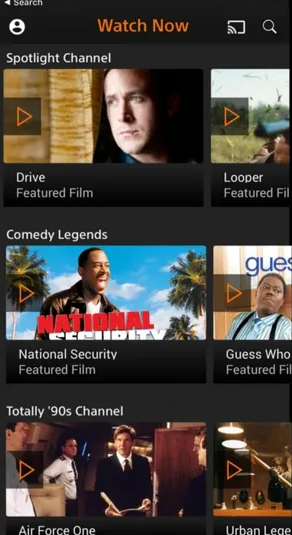
6) Select your Chromecast-connected TV.
7) Finally, the selected content will play on your Chromecast-connected TV.
Related – How to Chromecast Crave to TV
Chromecast Crackle using PC
The steps to Chromecast Crackle by using PC are as follows.
1) Connect your Chromecast-connected TV and PC to the same Wi-Fi network.
2) Open the Chrome browser on your PC.
3) Then, enter the URL of Crackle https://www.crackle.com/ in the URL / Search Box and visit it.
4) Select any movie or TV show.
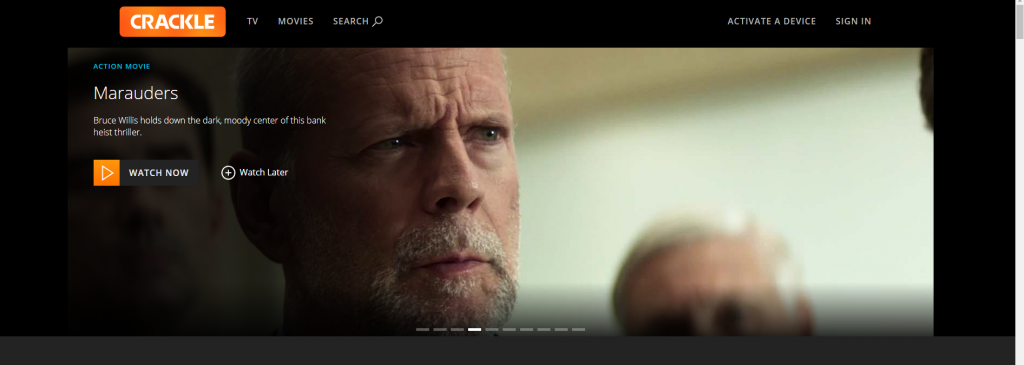
5) Now, click on the Three Vertical Dots icon available in the upper right corner of the screen.
6) Select the Cast option from the list of options.

7) Select your Chromecast-connected TV from the list of devices.
Finally, the contents on the Crackle website will stream on Chromecast-connected TV.
Related – How to Chromecast BBC iPlayer
FAQs
1. Advantages of registered users in Crackle?
Registered users get fewer ads. So, you can make use of this option.
2. Is Crackle available in India?
The Crackle app is currently available only in U.S., Canada, UK, and Australia.
3. What to do if the cast option doesn’t work?
Check if Chromecast-connected TV and Smartphones are connected to the same Wi-Fi network and try again after replugging the Chromecast device.
source https://www.techfollows.com/how-to/how-to-chromecast-crackle/
- Λήψη συνδέσμου
- X
- Ηλεκτρονικό ταχυδρομείο
- Άλλες εφαρμογές

Σχόλια
Δημοσίευση σχολίου