How to Activate & Watch Crave on Roku
- Λήψη συνδέσμου
- X
- Ηλεκτρονικό ταχυδρομείο
- Άλλες εφαρμογές
Using streaming services will make us entertained all the time. But there is a lot of streaming service around the globe. Crave platform is one of the on-demand streaming services that’s originated in Canada and you can subscribe to stream TV series, movies, and Hollywood blockbusters. But the only problem is that you can only get the services of the Crave platform in Canada. But you can connect to a Candian VPN server to access the Crave platform. Also, the Crave app is available on various devices. Now, let us see how to install the Crave app on Roku.
Related – How to Get Animal Planet on Roku
How to Install Crave on Roku
The methods and steps to add Crave to Roku are as follows.
How to Add Crave to Roku
Initially, connect the Roku device to the TV HDMI port and power it on. Also, make sure you have connected to an internet connection.
1) Go to the home screen and select Streaming Channels.
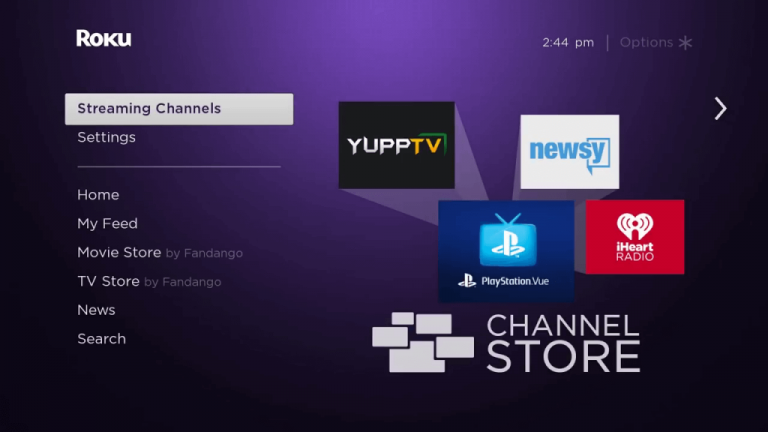
2) Proceed further and select Search Channels and enter Crave to search for it.
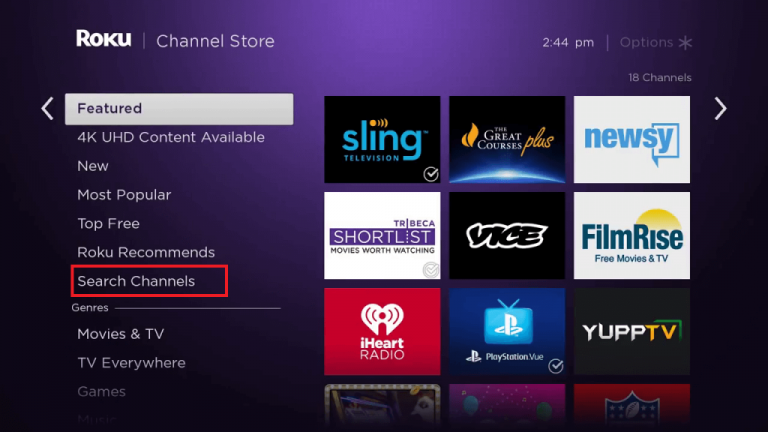
3) Now, the list of apps based on your search will appear.
4) Choose the Crave app.
5) Now select Add Channel.
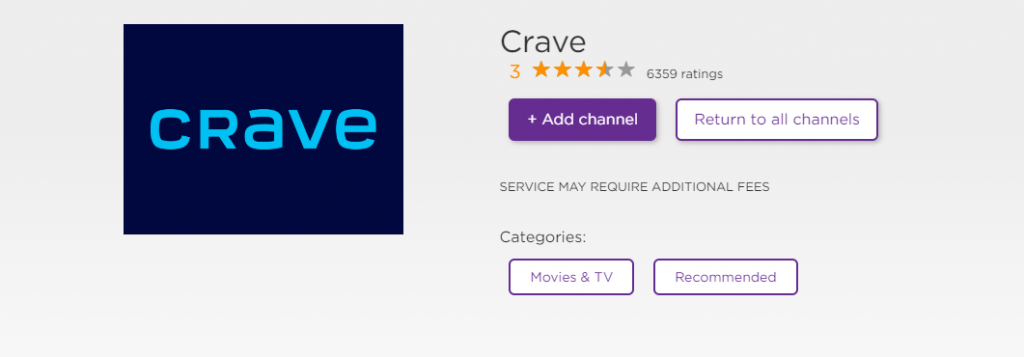
6) Now, the Crave app will be added to your Roku device.
Related – How to watch TBS on Roku
Alternative Method – How to Add Crave on Roku from the Web
The steps to add Crave using the browser are as follows.
1) Open a browser on any device and visit the official website of the Roku Channel Store.
2) You have to Sign in with the same account that you use to sign in to the Roku Streaming device.
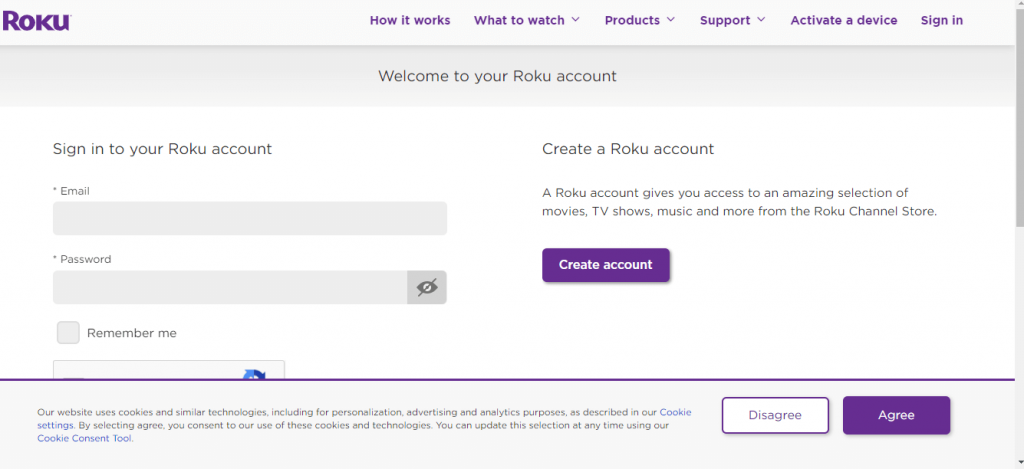
3) Search for the Crave app using the Search Bar.
4) Pick the Crave app from the search result and click on Add Channel.

5) The Crave app will be installed once your Roku TV gets connected to an internet connection.
How to Activate and Watch Crave on Roku
1) Launch the Crave app after installation.
2) An Activation Code will display on your Roku TV screen.
3) Visit any web browser and enter the URL http://crave.ca/roku in the URL box and visit it.
4) You may Sign in with your Email-ID.
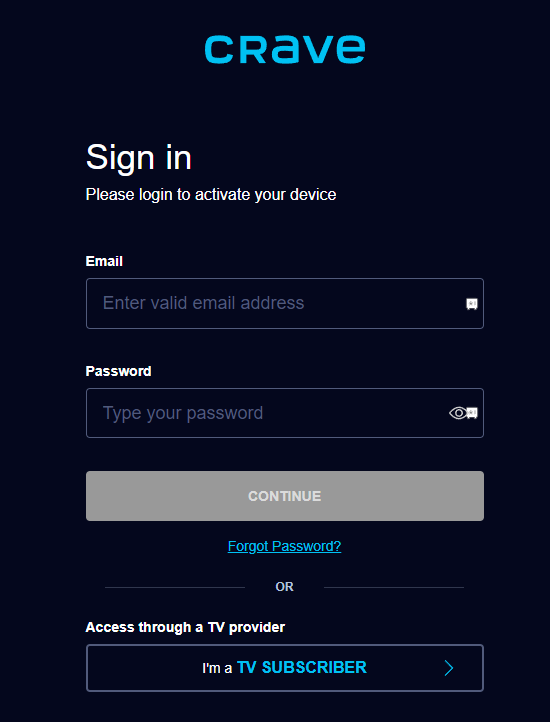
5) Also, you can Sign-in with your TV Provider account.
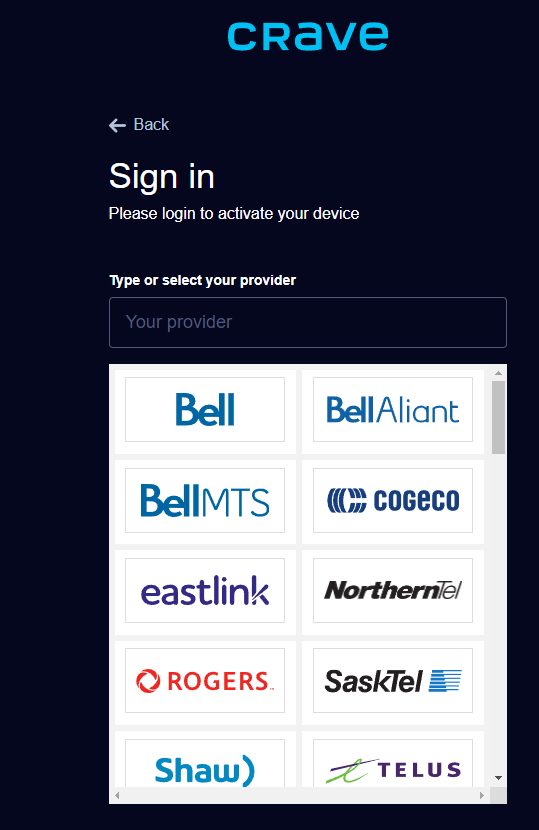
6) Enter the Activation Code and click on Submit.
Now, the Crave app will be activated on Roku. So you can now stream the content of your choice with the Crave app.
Related – How to Stream Adult Swim on Roku
FAQs
1. Does Crave available in India?
No, it is available only in Canada.
2. Is all the channels are free on Roku?
Some channels are free, and you can opt for add-on channels by paying an additional cost.
3. Is Crave app free?
The Crave platform comes with a free trial period of 7 days.
The post How to Activate & Watch Crave on Roku appeared first on Tech Follows.
source https://www.techfollows.com/roku/crave-on-roku/
- Λήψη συνδέσμου
- X
- Ηλεκτρονικό ταχυδρομείο
- Άλλες εφαρμογές

Σχόλια
Δημοσίευση σχολίου