How to Chromecast Crave to TV
- Λήψη συνδέσμου
- X
- Ηλεκτρονικό ταχυδρομείο
- Άλλες εφαρμογές
Crave is a streaming app to watch videos, movies, series on-demand. It is accessible in Canada and it belongs to Bell Media. The Crave app offers content in both English and French languages. It has thousands of series, documentaries, movies, and more. The app has a download option to save the content for streaming offline. You can watch Crave with a TV provider subscription or by directly subscribing Crave streaming package. Since Crave is a Chromecast-compatible service, you can watch its content directly on your TV using Cast. You can Chromecast Crave either from your Smartphone or PC.
Price of Crave Subscription
Crave has two kinds of subscriptions and they are Crave Mobile, Crave Total. The Crave Mobile is only for smartphones and the Crave Total is for multiple devices. You can also sign in to Crave app with a TV Provider subscription.
| Subscription Plan | Monthly | Yearly | Simultaneous Streaming |
| Crave Mobile | $9.99 | $99.99 | 1 |
| Crave Total | $19.90 | $199.90 | 4 |
Prerequisite for Chromecast
If you want to Chromecast app, videos, pictures, then the first thing you need to do is to connect the Chromecast device to your TV. Connect the Chromecast device to the HDMI Port on your TV. Make sure that the Chromecast device and the device in which you are going to cast are connected to the same Wi-Fi network.
Guide to Chromecast Crave Using Smartphone
(1) Go to the Google Play Store, App Store and install the Crave app on the smartphone.
(2) Launch the Crave app and sign in using your Crave account.
(3) Click on the Cast icon on the top right side.
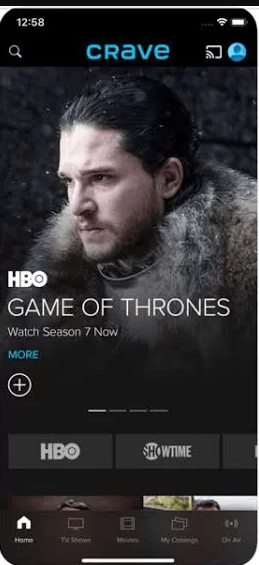
(4) Choose your Chromecast device. The Crave content will stream on your TV.
Related: How to Chromecast SHOWTIME to TV
Guide to Chromecast Crave Using PC
(1) Launch your PC and open the Google Chrome browser.
(2) Visit the Crave website and log in with your Crave account.
(3) Click on the three dots button on the top right corner of the screen.
(4) Select the Cast option and choose your Chromecast device from the list of devices.
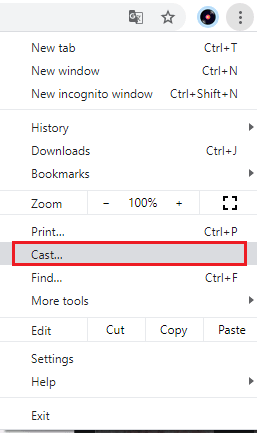
(5) You can now Chromecast Crave on your TV.
Related: How to Chromecast HBO Max to TV
How to Create Crave Account
(1) Select your browser to open on the PC/ smartphone and visit the Crave website.
(2) Click on Subscribe button on the right side of the screen.
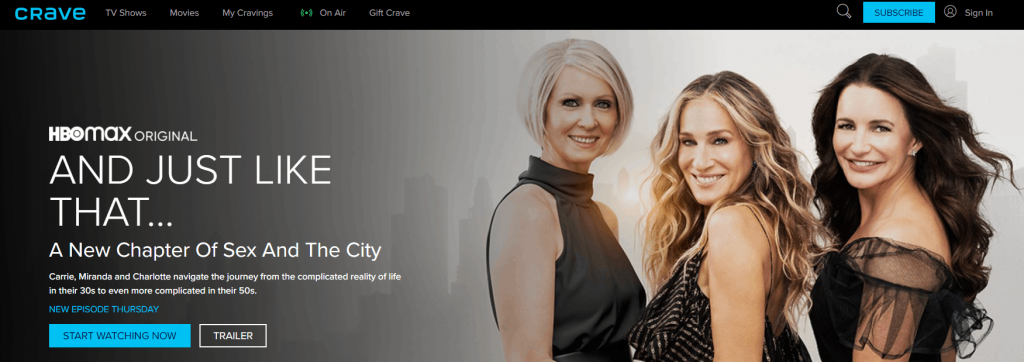
(3) If you have a TV Provider account, select FIND YOUR TV PROVIDER or else select START WATCHING NOW.
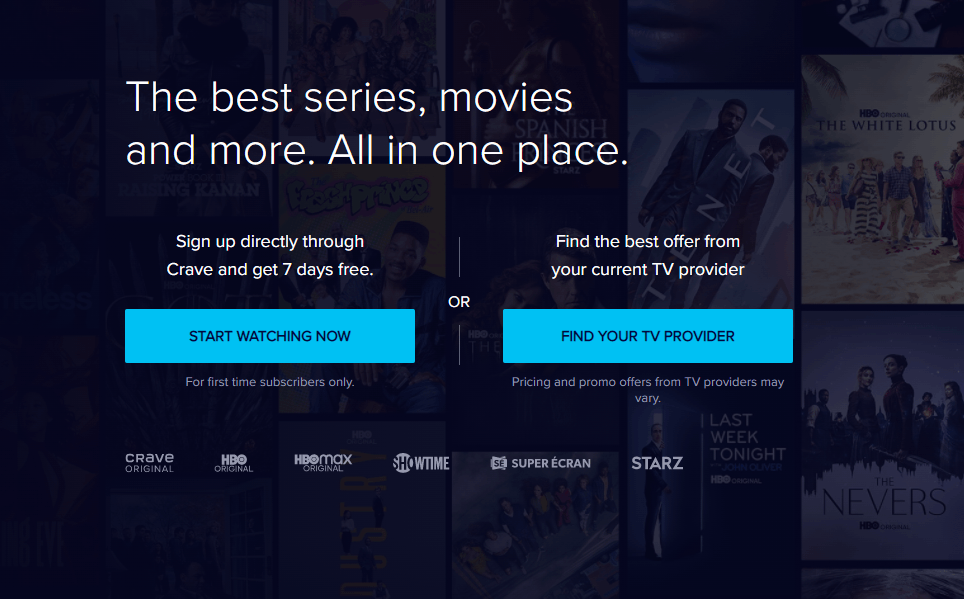
(4) If you select Find your TV Provider, then choose Province, your Provider. Click on GO TO PROVIDER WEBSITE.
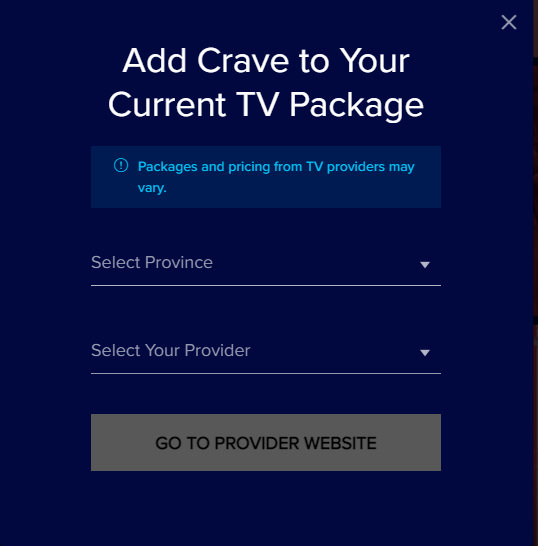
(5) Log in with your TV provider account. You have created your Crave account.
(6) If you select Start Watching Now, then enter your Email and choose Continue.
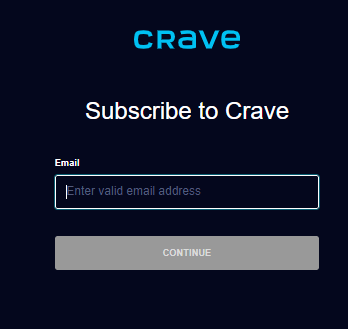
(7) Enter your Password and select Continue.
(8) Choose your Subscription Plan and select Continue. Enter your payment details and click on Continue.
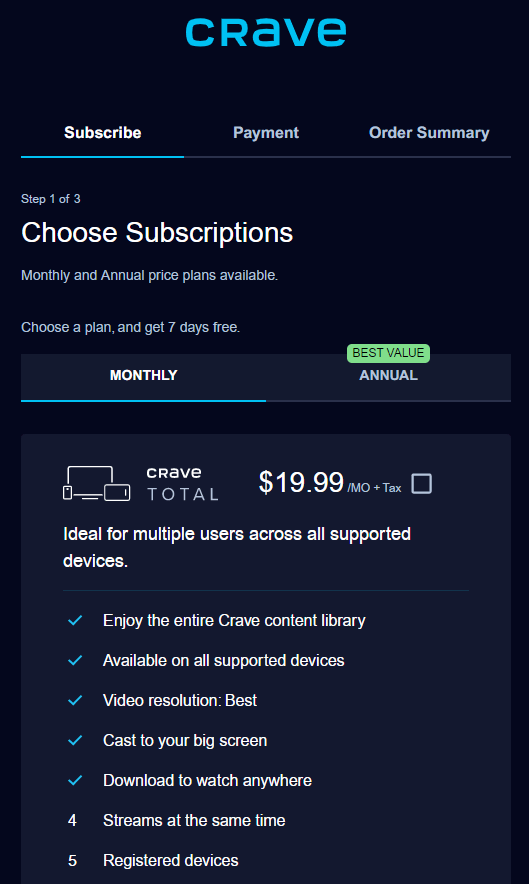
(9) Fill in the details asked in the Order Summary and you have created your Crave account.
Crave has content from HBO, STARZ, SHOWTIME, Crave Originals, and SUPER ECRAN. It also categorized the content into genres for easy access. If you like this article, kindly leave your thoughts, feedback in the comments section. Visit the Tech Follows Facebook and Twitter pages to check out the new streaming-related articles.
The post How to Chromecast Crave to TV appeared first on Tech Follows.
source https://www.techfollows.com/chromecast/chromecast-crave/
- Λήψη συνδέσμου
- X
- Ηλεκτρονικό ταχυδρομείο
- Άλλες εφαρμογές

Σχόλια
Δημοσίευση σχολίου