How to Stream Spotify on Chromecast Connected TV?
- Λήψη συνδέσμου
- X
- Ηλεκτρονικό ταχυδρομείο
- Άλλες εφαρμογές
Spotify is a digital music streaming platform which gives you instant access to tons of songs on your device. It is available in 19 countries. It has both premium and free services. It has collections over many popular artists and album songs. Spotify has tailored playlists like Pop. Hip-Hop, Sleep, Dinner and so on. It has a dedicated app for all smartphones and PCs. You can stream all the libraries of Spotify on Chromecast connected TV with simple steps. Follow the below steps to stream Spotify on Chromecast connected TV.
Related: How to cast iTunes Movies on Chromecast?
Stream Spotify on Chromecast – Premium Users
If you are a premium subscriber on Spotify, you can stream Spotify on Chromecast connected TV with ease. Make sure that your Spotify smart devices are connected to the same WiFi network.
#1: Open the Spotify app on your smartphone or PC and play any song.

#2: Tap Devices Available.

#3: Choose the Chromecast device in the list displayed.
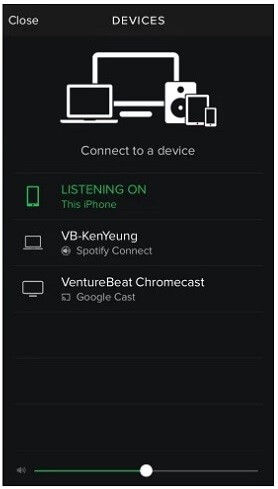
#4: Now, the song will be streamed on your smart TV.
Stream Spotify on Chromecast – Free Users
The above method works only if you are a premium subscriber. If you are using Spotify for free, you need to remove the DRM protection. All the songs in the Spotify library are DRM protected. To remove DRM protection, you need to install a third-party app called Sidify Music Converter for Spotify. You can download the app from converter from its official page. (https://www.sidify.com/)
#1: After installation, open the app.

#2: Tap the + button on the top left corner of the screen to import Spotify libraries.

#3: A pop up will appear. You can add the Spotify music either by search or drag and drop the songs.
#4: After importing the songs, click the Settings icon (gear icon) on the top of the window. Choose the output format as AAC, conversion Mode as Spotify Record, and Output quality as High (320) kbps.

#5: After completing the settings, click OK.

#6: Now the file will start converting. Wait for the files to convert.

#7: After the file is converted, import those files in your Spotify app.
#8: Now repeat the same steps mentioned in method 1.
Related: How to cast Netflix videos on Chromecast?
With this article, you know how to stream Spotify on Chromecast smart TV. Now stream your favourite Spotify songs or podcasts in your Chromecast smart TV. If you have any queries or doubts, tell us in the comments section. Share your feedback in our social media pages, Facebook and Twitter.
The post How to Stream Spotify on Chromecast Connected TV? appeared first on Tech Follows.
source https://www.techfollows.com/chromecast/stream-spotify-on-chromecast/
- Λήψη συνδέσμου
- X
- Ηλεκτρονικό ταχυδρομείο
- Άλλες εφαρμογές

Σχόλια
Δημοσίευση σχολίου