How to Chromecast PDF Files Using Smartphone & PC
- Λήψη συνδέσμου
- X
- Ηλεκτρονικό ταχυδρομείο
- Άλλες εφαρμογές
Generally, PDF files are used for documents like user eBooks, manuals, application forms, scanned documents, bills and more. With the help of Google Chromecast, one can cast their PDF files from PC/mobile phones to the TV. Thereby, you will have the convenience of reading your PDF file on the larger screens of TV. Here, we will show you the possible ways to Chromecast PDF files on the TV screens.
Related: How to cast VLC on Chromecast
Chromecast PDF Files to the TV using Chrome browser on PC
Most of the browsers in PC supports viewing PDF files. But, you need to access Google Chrome to cast it on the TV. Follow these steps to Chromecast PDF files from the PC
#1: Connect your PC to the network where your Chromecast device is connected.
#2: Right-click your PDF file, select Open with and click Google Chrome.
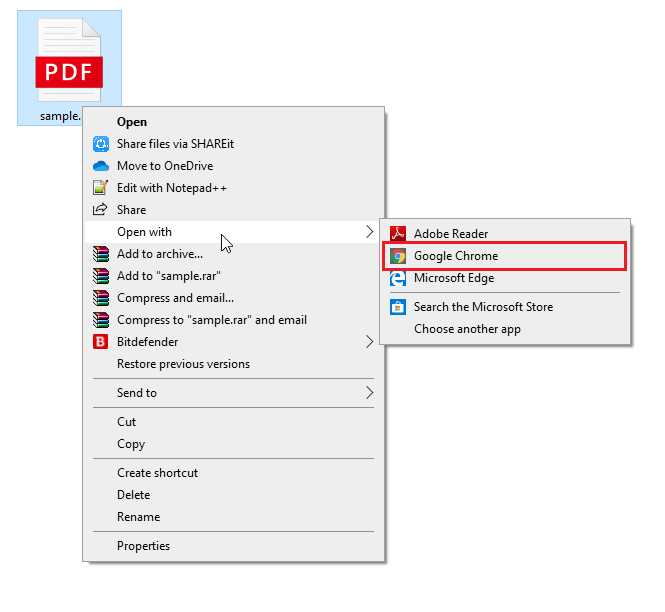
#3: Your PDF file will open on the Chrome browser.
#4: Righ-click anywhere on the browser screen and select Cast menu.
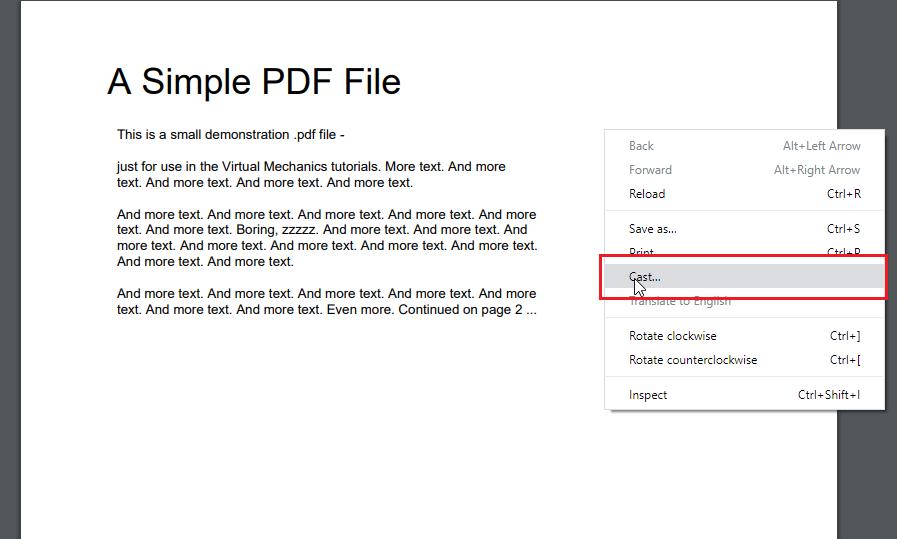
#5: If both devices are in the same Wi-Fi network, your Chromecast device name will appear on the screen.
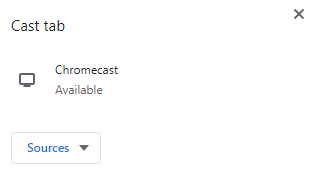
#6: Click the device name and your PDF file will cast on the TV screen.
Chromecast PDF Files to the TV using Android Device
Nowadays, all Android devices support viewing and editing PDF files. With several apps, you can manage PDF files with ease. However, if you want to cast it on the bigger screens, you need to mirror your Android device before casting the files.
#1: Connect your Android device and Chromecast to the same Wi-Fi connection.
#2: On your Android device, open Settings and find the Cast menu.

#3: Your Chromecast device will appear on the screen. Click on it to enable the connection.

#4: Click Start Now.

#5: Once the connection was made, your Android device will mirror on the TV.
#6: Now, open the PDF file that you want to cast.
#7: That’s it. Your PDF file will appear on the bigger screens of TV.
Chromecast PDF Files to the TV using iPhone/iPad
It is impossible to cast PDF files from iPhone/iPad. Since iOS devices don’t supports screen mirroring through Chromecast, you can’t cast the PDF files. At the same time, you can’t find a PDF reader in the Apple store that has cast support. Hence, casting PDF files through an iPhone or iPad is impossible.
These are the ways available to cast PDF files on the larger screens. If you want to share any query or feedback related to the article, leave it in the comments section. Follow us on Facebook and Twitter to stay connected with us.
The post How to Chromecast PDF Files Using Smartphone & PC appeared first on Tech Follows.
source https://www.techfollows.com/chromecast/how-to-chromecast-pdf-files/
- Λήψη συνδέσμου
- X
- Ηλεκτρονικό ταχυδρομείο
- Άλλες εφαρμογές

Σχόλια
Δημοσίευση σχολίου