How to Chromecast Udemy Courses to TV
- Λήψη συνδέσμου
- X
- Ηλεκτρονικό ταχυδρομείο
- Άλλες εφαρμογές
Do you have the hunger to learn new technologies? Then, you might want to check the Udemy platform. Udemy platform is a hub for learning educational courses. With new technologies getting updated or added every day, we need to adapt to the latest technologies by continuous learning. You can also use the Udemy app to cast Udemy courses to the big screen with the Chromecast-connected TVs.
Udemy is one of the platforms that provide resources in the form of courses to learn and master new technologies. Also, you can properly utilize this platform if you can watch these courses on the big screen. So, Udemy has a built-in Cast feature on the Udemy app. For the detailed procedure to cast Udemy to your TV, you can refer to the below section.
Related – How to get Udemy on Roku?
How to Chromecast Udemy
There are two available methods to Chromecast Udemy. They are:
- Using Android / iOS Smartphone
- From PC
Chromecast Udemy Using Android / iOS Smartphone
1. Connect your Chromecast device and Android or iOS smartphone to the same Wi-Fi network.
2. Install the Udemy app on your Android or iOS smartphone from the Google Play Store or App Store.
3. Launch the Udemy app after installation.
4. Sign in with your account.
5. Purchase a course or select a free course.
6. Then, select the Play button.
7. Tap on the Cast icon from the upper left corner.
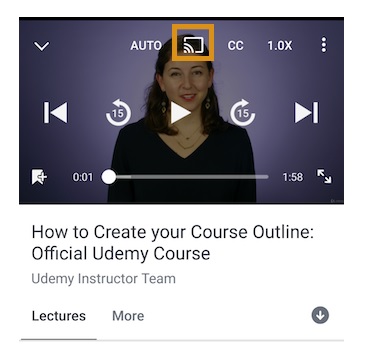
8. Choose your Chromecast device from the available devices section.
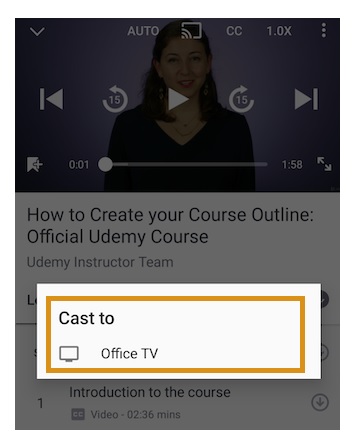
9. Now, you can watch Udemy courses on your Chromecast-connected TV.
Related – How to Install Udemy on Firestick?
Chromecast Udemy Using PC
1. Connect your PC and Chromecast device to the same Wi-Fi network.
2. Visit the official website of Udemy on a Chrome browser.
3. Sign in with your Udemy account.
4. Select any course you like.
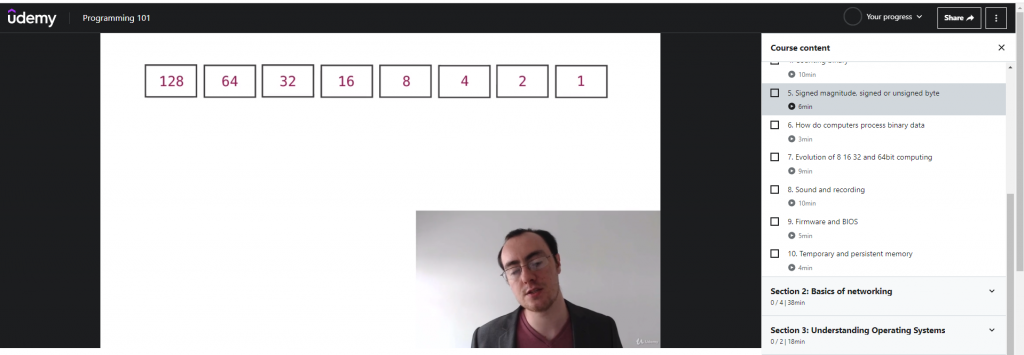
5. Then, select the Three Vertical Dots icon from the upper left corner.
6. Select the Cast option.
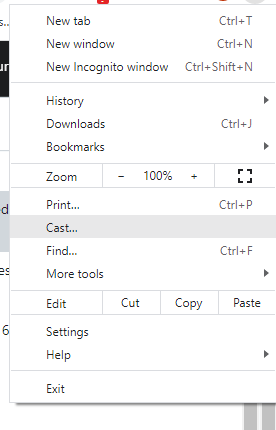
7. Choose your Chromecast device.
8. Now, you can learn with Udemy courses on your Chromecast-connected TV.
Related – How to Stream Udemy on Apple TV?
A lot of educational courses are up for grabs. That means some courses are available for free to learn on their platform. However, there is a cache, you will not receive certifications after completing the course, and you will not be guided by any experts. If you need an expert to guide you, you need to purchase premium courses on Udemy. Also, you can watch these courses on the big screen on Chromecast-connected TVs.
If you have any queries, you can contact us on our official Facebook and Twitter pages.
The post How to Chromecast Udemy Courses to TV appeared first on Tech Follows.
source https://www.techfollows.com/chromecast/chromecast-udemy/
- Λήψη συνδέσμου
- X
- Ηλεκτρονικό ταχυδρομείο
- Άλλες εφαρμογές

Σχόλια
Δημοσίευση σχολίου